Change the auto save settings, Capture preferences, Device control preferences – Adobe Premiere Pro CS4 User Manual
Page 22: Label colors preferences
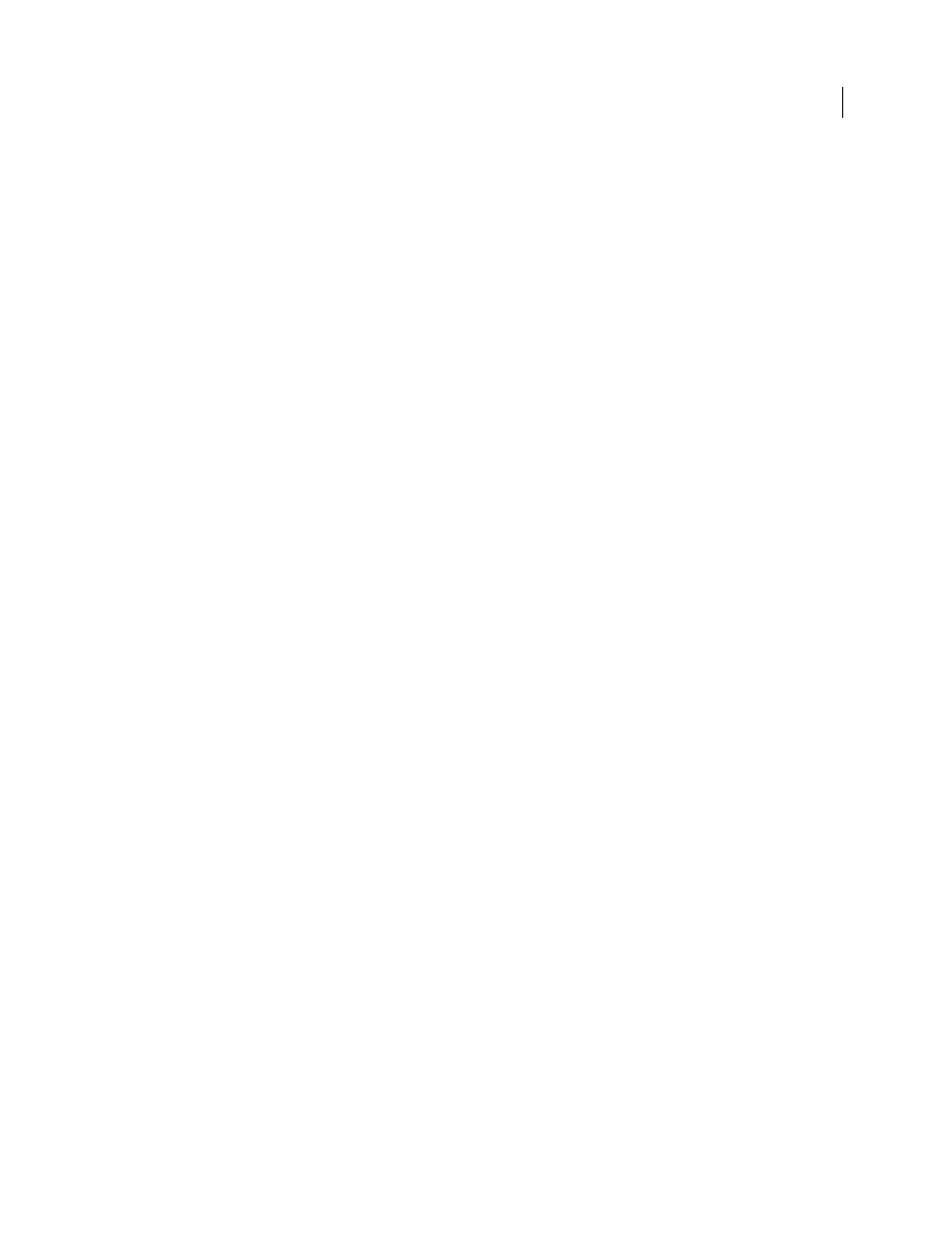
16
USING ADOBE PREMIERE PRO CS4
User interface
Last updated 11/6/2011
More Help topics
Map sequence audio channels to audio device hardware channels
Change the Auto Save settings
By default, Premiere Pro automatically saves your project every 20 minutes and retains the last five versions of the
project file on the hard disk. You can revert to a previously saved version at any time. Archiving many iterations of a
project consumes relatively little disk space because project files are much smaller than source video files. It’s usually
best to save project files to the same drive as your application. Archived files are saved in the Premiere Pro Auto-Save
folder.
1
Choose Edit > Preferences > Auto Save (Windows) or Premiere Pro > Preferences > Auto Save (Mac OS).
2
Do any of the following, and then click OK:
•
Select Automatically Save Projects, and type the number of minutes you would like between saves.
•
For Maximum Project Versions, enter the number of versions of a project file you want to save. For example, if you
type 10, Premiere Pro saves the ten most recent versions.
3
Click OK.
Capture preferences
Controls how Premiere Pro transfers video and audio directly from a deck or camera. (None of the other project
settings options affect capturing.) The contents of this panel depend on the editing mode. If you’re capturing DV
footage, you don’t need to change capture settings. When DV/IEEE 1394 Capture is the selected capture format, no
options are available because the options are automatically set to the IEEE 1394 standard. Additional capture formats
and options may appear if you install other software, such as software included with a capture card certified to be
compatible with Premiere Pro.
Note: For P2 DVCPRO 50 and P2 DVCPRO HD projects, the Capture Format setting is not relevant, because the assets
are captured and recorded directly to the P2 card as digital files by the camera.
More Help topics
Set up a project for device control
Device Control preferences
In the Device Control pane of the Preferences dialog box, you specify the settings Premiere Pro uses when controlling
a computer-connected playback/recording device, such as a VTR or camcorder.
More Help topics
Set up a device for device control
Label Colors preferences
In the Label Colors pane of the Preferences dialog box, you can change the default colors and color names with which
you label assets in the Project panels.
More Help topics
