Tips for creating flv files – Adobe Premiere Pro CS4 User Manual
Page 472
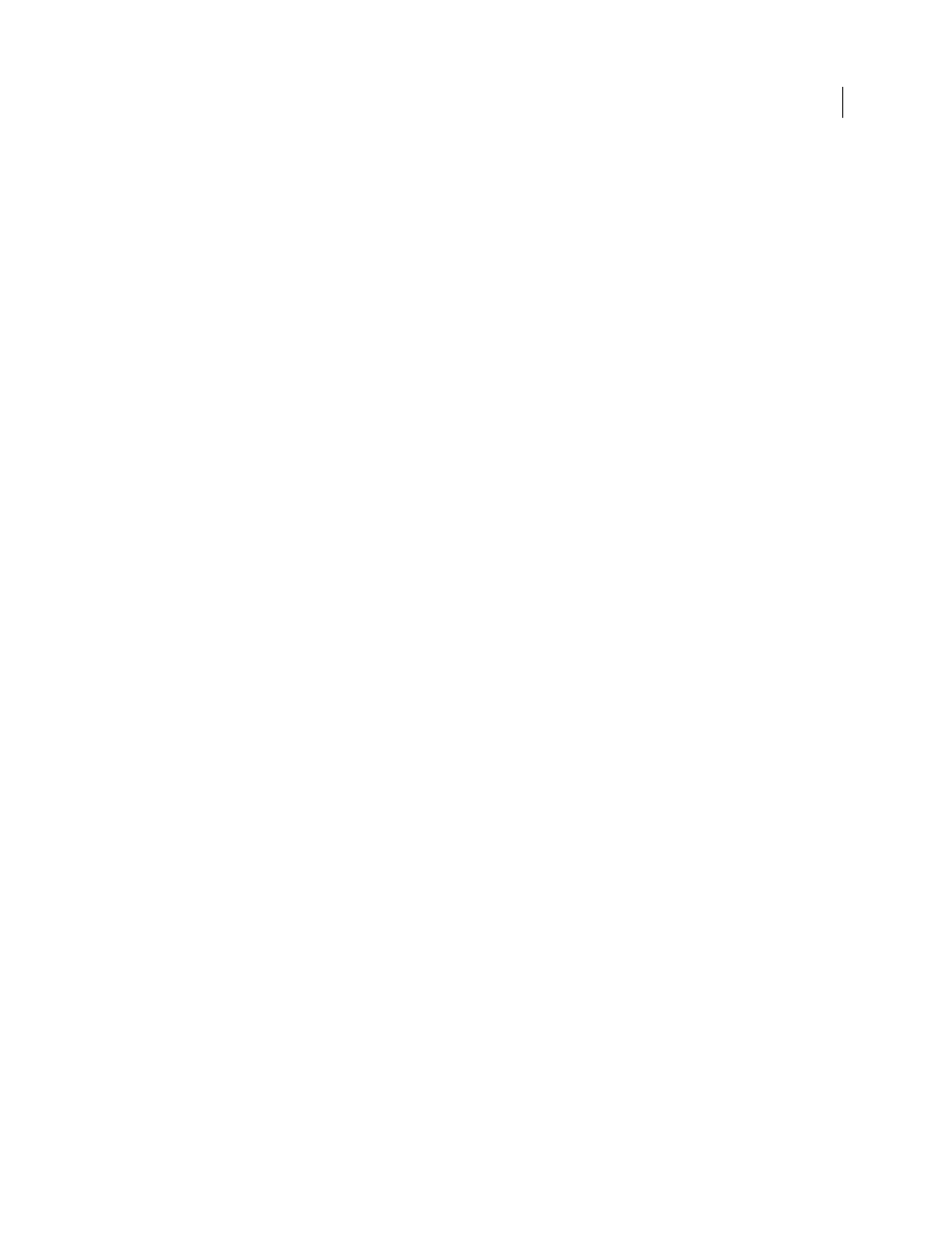
466
USING ADOBE PREMIERE PRO CS4
Exporting
Last updated 11/6/2011
For information about exporting files, see “
Format
Specify the format of media file supported by your web host. Formats include H.264, FLV, QuickTime, and
Windows Media (Windows only) formats. To export for Google Video, MySpace, Yahoo! Video, or YouTube, select
H.264.
on the lynda.com website.
Preset
Choose the option that most closely matches the specifications of your web host. You can customize the
settings for a perfect match and save them as a new preset. Google Video, MySpace, Yahoo! Video, and YouTube
appear in this menu if H.264 is selected in the Format menu.
For more information about exporting video for social networking sites, see the video tutorial, Premiere Pro CS3
Essential Training: Exporting To Social Networking Websites, on the
on the lynda.com website.
More Help topics
Moving content between Adobe
Premiere
Pro and Adobe
Flash
After you start and edit a video in Adobe Premiere Pro, you can add sequence markers to the timeline. If you select
Flash Cue Point for these markers, they can serve as cue points in a rich media application. There are two types of cue
point markers: event and navigational cue point markers. You can use navigational cue point markers to navigate to
different sections of FLV files, and to trigger the display of on-screen texts. You can use event cue point markers for
triggering action scripts at specified times in FLV files.
You can export a movie from Adobe Premiere Pro directly into the FLV format. You can choose from several Export
Settings presets that balance file size against audio and video quality to achieve the bit rate needed for any target
audience or device. If you export the movie with an alpha channel, you can use the movie easily used as a layer in a
Flash project.
You can then import this movie into Adobe Flash for use in an interactive website or mobile application. Flash will
read sequence markers as navigational or event cue points. In Flash, you can also customize the interface that
surrounds your video.
Alternatively, because Flash can be used to create animations, you can start a movie as a Flash project, export it as an
FLV file, then import the FLV file into Adobe Premiere Pro for editing. In Adobe Premiere Pro, for example, you
could add titles or mix the animation with other video sources.
Tips for creating FLV files
Follow these guidelines to deliver the best possible FLV files:
