Audio export settings – Adobe Premiere Pro CS4 User Manual
Page 447
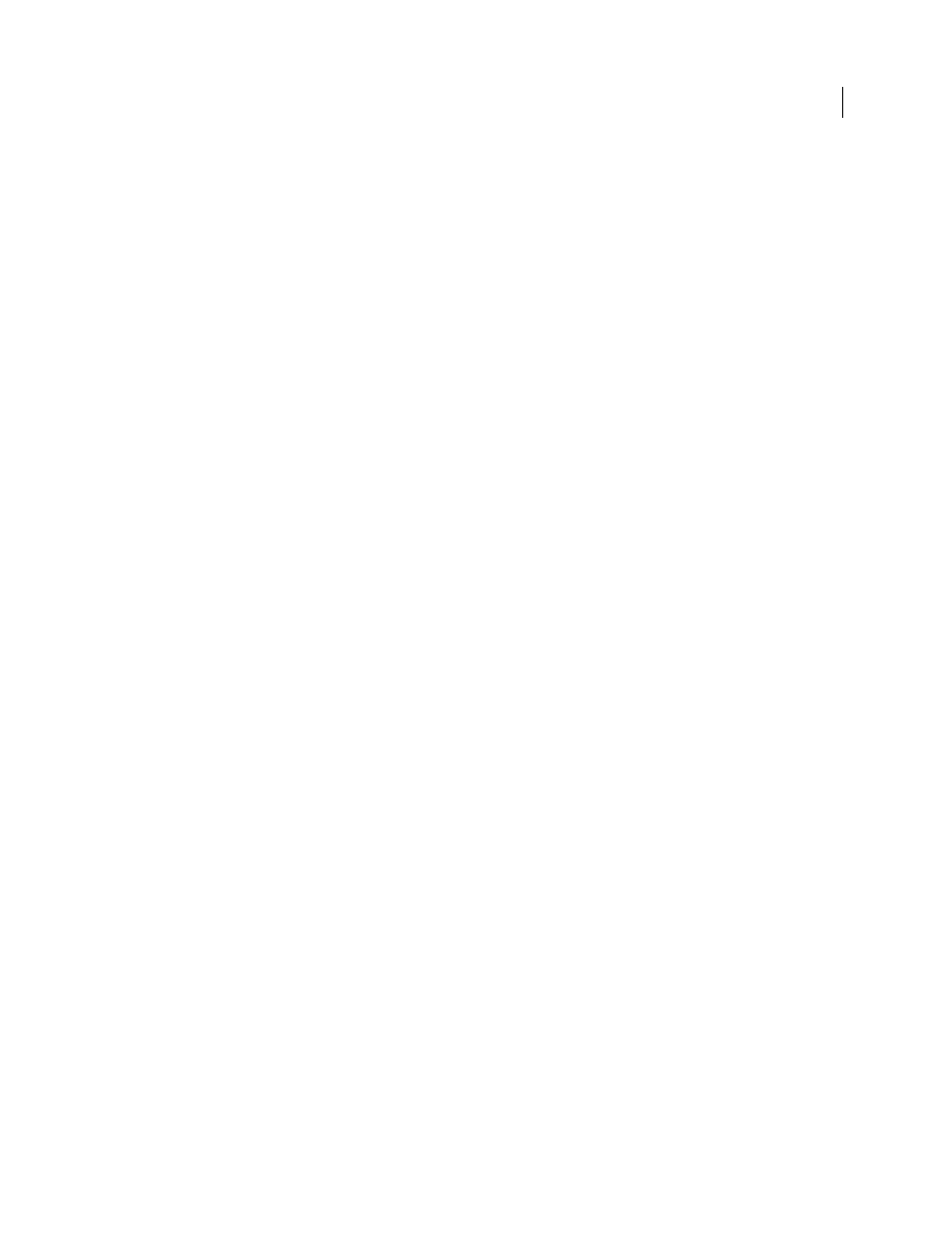
441
USING ADOBE PREMIERE PRO CS4
Exporting
Last updated 11/6/2011
Audio export settings
In the Export Settings dialog box, the options available in the Audio tab depend on the format you’ve specified. One
or more of these options appear on the Audio tab:
Audio Codec or Codec
Specifies the codec used to encode the audio data. These options are some of the most
commonly used codecs available through Adobe Media Encoder:
•
AAC (Advanced Audio Coding)
A high-quality encoding format supported by many mobile devices. This codec is
the default for the H.264 format.
•
AAC+ Version 1
Uses spectral band replication (SBR) to enhance the compression efficiency in the frequency
domain.
SBR is a technology that enhances audio codecs, especially at low bit rates and is based on harmonic redundancy in the
frequency domain. The audio codec itself transmits the lower and mid-frequencies of the spectrum, while SBR
replicates higher frequency content by transposing up harmonics from the lower and mid-frequencies at the decoder.
•
AAC+ Version 2
This version of the AAC codec couples SBR with Parametric Stereo (PS) to enhance the
compression efficiency of stereo signals.
The AAC+ Version 2 bit stream is created by down-mixing the stereo audio signal to mono along with Parametric
Stereo information used to describe the spatial intensity stereo generation and ambience regeneration at the decoder.
By having the Parametric Stereo information coupled with the mono audio stream, the decoder can regenerate a
faithful spatial approximation of the original stereo panorama using very low bitrates.
•
MainConcept MPEG Audio
A high-quality encoding format developed by MainConcept, and included with Adobe
Premiere Pro, After Effects, and Soundbooth.
•
PCM (pulse-code modulation) Audio
An uncompressed encoding format. Files of this format tend to be larger than
files of the other formats.
Audio Format
The file format used for storing encoded audio data. Some audio formats support only uncompressed
audio, which has the highest quality, but uses more disk space. Some formats allow only one codec. Others allow you
to choose from a list of supported codecs.
Sample Rate or Frequency
Choose a higher rate to increase the frequency at which audio is converted into discrete
digital values, or sampled. Higher sample rates increase audio quality and file size; lower sample rates decrease quality
and file size. However, setting the sample rate in the Export Settings dialog box higher than the sample rate of the audio
source doesn’t increase quality. Setting a sample rate different from the sample rate of the source file, requires
resampling, and additional processing time. You can avoid resampling by capturing audio at the same rate at which
you want to export it.
Channels or Output Channels
Specify how many audio channels are in the exported file. If you choose fewer channels
than are in the master track of a sequence or project, Adobe Media Encoder downmixes the audio.
Sample Type
Choose a higher bit depth to increase accuracy of audio samples. Higher bit depth can improve dynamic
range and reduce distortion, especially if you add additional processing, such as filtering or resampling. Higher bit
depths also increase processing time and file size; lower bit rates reduce processing time and file size. However, setting
the bit depth in the Export Settings dialog box higher than the bit depth of the source audio doesn’t increase quality.
Audio Interleave
Specify how often audio information is inserted among the video frames in the exported file. See
your capture card documentation for the recommended setting. A value of one frame means that when a frame is
played back, the audio for the duration of that frame is loaded into RAM so that it can play until the next frame appears.
If the audio breaks up when playing, adjust the interleave value. Increasing the value lets the computer store longer
audio segments, and process them less often. However, higher interleave values require more RAM. Lowering the
value can make playback smoother. Most hard disks operate best with a 1/2-second to 1-second interleave value.
