Move an unsplit speed keyframe, Move a split speed keyframe, Play a clip backward, then forward – Adobe Premiere Pro CS4 User Manual
Page 300
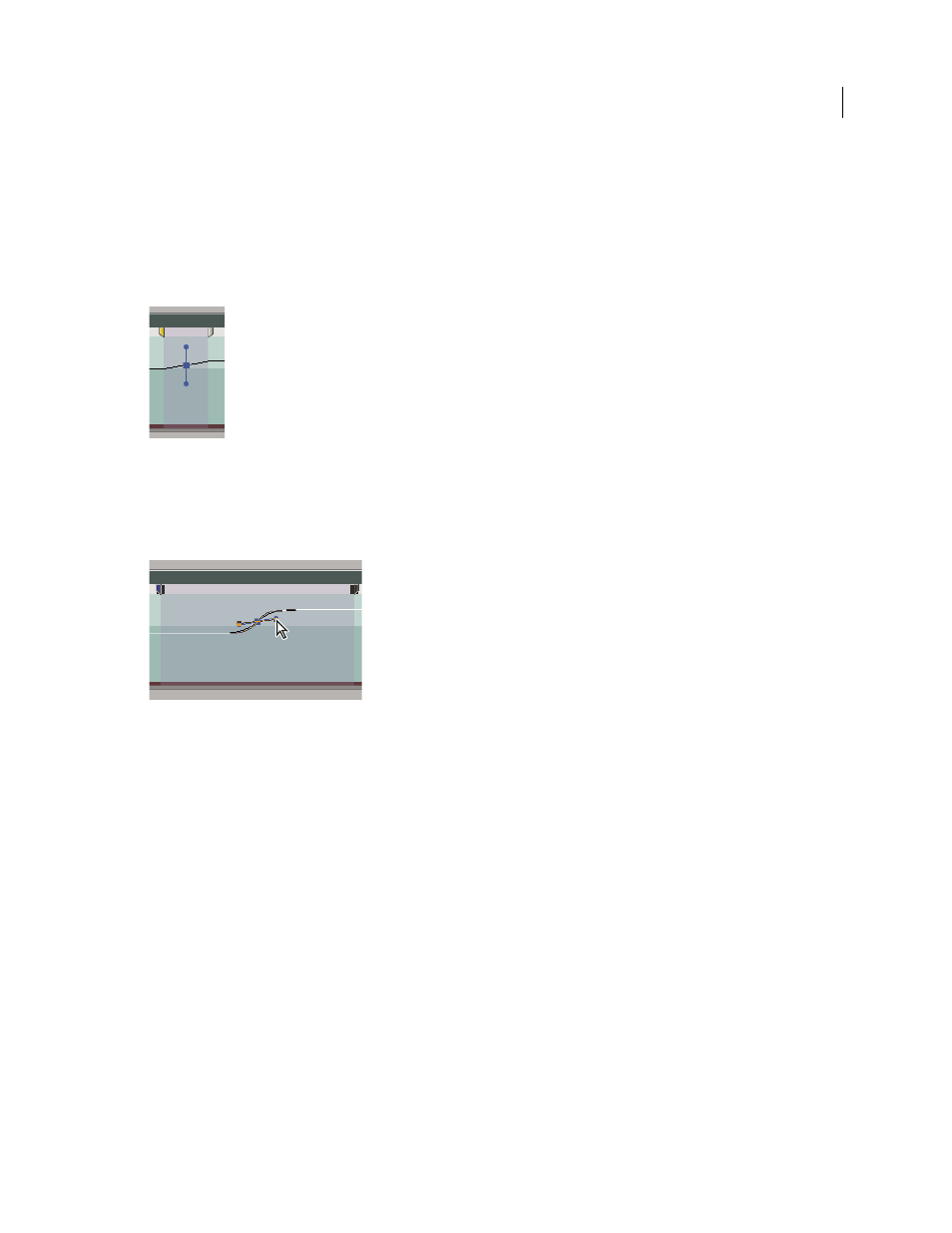
294
USING ADOBE PREMIERE PRO CS4
Effects and transitions
Last updated 11/6/2011
Both the speed and duration of the segment change. Speeding up a segment of a clip makes the segment shorter, and
slowing down a segment makes it longer.
4
(Optional) To create a speed transition, drag the right half of the speed keyframe to the right, or the left half to the left.
A gray area appears between the halves of the speed keyframe, indicating the length of the speed transition. The rubber
band forms a ramp between the two halves, indicating a gradual change in speed occurring between them. A blue curve
control appears in the gray area.
Blue curve control in gray area between halves of a speed keyframe
5
(Optional) To change the acceleration or deceleration of the speed change, drag either of the handles on the curve
control.
The change of speed eases in or eases out according to the curvature of the speed ramp.
Dragging a curve control handle to ease in a speed change
6
(Optional) To revert a transition speed change, select the unwanted half of the speed keyframe, and press Delete.
Note: Speed and Velocity values for the Time Remapping effect are shown in the Effect Controls panel for reference only.
You cannot edit these values directly there.
Move an unsplit speed keyframe
❖
In a Timeline, Alt-click (Windows) or Option-click (Mac OS) the unsplit speed keyframe, and drag it into its new
position.
Move a split speed keyframe
❖
In the white control track area of the clip, drag the grey-shaded area of the speed transition into its new position.
Play a clip backward, then forward
1
In a Timeline panel, click the Clip Effect menu and choose Time Remapping > Speed. (The Clip Effect menu
appears next to the filename of every clip in a video track. Zoom in, if necessary, to make enough room in the clip
to display the menu.)
A horizontal rubber band that controls the speed of the clip appears across the center of the clip. The clip is shaded in
contrasting colors above and below the 100% speed demarcation. A white speed control track appears in the upper
portion of the clip, just below the clip title bar.
