Adjust object anchor points and curves – Adobe Premiere Pro CS4 User Manual
Page 255
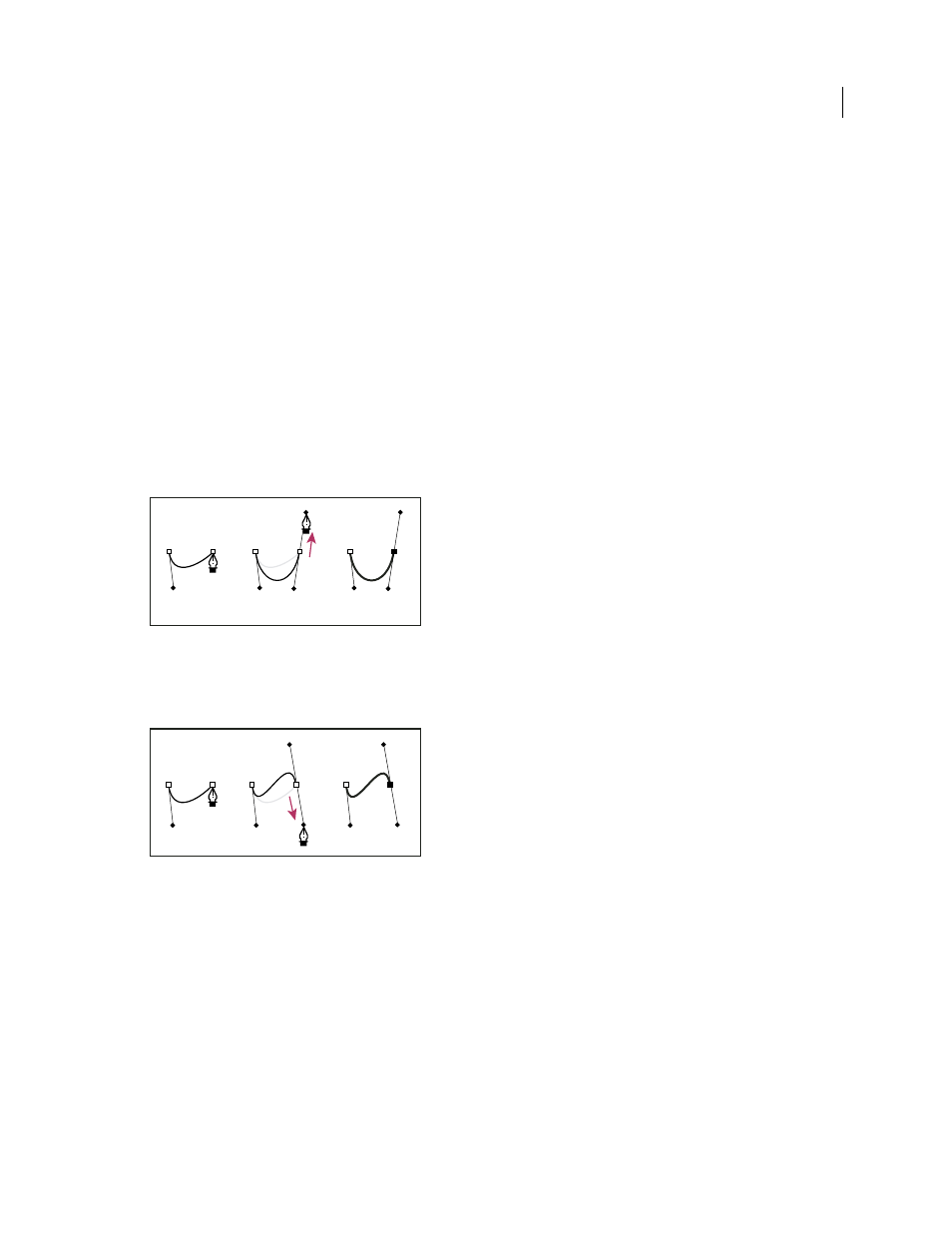
249
USING ADOBE PREMIERE PRO CS4
Titling
Last updated 11/6/2011
Corner point direction lines maintain the corner by working independently of one another. When you drag a direction
point on a corner point’s direction line, the other direction line, if present, does not move. Direction lines are always
tangent to (perpendicular to the radius of) the curve at the object anchor points. The angle of each direction line
determines the slope of the curve, and the length of each direction line determines the height, or depth, of the curve.
1
Select Pen Tool.
2
Position the cursor where you want the curve to begin. Hold down the mouse button.
3
Drag to create direction lines that determine the slope of the curve segment you’re creating. In general, extend the
direction line about one third of the distance to the next object anchor point you plan to draw. Shift-drag to
constrain the direction line to multiples of 45 °.
4
Release the mouse button.
Note: The first segment will not be visible until you create the second object anchor point.
5
Position Pen Tool where you want the curve segment to end.
•
To create a C-shaped curve, drag in a direction opposite to the direction that you dragged to create the previous
object anchor point.
Drawing second point in curves
A. Starting to drag second smooth point B. Dragging away from previous direction line, creating C-shaped curve C. Result after releasing mouse
button
•
To create an S-shaped curve, drag in the same direction that you dragged to create the previous object anchor point.
Drawing S curves
A. Starting to drag new smooth point B. Dragging in same direction as previous direction line, creating S-shaped curve C. Result after releasing
mouse button
6
Continue dragging Pen Tool from different locations to create additional points.
•
To close the path, position Pen Tool over the first object anchor point. Click or drag to close the path.
•
To leave the path open, Ctrl-click anywhere away from all objects or select the Selection tool.
Adjust object anchor points and curves
The Titler includes tools for modifying existing paths. You can add or delete object anchor points on a path. You can
also move object anchor points, and manipulate their direction lines to change the curve of adjacent line segments.
And you can specify not only the path’s thickness but also the shape of each of its ending points, or its caps, and its
corners, or joins.
B
C
A
A
B
C
