Extract audio from clips, Render and replace audio, Break a stereo track into mono tracks – Adobe Premiere Pro CS4 User Manual
Page 211
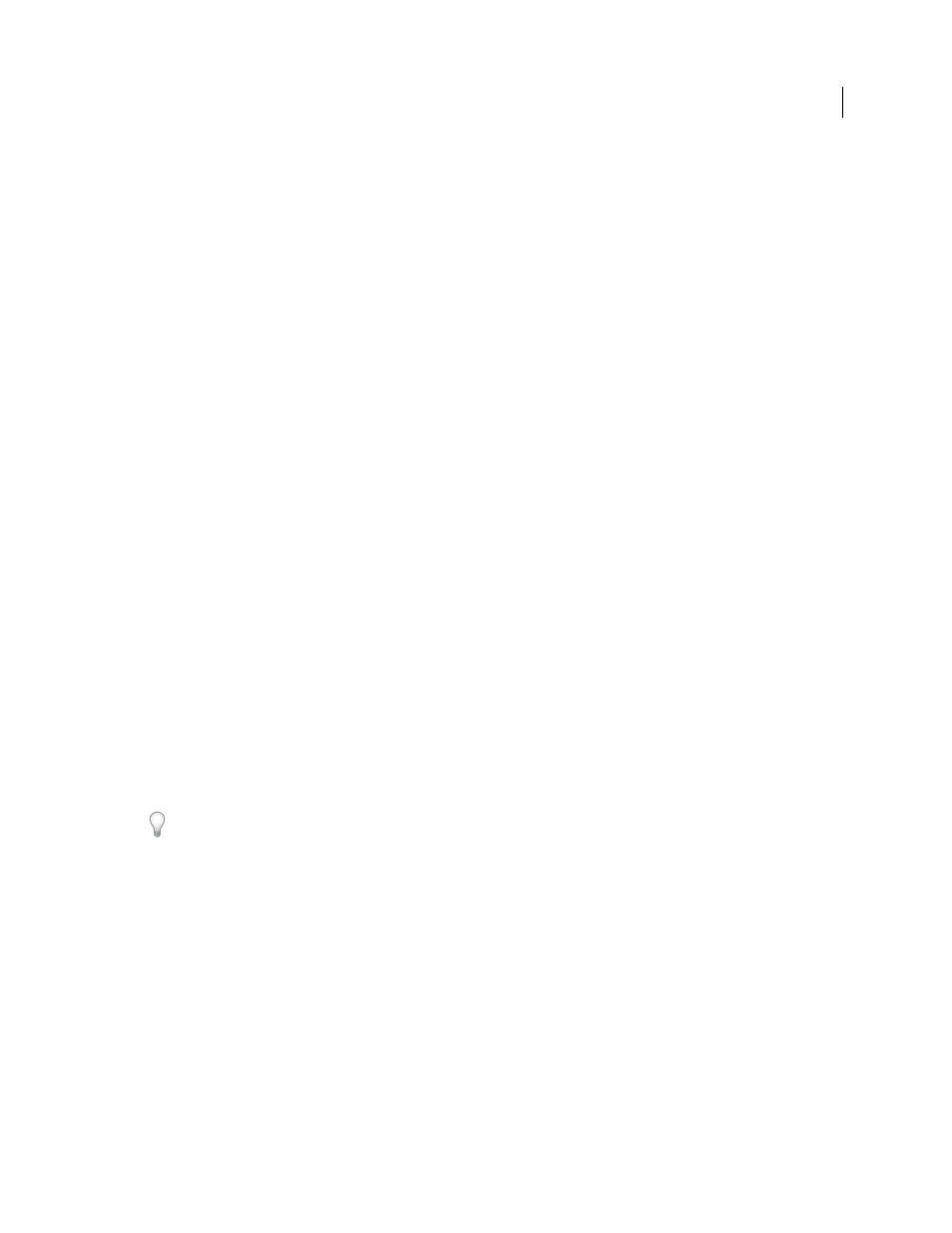
205
USING ADOBE PREMIERE PRO CS4
Editing Audio
Last updated 11/6/2011
Extract audio from clips
You can extract audio from clips and generate new audio master clips in a project. The original master clips are
preserved. Any source channel mappings, gain, speed, duration, and interpret footage adjustments in the original
master clips are applied to the new, extracted audio clips.
1
In the Project panel, select one or more clips containing audio.
2
Choose Clip > Audio Options > Extract Audio.
Premiere Pro generates new audio files containing the extracted audio, with the word “Extracted” added to the end of
the filenames.
Render and replace audio
You can select an audio clip in a sequence and generate a new audio clip that replaces the one you selected. The new
audio clip contains any editing and effects you applied to the original sequence clip. If you trimmed the original
sequence clip, the new clip contains only the trimmed audio instead of the entire audio of the original master clip.
1
Select an audio clip in a sequence.
2
Choose Clip > Audio Options > Render And Replace.
A new audio clip is created and replaces the selected audio clip. The master clip (either audio clip or video clip
containing audio) in the Project panel is untouched.
Break a stereo track into mono tracks
The Breakout To Mono command creates mono audio master clips from a clip’s stereo or 5.1 surround audio.
Breaking out a stereo clip results in two mono audio clips—one for each channel. Breaking out a 5.1 surround clip
results in six mono audio clips—five channels plus the LFE channel. The original master clip is always preserved.
1
In the Project panel, select a clip containing stereo or 5.1 surround audio.
2
Choose Clip > Audio Options > Breakout To Mono.
The resulting clips are given filenames reflecting the name of the original clip, followed by the channel names. For
example, a stereo audio clip named Zoom becomes two files named Zoom Left and Zoom Right. The Breakout To
Mono command doesn’t create new files, only new master clips with appropriate source channel mapping.
The Breakout To Mono command doesn’t create clips that are linked. To create mono clips that are linked, use the
Source Channel Mappings command.
Note: The Breakout To Mono command works on items in the Project panel, not on clips in a sequence in the Timeline
panel.
More Help topics
