Exporting hd and hdv sequences, Exporting still images and still-image sequences, Export a still image – Adobe Premiere Pro CS4 User Manual
Page 458
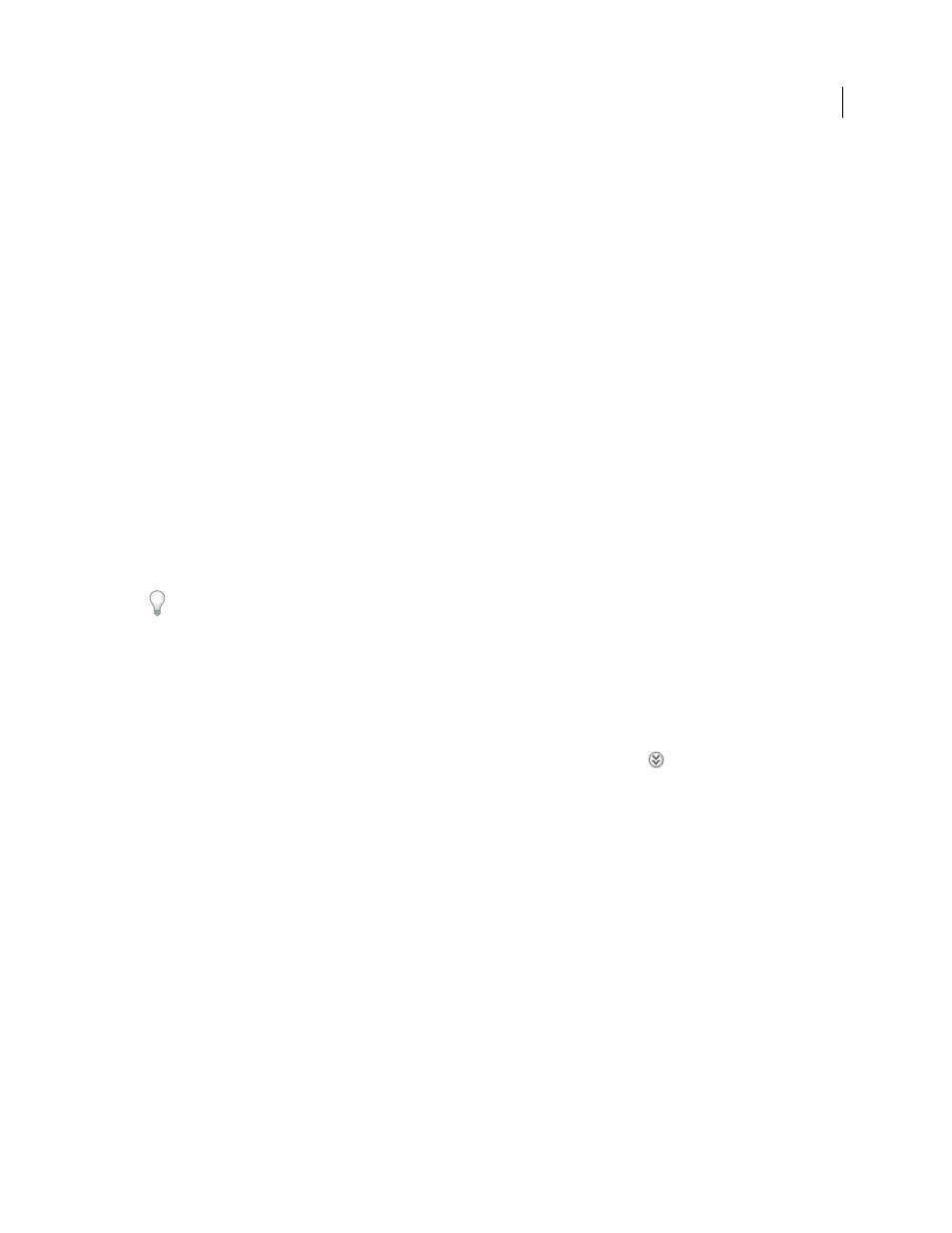
452
USING ADOBE PREMIERE PRO CS4
Exporting
Last updated 11/6/2011
Exporting HD and HDV sequences
You can export MPEG-2 or H.264 Blu-ray files, high-definition formats for authoring to Blu-ray discs; or other high-
definition varieties of H.264, AVI, or Windows Media files. You can use these file formats for high-definition playback
from hard disks or computer optical drives. If you have a supported high-definition capture card installed, you can
also export high-definition sequences to a high-definition file format on tape in a high-definition device.
Premiere Pro can export HDV sequences in HDV format only onto tape in a connected HDV device (Windows only).
However, you can export HDV sequences to files on the hard disk in non-HDV standard- or high-definition formats.
DVCPRO HD sequences can be exported to DVCPRO HD format—either on a hard disk or onto a P2 card.
More Help topics
Exporting still images and still-image sequences
Export a still image
You can export any frame as a still image file.
You can prevent distortion when you export still images from non-square pixel formats for use in square-pixel
graphics or video. On the Video tab, in the Aspect menu, select Square Pixels (1.0). Change the Width and Height as
needed for the specific format.
1
Select a clip in the Project panel or a Timeline.
2
Choose File > Export > Media.
3
In the Export Settings dialog box, select a still-image format from the Format menu. See “
4
If tabs are not visible below the Summary pane, click the Advanced Mode button
.
5
On the Video tab, deselect the Export As Sequence option (if it is selected).
6
(Optional) To deinterlace the frame, select Progressive from the Field Type menu.
7
(Optional) To correct the pixel aspect ratio for display on computer screens, select Square Pixels from the Aspect menu.
8
Click the Output Name hot text.
9
Browse to the location where you want to save the still-image file, type a filename for it, and click Save.
10
In the Export Settings viewing area, drag the playhead to the frame you want to export as a still image.
11
Click OK.
Export a still-image GIF or animated GIF (Windows only)
Animated GIF is best suited for solid-color motion graphics at a small frame size, such as an animated company logo.
It works better for synthetic graphics than for live-action video. It is convenient because it is viewable in most web
browsers without requiring a plug-in, but you cannot include audio in an animated GIF file. Export animated GIF the
same way you do any other file. Make sure that you choose Animated GIF as the File Type.
