Add an object anchor point to a path, Delete an object anchor point, Adjust an object anchor point – Adobe Premiere Pro CS4 User Manual
Page 256: Change the curve of a segment, Set options for open and closed bezier shapes
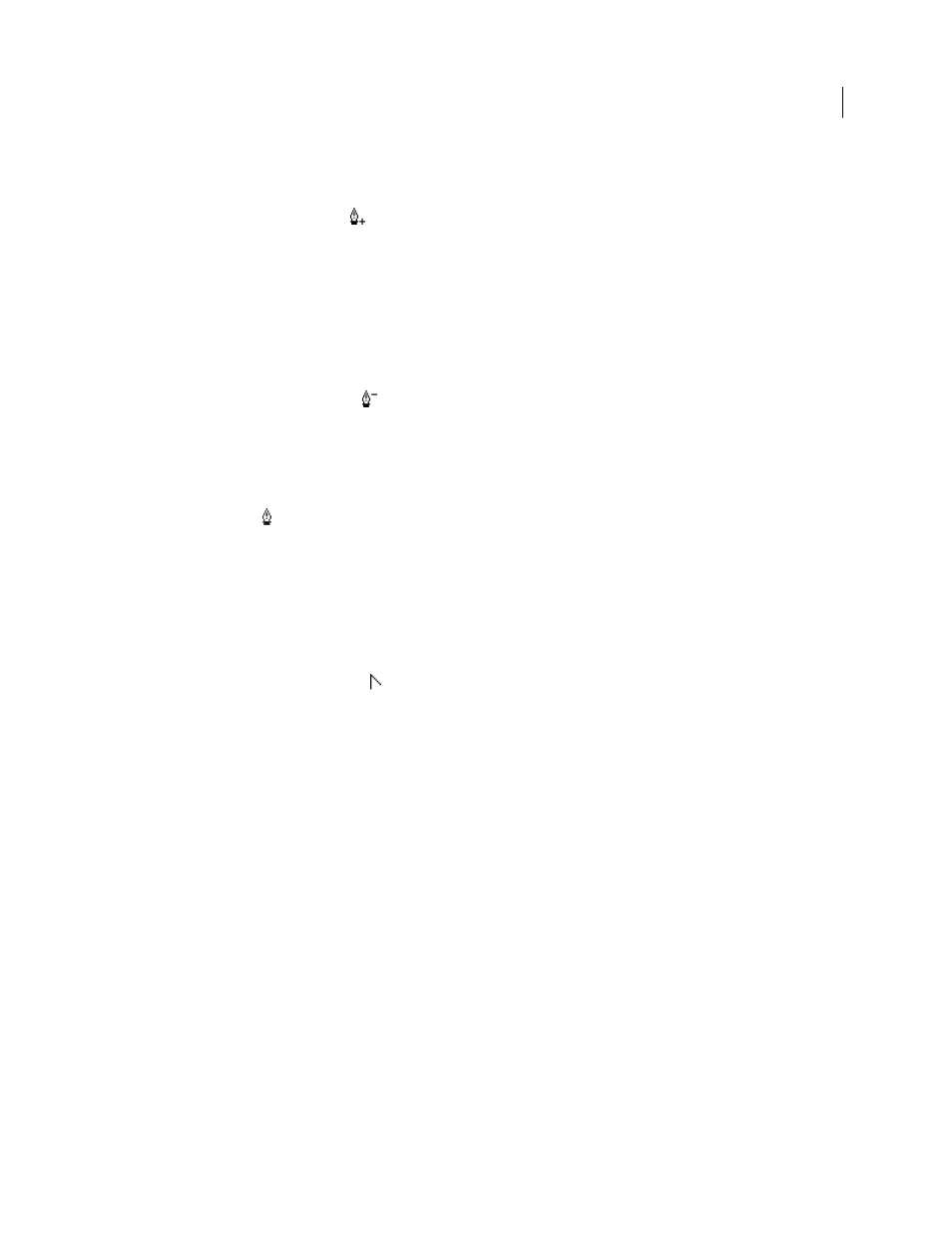
250
USING ADOBE PREMIERE PRO CS4
Titling
Last updated 11/6/2011
Add an object anchor point to a path
1
Select the path.
2
Select Add Anchor Point Tool
.
•
To add an object anchor point without creating or manually adjusting a curve, click where you want to add an
object anchor point.
•
To add an object anchor point and simultaneously move the new point, drag the spot on the path where you want
to add an object anchor point.
Delete an object anchor point
1
Select the path containing the object anchor point.
2
Select Delete Anchor Point Tool
.
3
Click the point that you want to delete.
Adjust an object anchor point
1
Select the path containing the object anchor point.
2
Select Pen Tool .
3
Position the cursor over the point, and when the cursor becomes an arrow with a square next to it, drag the object
anchor point to adjust it.
Convert object anchor points from one type to another
While drawing, you may find it necessary to change the type of object anchor point you have created for a segment.
1
Select the path you want to modify.
2
Select Convert Anchor Point Tool and position the cursor over the object anchor point that you want to convert.
•
To convert a corner point to a smooth point, drag a direction point out of the corner point.
•
To convert a smooth point to a corner point without direction lines, click the smooth point.
•
To convert a corner point without direction lines to a corner point with independent direction lines, first drag a
direction point out of a corner point (making it a smooth point with direction lines). Release the mouse button, and
then drag either direction point.
•
To convert a smooth point to a corner point with independent direction lines, drag either direction point.
Note: When you position Pen Tool over an object anchor point, pressing the Alt key (Windows) or the Option key (Mac
OS) temporarily changes Pen Tool into Convert Anchor Point Tool.
Change the curve of a segment
1
Select the path you want to modify.
2
Select Pen Tool and drag a segment to change its curve.
Note: Dragging a segment changes the curve by adjusting the direction lines at each end of the segment by the same
amount. This technique can change a straight segment into a curved one.
Set options for open and closed Bezier shapes
❖
Select a line or an open or closed Bezier shape, and in the Title Properties panel, specify any of the following options:
Line Width
Specifies the path width, in pixels.
