Set track volume in the audio mixer, Mute a track in the audio mixer, Mix tracks in the audio mixer – Adobe Premiere Pro CS4 User Manual
Page 225
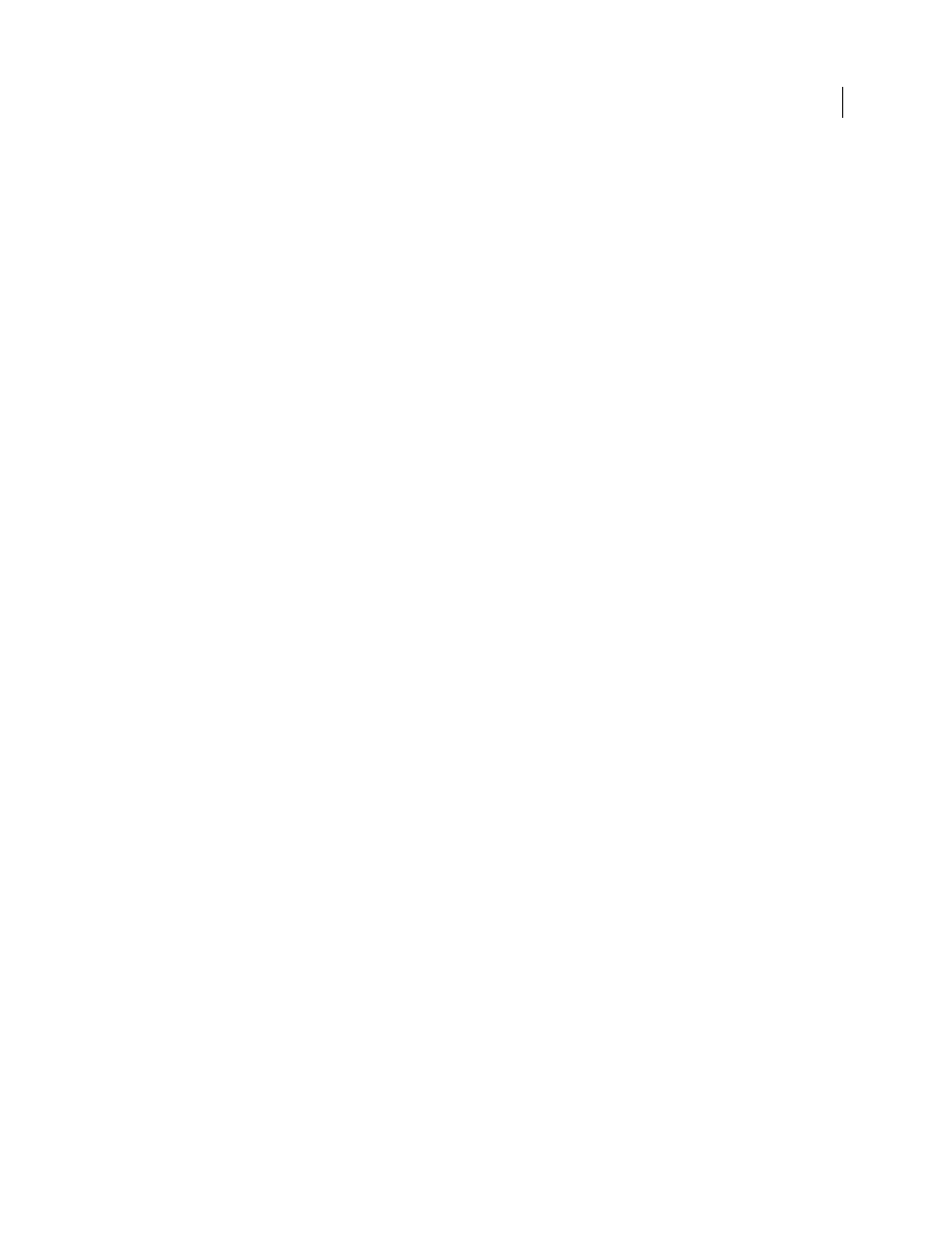
219
USING ADOBE PREMIERE PRO CS4
Editing Audio
Last updated 11/6/2011
3
Do any of the following:
•
Enter a value for the level. A negative value decreases the volume level and a positive value increases the volume
level. A value of 0.0 represents the original clip’s volume level without adjustment.
•
Click the triangle next to Level to expand the effect options, and then use the slider to adjust the volume level.
A keyframe is automatically created at the beginning of the clip’s timeline in the Effect Controls panel.
4
(Optional) To change the Volume effect over time, move the current-time indicator and adjust the volume level
graph in the Effect Controls panel.
Each time you move the current-time indicator and make an adjustment, a new keyframe is created. You can also
adjust the interpolation between keyframes by editing the keyframe graph. Repeat as needed.
More Help topics
Set track volume in the Audio Mixer
❖
In the Audio Mixer, adjust the track’s volume setting.
Note: You can use this procedure when automation isn’t applied to a track. If levels vary over time because track
automation keyframes are already applied, you may be able to adjust the track level uniformly by sending it to a submix
and setting the submix level.
Mute a track in the Audio Mixer
❖
Click the track’s Speaker icon in the Audio Mixer.
Note: Muting doesn’t affect pre-fader items such as effects and sends. Also, the state of the Mute Track button is subject
to the automation settings in effect. If you want to silence track output completely, click the track’s Speaker icon in a
Timeline panel.
More Help topics
Mix tracks in the Audio Mixer
You can set volume levels of two or more audio tracks, relative to one another, using the Audio Mixer. For example,
you can raise the volume of a narrator’s voice on one audio track while simultaneously decreasing the volume of the
background music on another track. Also, you can raise or lower the overall volume level of the complete mix, which
contains the audio from all tracks selected. The Audio Mixer lets you make these adjustments in real time while you
listen to playback from desired tracks. By default, the Audio Mixer volume adjustments made for each audio track are
saved in Track Volume keyframes visible on that track in a Timeline panel. Volume adjustments made for the whole
mix are saved in Track Volume keyframes visible in the Master audio track in a Timeline panel.
1
Select a sequence that contains audio in two or more audio tracks.
2
Select Window > Workspace > Audio.
The Audio Mixer panel appears in the central drop zone, with each audio track of a Timeline panel assigned to its own
bus on the mixer.
3
Choose Latch, Touch ,or Write for all the tracks in the Audio Mixer you wish to modify.
