Calculations effect, Compound arithmetic effect – Adobe Premiere Pro CS4 User Manual
Page 353
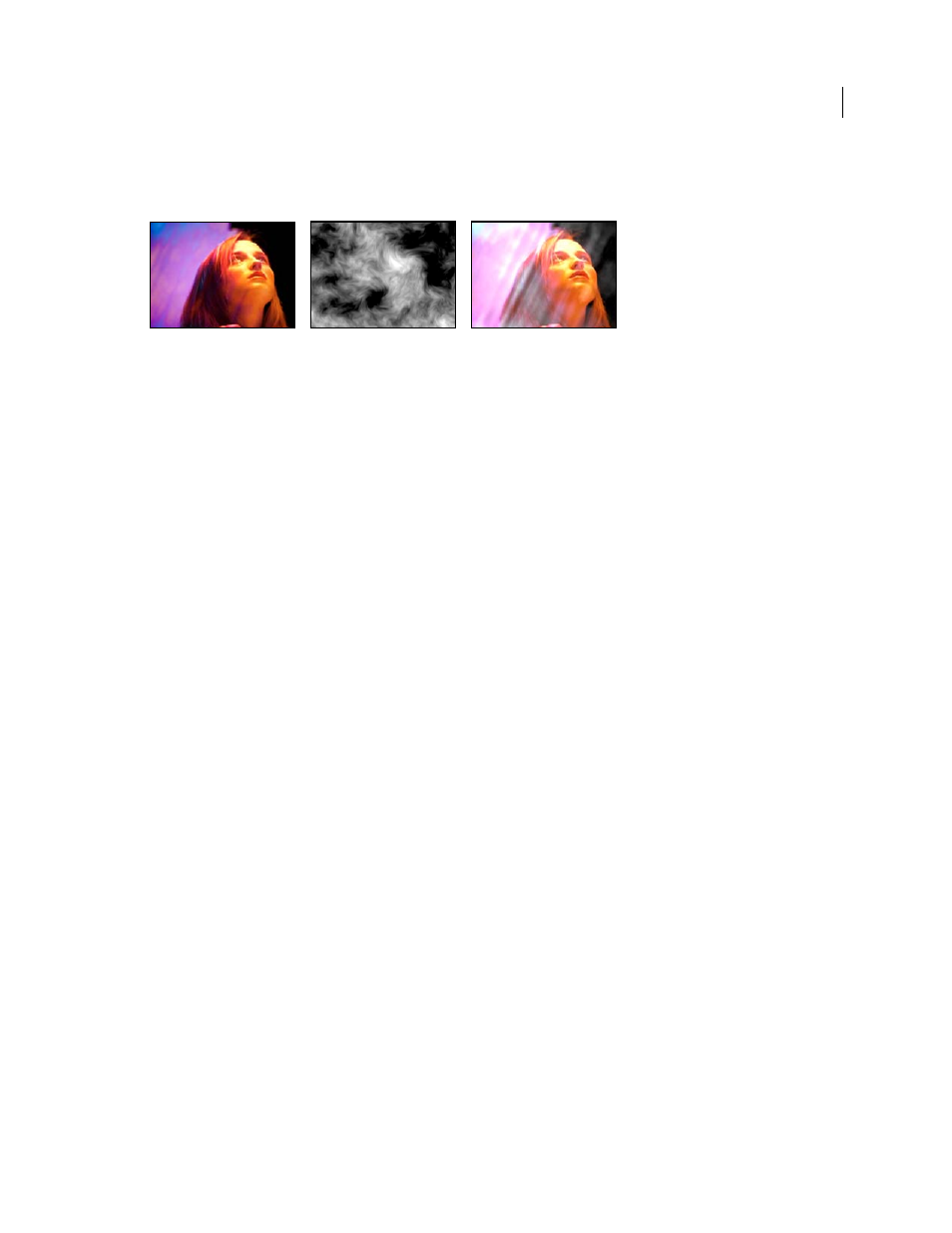
347
USING ADOBE PREMIERE PRO CS4
Effects and transitions
Last updated 11/6/2011
Calculations effect
The Calculations effect combines the channels of one clip with the channels of another clip.
Original images (left and center), and with effect applied (right)
Input Channel
The channel to extract and use as input to the blending operation. RGBA displays all channels
normally. Gray converts all color channel values for a pixel to the luminance value of the original pixel. Red, Green, or
Blue converts all color channel values for a pixel to the value of the selected color channel for the original pixel. Alpha
converts all channels to the value of the alpha channel for the original pixel. For a video tutorial on using the
Calculations effect and the Ramp effect, see
Schell on his Digital Media Net blog.
Invert Input
Inverts the clip before the effect extracts the specified channel information.
Second Layer
The video track with which Calculations blends the original clip.
Second Layer Channel
The channel to be blended with the input channels.
Second Layer Opacity
The opacity of the second video track. Set to 0% for the second video track to have no influence
on the output.
Invert Second Layer
Inverts the second video track before the effect extracts the specified channel information.
Stretch Second Layer To Fit
Stretches the second video track to the dimensions of the original clip before blending.
Deselect this option to center the second video track on the original clip.
Preserve Transparency
Ensures that the original layer’s alpha channel isn’t modified.
Compound Arithmetic effect
The Compound Arithmetic effect mathematically combines the clip to which it’s applied with a control layer. The
Compound Arithmetic effect is intended only to provide compatibility with projects created in earlier versions of After
Effects that use the Compound Arithmetic effect.
Second Source Layer
Specifies the video track to use with the current clip in the given operation.
Operator
Specifies the operation to perform between the two clips.
Operate On Channels
Specifies the channels to which the effect is applied.
Overflow Behavior
Specifies how pixel values that exceed the allowed range are treated:
•
Clip
Indicates that the values are limited to the allowed range.
•
Wrap
Indicates that values exceeding the allowed range wrap around from full on to full off, and vice versa.
•
Scale
Indicates that the maximum and minimum values are calculated and the results are stretched down from that
full range to the range of allowable values.
Stretch Second Source To Fit
Scales the second clip to match the size (width and height) of the current clip. If this option
is deselected, the second clip is placed at its source’s current size, aligned with the upper left corner of the source clip.
