Adobe Premiere Pro CS4 User Manual
Page 408
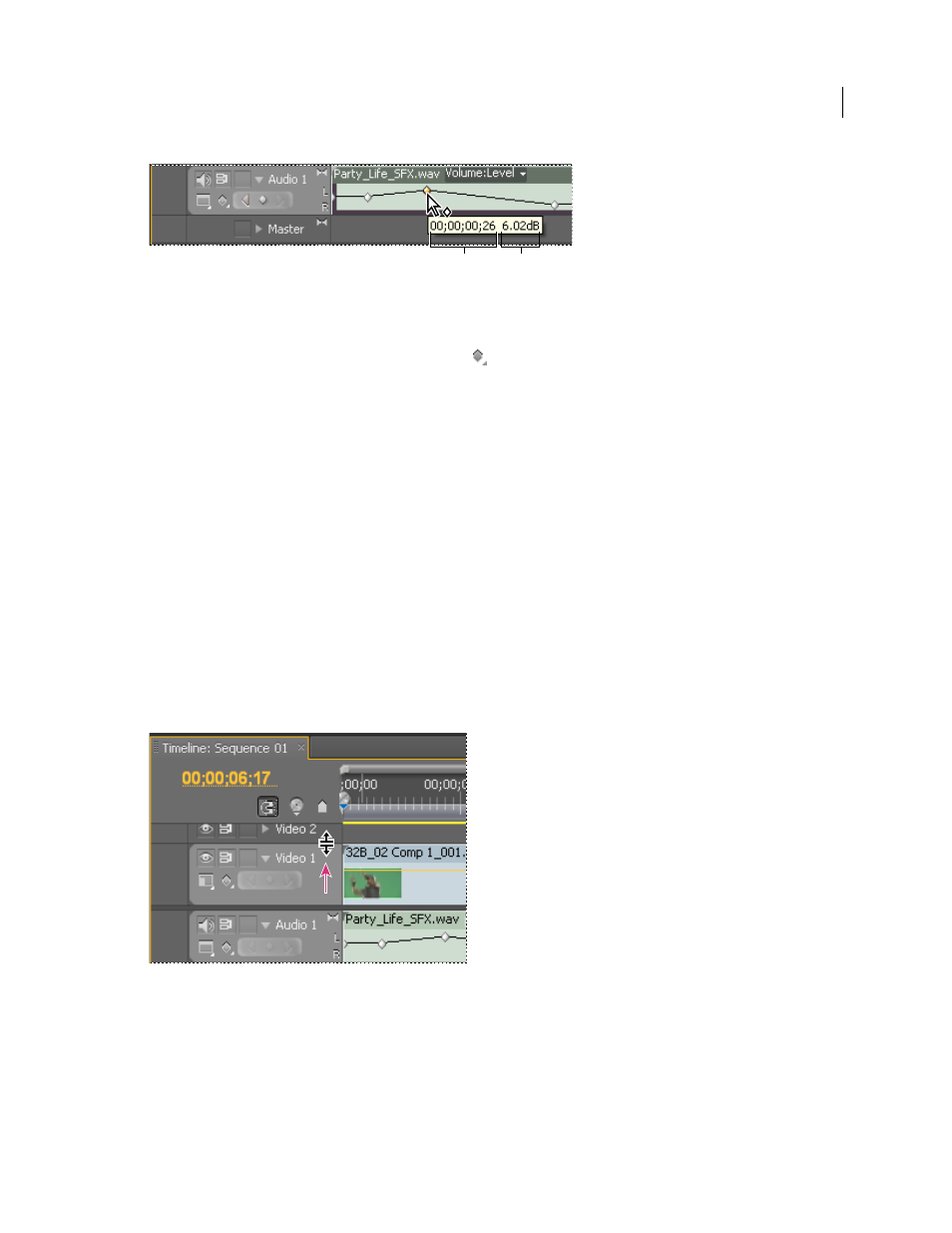
402
USING ADOBE PREMIERE PRO CS4
Animation
Last updated 11/6/2011
Keyframe tool tip
A. Timecode B. Property value
1
(Optional) If the track is collapsed, click the triangle to the left of the track name to expand it.
2
For a video track, click the Show Keyframes button
and choose any of the following from the menu:
Show Keyframes
Displays the graph and keyframes of any video effect applied to clips in the track. An effect menu
appears next to the clip name so you can choose the effect you want to view.
Show Opacity Handles
Displays the graph and keyframes of the Opacity effect for each clips in the track.
Hide Keyframes
Hides the graphs and keyframes for all clips in the track.
3
For an audio track, click the Show Keyframes button and choose any of the following from the menu:
Show Clip Keyframes
Displays the graph and keyframes of any audio effect applied to clips in the track. An effect menu
appears next to the clip name so you can choose the effect you want to view.
Show Clip Volume
Displays the graph and keyframes of the Volume effect for each clips in the track.
Show Track Keyframes
Displays the graph and keyframes of any audio effect applied to the entire track. An effect
menu appears at the beginning of the track so you can choose the effect you want to view.
Show Track Volume
Displays the graph and keyframes of the Volume effect applied to the entire track.
Hide Keyframes
Hides the graphs and keyframes for all clips in the track.
4
(Optional) Use the Zoom In control to magnify the clip so that the effect menu appears at the top of the track. You
can also drag the boundaries above and below the track name to increase the track height.
Dragging to increase the height of a track
5
(Optional) Drag the boundaries of a track header to change the height of a track. For a video track, drag the top of
the track. For an audio track, drag the bottom of the track. To resize all expanded tracks, hold down the Shift key
while dragging.
6
(Optional) If you chose Show Keyframes, Show Clip Keyframes, or Show Track Keyframes in steps 2 and 3, click
the effect menu. Then choose the effect that contains keyframes.
A
B
