Open a sequence, Targeting tracks – Adobe Premiere Pro CS4 User Manual
Page 163
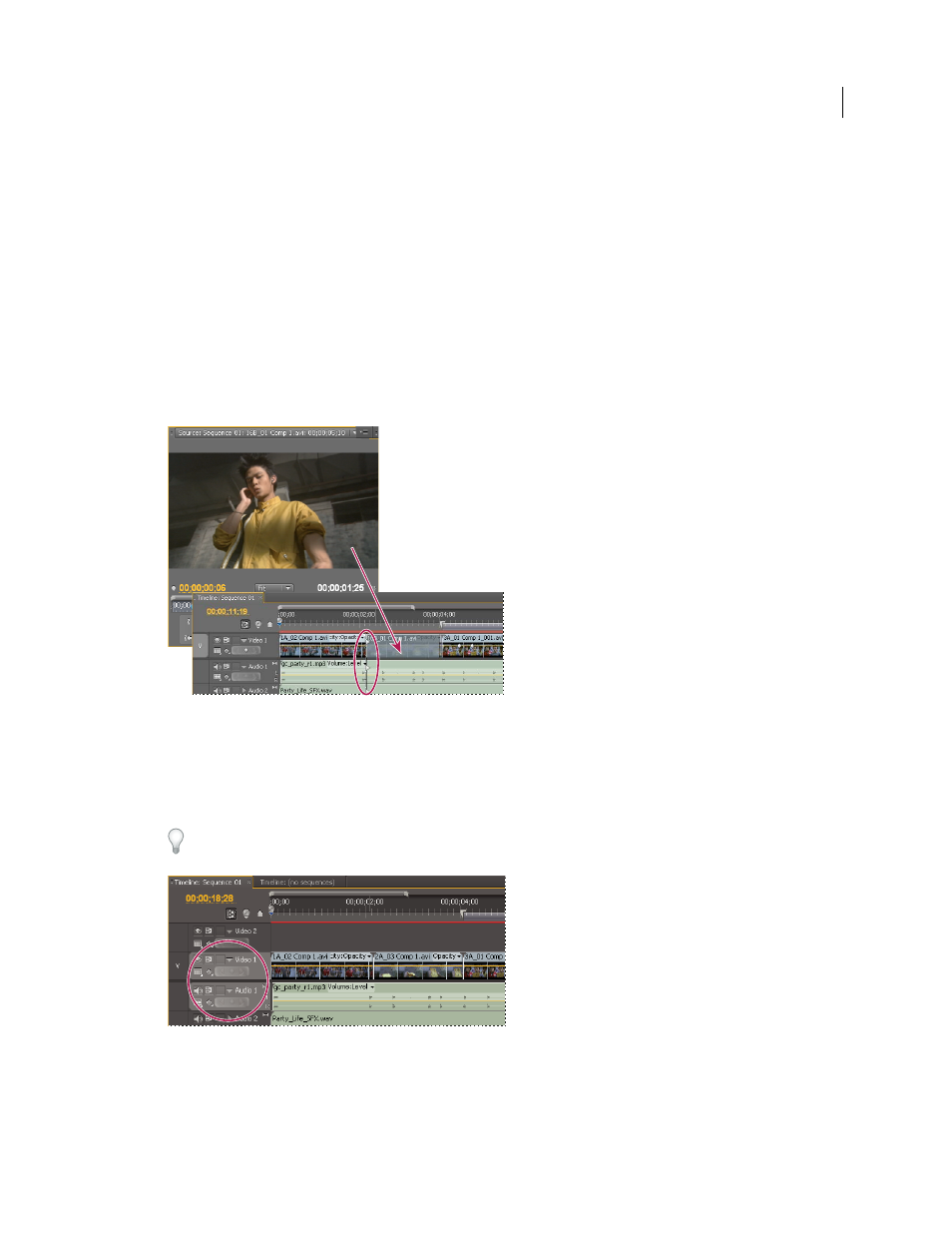
157
USING ADOBE PREMIERE PRO CS4
Editing sequences and clips
Last updated 11/6/2011
Open a sequence
❖
In a Project panel, double-click a sequence.
The sequence will open in a Timeline panel.
Targeting tracks
A sequence may contain several video and audio tracks. When you add a clip to a sequence, you need to specify which
track or tracks it should occupy. You can target one or more tracks, of both the audio and video varieties. The way you
specify target tracks depends on the editing method you use.
•
When you drag a clip to add it to a sequence, you target the track by dropping the clip into the track. If you are
inserting the clip, pressing Ctrl (Windows) or Command (Mac OS) as you drag, triangles show which tracks will
have content shifted.
Targeting a track while dragging a clip to a sequence
•
When you add clips to a sequence using the Source Monitor controls (or keyboard shortcuts), you must specify
target tracks in advance. You can target more than one video track or more than one audio track at a time. Also,
you can choose to target a video track only or an audio track only. Click the track(s) you want to target in the track
header area of a Timeline panel. The track header area for a targeted track appears highlighted.
You can also assign keyboard shortcuts to some track targeting commands.
Highlighted track header of targeted video and audio tracks
