Creating popular types of titles, Place a bar behind text in a title, Adding text to titles – Adobe Premiere Pro CS4 User Manual
Page 248: Enter text in titles, Enter text in, Titles
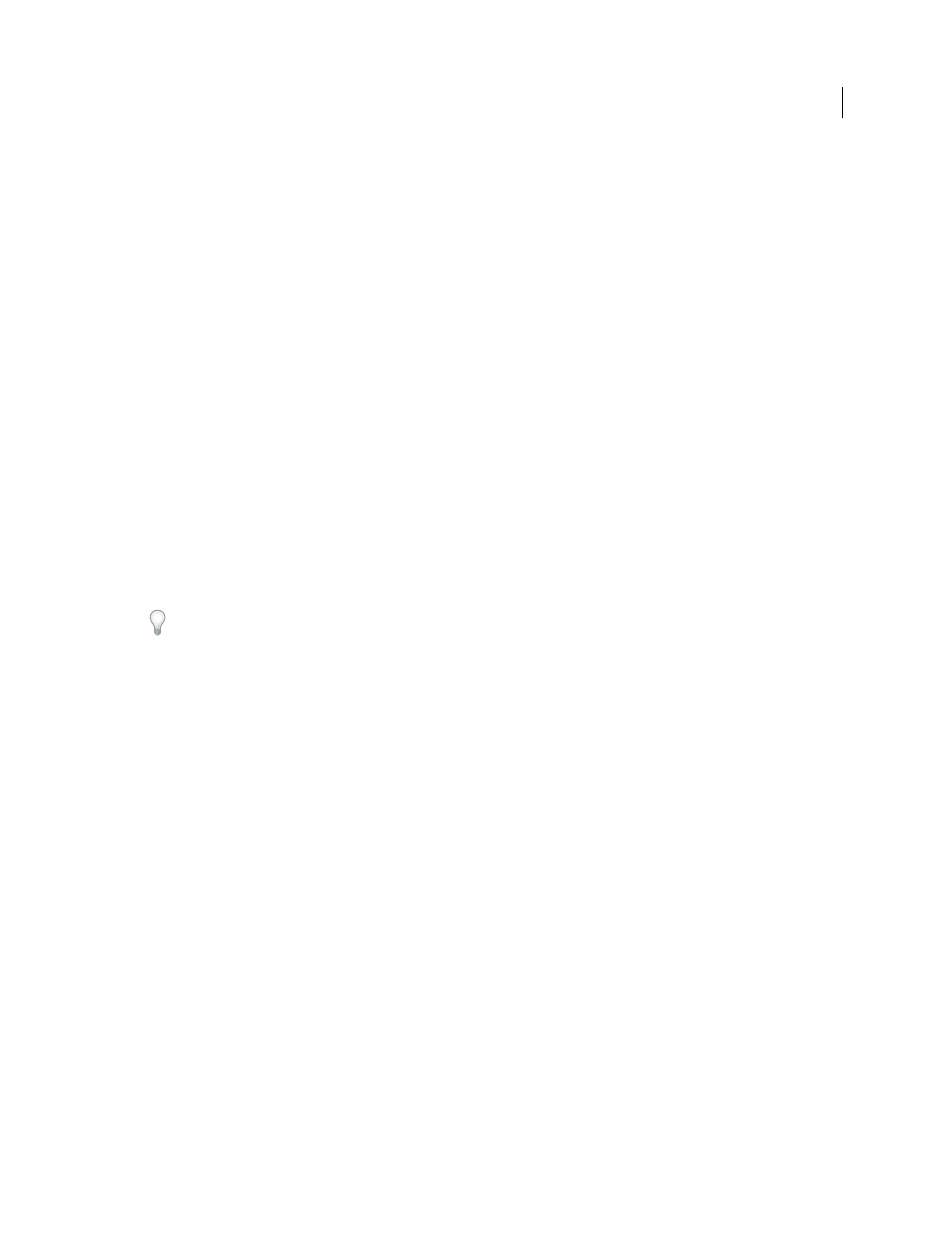
242
USING ADOBE PREMIERE PRO CS4
Titling
Last updated 11/6/2011
Creating popular types of titles
Place a bar behind text in a title
You can place a bar of any color behind text in a title. Doing so can help separate the text from a video background and
make the text more readable. Create the text box and shape. Then, place the text over the shape by setting the correct
stacking order.
More Help topics
Change the stacking order of objects in titles
Adding text to titles
Enter text in titles
When adding text to a title, you can use any font on your system, including Type 1 (PostScript®), OpenType®, and
TrueType fonts. Installing Premiere Pro (and other Adobe applications) adds fonts to the shared Adobe resources.
You can insert special characters, such as the © symbol, into point text or paragraph text by copying the characters
from a word processor or from the Character Map accessory (Windows only) and pasting them at the correct text
location in the Titler.
Depending on the tool you choose in the Titler, you can create point text or paragraph text. When you create point
text, you specify an insertion point where you want to begin typing. Typing continues on a single line unless you enable
the word wrap feature, which continues the text on a new line when it reaches the edge of the title-safe area. When you
create paragraph text, you specify a text box in which the text fits. The text in a text box wraps automatically within the
borders of the box.
Dragging the corner handle of a point text object scales the text, whereas dragging the corner of a text box reflows the
text it contains. If a text box is too small to contain the characters you type, you can resize it to reveal the hidden text.
Text boxes that contain hidden characters have a plus sign (+) on the right side of the box.
You can also create path text. Instead of following a straight baseline, path text follows a curve you create.
Any kind of text can be oriented horizontally or vertically along its baseline or path.
More Help topics
