Utility effects, Cineon converter effect – Adobe Premiere Pro CS4 User Manual
Page 402
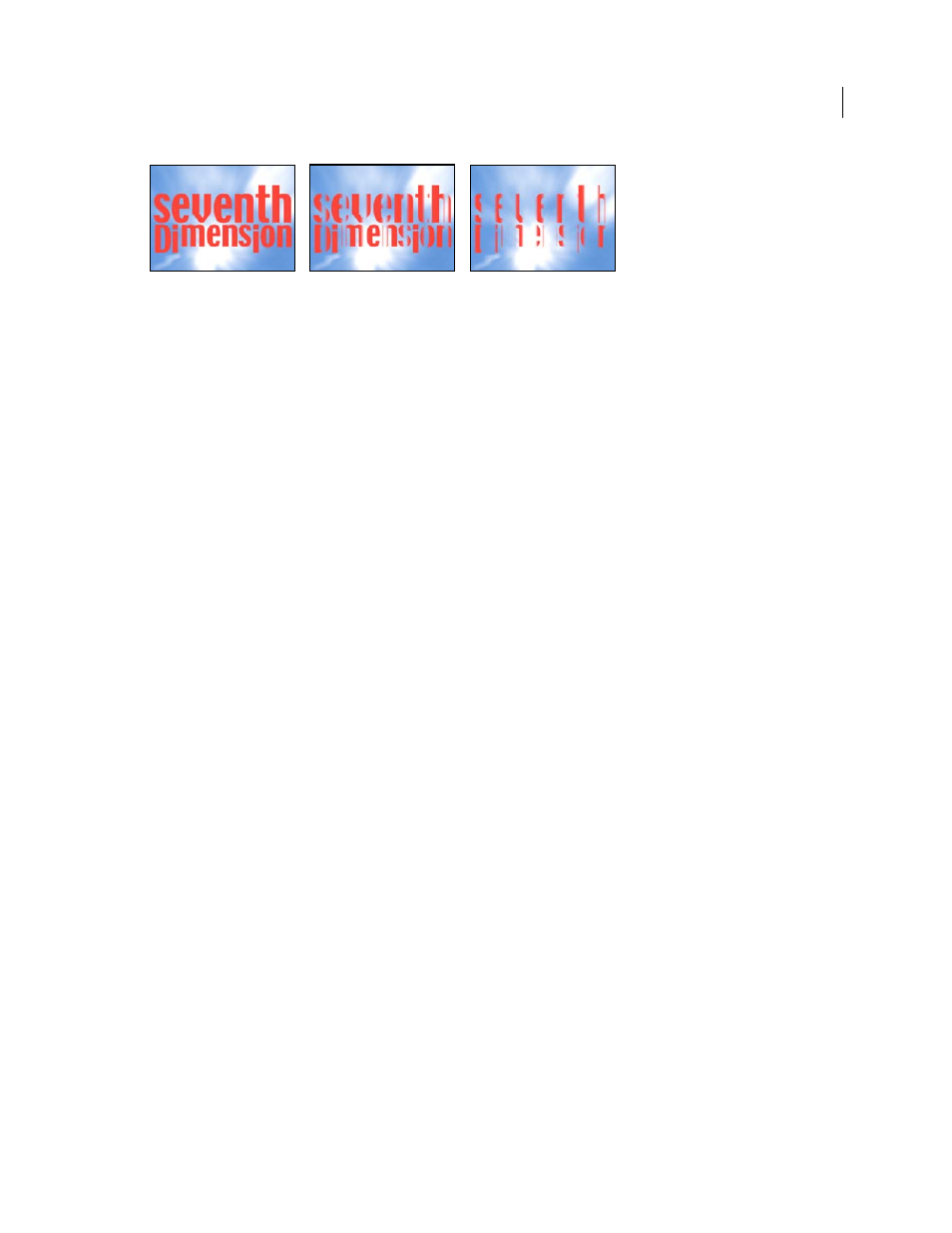
396
USING ADOBE PREMIERE PRO CS4
Effects and transitions
Last updated 11/6/2011
Original image (left), and with effect applied (center and right)
Utility effects
Cineon Converter effect
The Cineon Converter effect provides a high degree of control over color conversions of Cineon frames. To use the
Cineon Converter effect, import a Cineon file and add the clip to a sequence. You can then apply the Cineon Converter
effect to the clip and precisely adjust the colors while interactively viewing the results in the Program monitor. Set
keyframes to adjust for changes in tone over time—use keyframe interpolation and ease handles to precisely match the
most irregular lighting changes, or leave the file in its default state and use the converter.
The 10 bits of data available in each Cineon channel for each pixel make it easier to enhance an important range of
tones while preserving overall tonal balance. By carefully specifying the range, you can create a version of the image
that faithfully resembles the original.
Conversion Type
How the Cineon file is converted:
•
Log To Linear
Converts an 8-bpc logarithmic non-Cineon clip that you plan to render as a Cineon clip.
•
Linear To Log
Converts a clip containing an 8-bpc linear proxy of a Cineon file into an 8-bpc logarithmic clip so
that its display characteristics are consistent with the original Cineon file.
•
Log To Log
Detects an 8- or 10-bpc logarithmic Cineon file when you plan to render it as an 8-bpc logarithmic
proxy.
10 Bit Black Point
The black point (minimum density) for converting a 10-bpc logarithmic Cineon clip.
Internal Black Point
The black point used for the clip in Premiere Pro.
10 Bit White Point
The white point (maximum density) for converting a 10-bpc logarithmic Cineon clip.
Internal White Point
The white point used for the clip in Premiere Pro.
Gamma
Increase or decrease Gamma to lighten or darken midtones, respectively.
Highlight Rolloff
The rolloff value used to correct bright highlights. If adjusting the brightest areas makes the rest of
the image appear too dark, use Highlight Rolloff to adjust these bright highlights. If highlights appear as white blotches,
increase Highlight Rolloff until details are visible. An image with high contrast may require a high rolloff value.
