Archiving, Trim or copy your project – Adobe Premiere Pro CS4 User Manual
Page 466
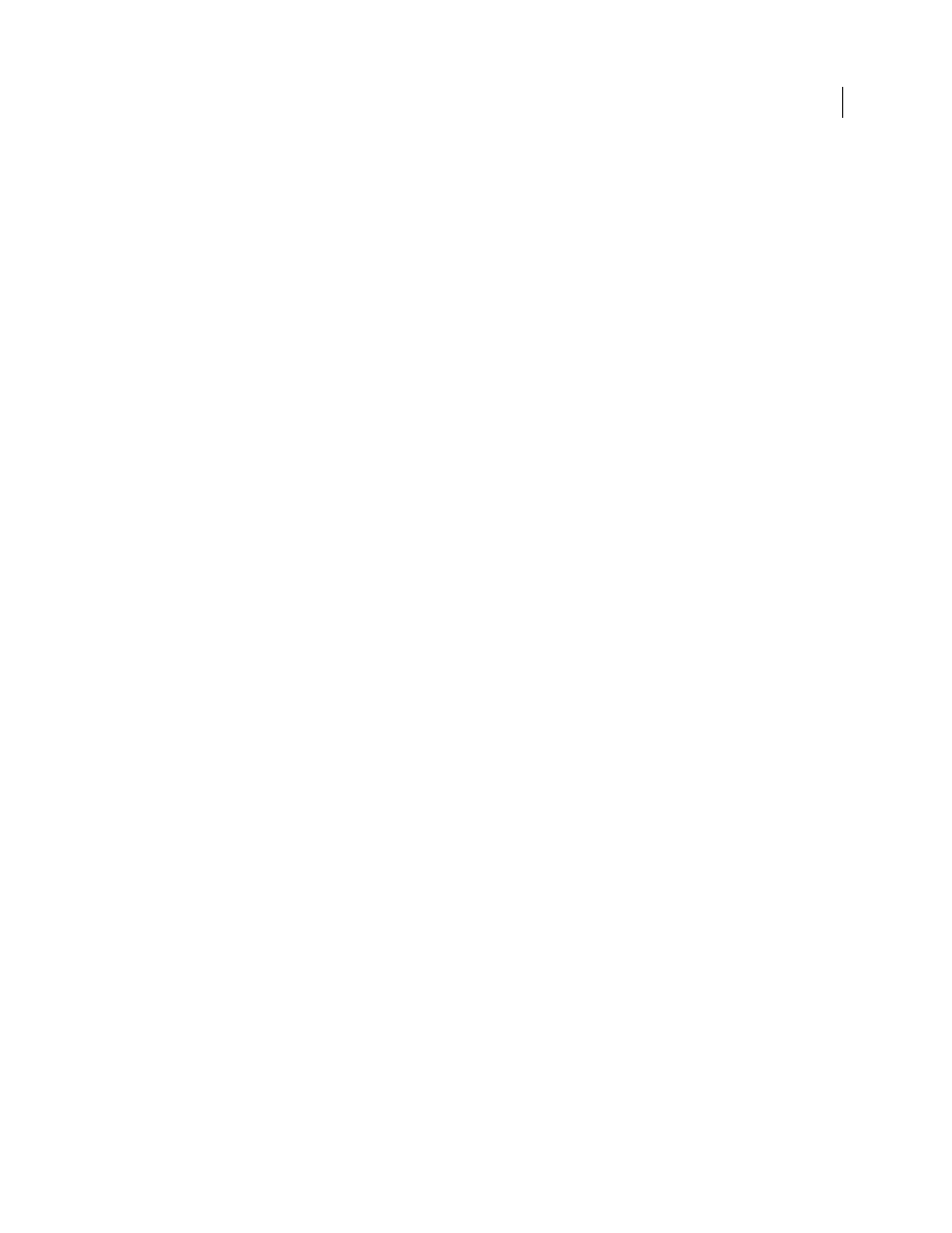
460
USING ADOBE PREMIERE PRO CS4
Exporting
Last updated 11/6/2011
Grouped clips
Upon import, all grouped clips are ungrouped and treated separately.
Transitions and effects
Transitions and effects exported from Premiere Pro to the AAF format are identified uniquely
in Avid Media Composer. For a table of supported transitions and effects, see the Adobe website.
Archiving
The Premiere Pro Project Manager can help facilitate an efficient workflow by performing two functions: reducing the
storage needs of a project, and consolidating the files associated with a project.
Using Project Manager, you can create a version of your project, called a trimmed project, that references only the
material used in your sequences. Also, you can specify which sequences to include in the trimmed project. You need
not include all of them. Trimmed projects are saved under a unique name in the standard Premiere Pro project file
format (.prproj).
In the trimmed project, file references are modified so that the project refers only to the portions of the footage items,
including offline clips, that you used in sequences. You can instruct Project Manager to copy the relevant portions of
the source media files to serve as the source files for the trimmed project; or you can have the trimmed project list the
footage items as offline, so that you can capture them from videotape. (The latter method is useful when employing an
offline/online editing workflow, in which you replace low-quality footage used for editing with high-quality footage
used for export.) Using either method, you reduce storage requirements by using only the media you need to create
and export the sequences in the project; you can archive or delete the original source media.
The Project Manager can also help you consolidate, or collect, a project. Collecting files copies the current project and
all of its associated media files to a single location. You can use this feature to gather a project’s source media files when
they are stored in various locations, and to prepare a project for sharing or archiving.
When you create a trimmed project and source files, keep the following things in mind. The Project Manager copies
only portions of source footage used in sequences. However, you can specify the number of extra frames, or handles,
the new footage includes, so that you can still make minor edits in the trimmed project. The new footage retains the
timecode and reel number of the original captured footage. If one or more subclips share frames with another subclip,
the Project Manager creates a footage file that contains only those shared frames. The Project Manager also copies the
still image sequences used in the original project. Still images, titles, and generated footage, such as color bars and
counting leaders, are also retained, but not trimmed. Offline clips are trimmed.
When either trimming or collecting a project, you can specify whether the new project retains any of the unused clips
from the original project.
Note: Project Manager retains any effect keyframes and clip markers that exist beyond the In and Out points of a trimmed clip.
Project Manager does not trim the source footage for multi-camera sequences. As the nested sequence contains all the
source footage, Project Manager does not trim any of that source footage.
Trim or copy your project
1
Choose Project > Project Manager.
2
In the Source pane of the Project Manager window, check the box next to each sequence you want to include in
your trimmed project. To check all boxes, Shift-click any one box.
3
Select one of the following:
Create New Trimmed Project
to create a new version of the current project that refers only to the footage you used in
the selected sequences
Collect Files and Copy to New Location
to copy and consolidate the footage you used in the selected sequences.
