Chapter 4: project setup, Creating and changing projects, Create a project – Adobe Premiere Pro CS4 User Manual
Page 54: Creating and changing, Projects
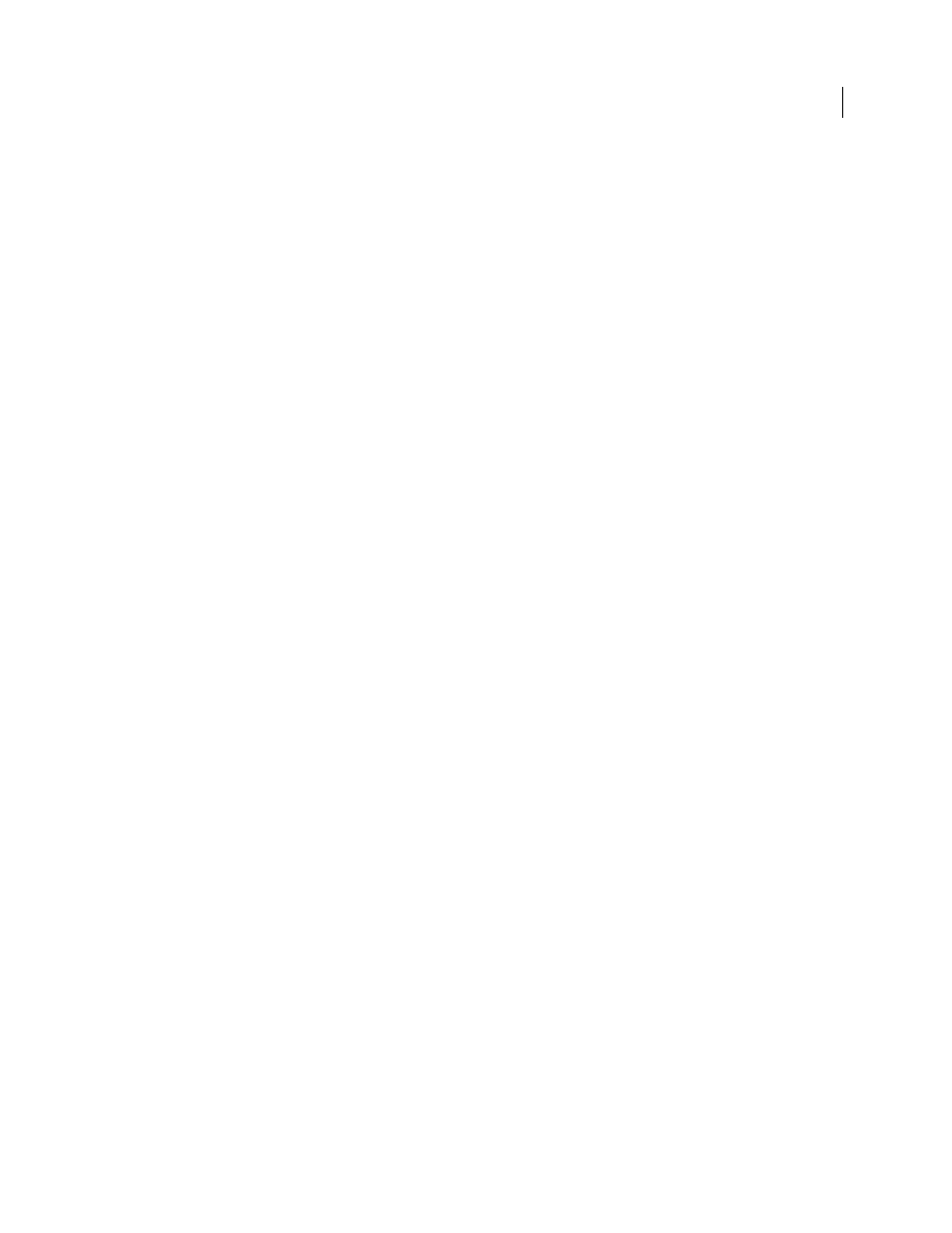
48
Last updated 11/6/2011
Chapter 4: Project setup
A project file stores information about sequences and assets, such as settings for capture, transitions, and audio mixing.
Also, the project file contains the data from all of your editing decisions, such as the In and Out points for trimmed
clips and the parameters for each effect. Premiere Pro creates a folder on your hard disk at the start of each new project.
By default, this is where it stores the files it captures, the preview and conformed audio files it creates, and the project
file itself.
Creating and changing projects
For every project you create, Premiere Pro creates a project file. This file contains the settings you select for each
sequence in the project, as well as crucial data about the assets, edit decisions, and effects used in the project.
Premiere Pro doesn’t store video, audio, or still image files in the project file—it stores only a reference to each of these
files, a clip, which is based on the filename and location of the file at the time you imported it. If you later move, rename,
or delete a source file, Premiere Pro can’t find it automatically the next time you open the project. In this case, Premiere
Pro displays the Where Is The File dialog box.
By default, every project includes a single Project panel. This acts as a storage area for all clips used in the project. You
can organize a project’s media and sequences using bins in the Project panel.
A project may contain multiple sequences, and the sequences within a project may differ from one another in their
settings. Within a single project, you can edit individual segments as separate sequences, and then combine the
segments into a finished program by nesting them into a longer sequence. Similarly, you can store multiple variations
of a sequence, as separate sequences, in the same project.
Note: There’s no need to save copies of a project when creating different segments or versions of the same video program.
Simply create new or duplicate sequences within a single project file.
More Help topics
Create a project
Projects may contain more than one sequence, and the settings for one sequence may differ from that of another.
Premiere Pro will prompt you for settings for the first sequence every time you create a new project. However, you can
cancel this step to create a project containing no sequences.
1
(Optional) If you plan to capture video from a device, connect the device to your computer using an IEEE 1394 or
SDI connection. Then turn the device on, and do one of the following:
•
If the device is a camera, set it to the playback mode, which may be labeled VTR or VCR.
•
If the device is a deck, make sure that its output is set properly.
Note: Don’t set a camera to any of the recording modes, which may be labeled Camera or Movie.
2
Either choose New Project on the Welcome screen that appears when Premiere Pro starts up or, after the
application is open, choose File > New > Project.
