Edit a multi-clip link in the source monitor, Editing audio in a timeline panel, Set sample-based audio in and out points – Adobe Premiere Pro CS4 User Manual
Page 214
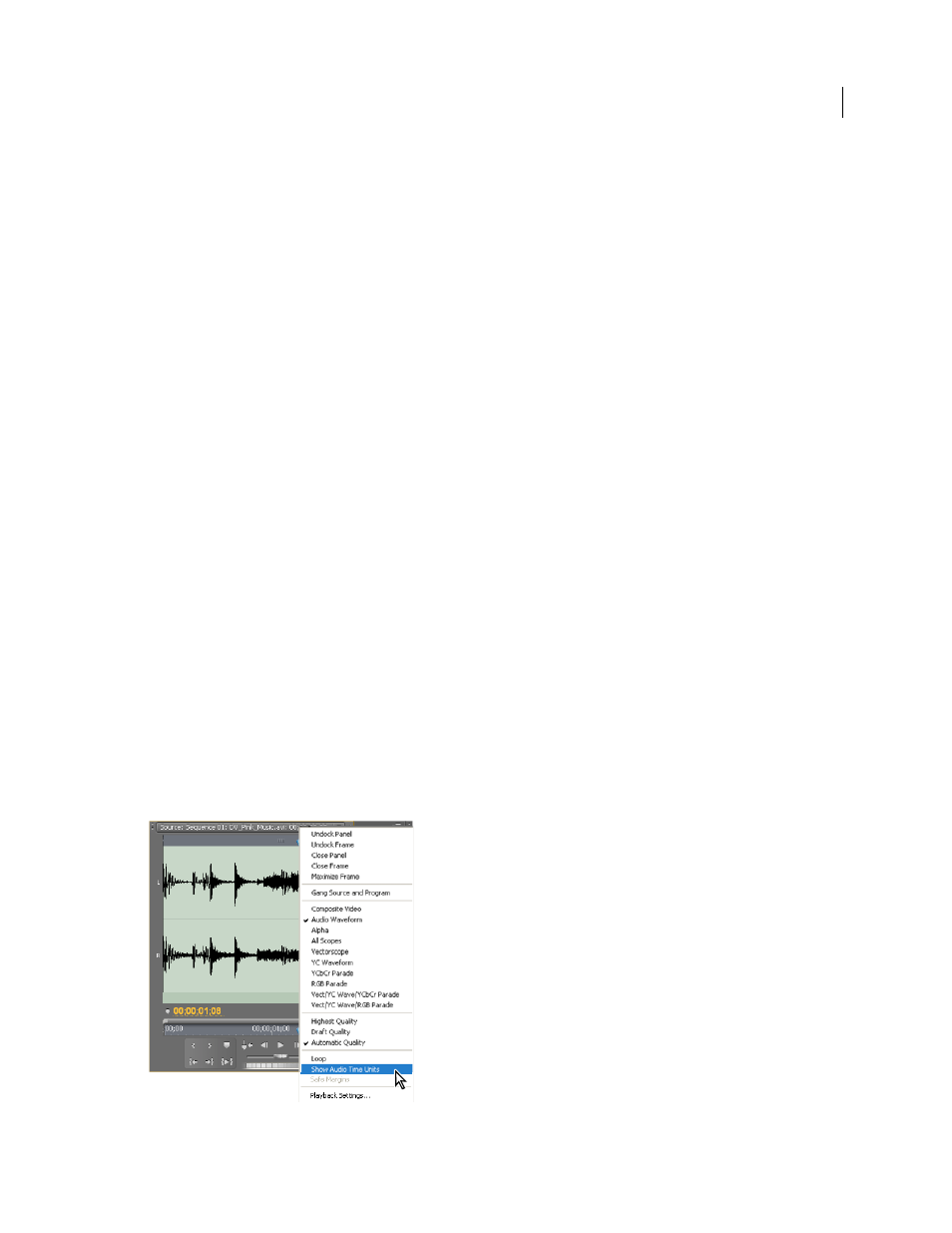
208
USING ADOBE PREMIERE PRO CS4
Editing Audio
Last updated 11/6/2011
•
Shift-click to select more than one audio clip on separate tracks in a Timeline panel.
All audio clips must have the same track format (mono, stereo, or 5.1 surround).
3
Choose Clip > Link.
More Help topics
Edit a multi-clip link in the Source Monitor
1
In a Timeline panel, double-click a linked clip.
2
Choose a track from the Track menu to display a specific channel.
3
(Optional) Specify the In and Out points for a track.
Specifying the In and Out points for a specific track applies the same amount of trimming to the In and Out points of
the other linked tracks. The In and Out points of linked tracks with different durations will be different. The In and
Out points of linked clips are the same only if they have identical durations.
More Help topics
Editing audio in a Timeline panel
Set sample-based audio In and Out points
In and Out points are set at timebase divisions—that is, between video frames. Although frame-based edits are usually
adequate for audio as well, some audio edits require greater precision. For example, you may want to place an In point
between two words in a sentence, but the tiny division between words doesn’t conveniently fall between frames.
Fortunately, digital audio isn’t divided into frames, but into audio samples, which occur far more frequently. By
switching the Source Monitor’s or sequence’s time ruler to audio samples, you can set more precise audio In and Out
points.
Source Monitor set to display audio units for more precise editing of an audio clip
