Export to quicktime, Exporting video files with alpha channels, Export an avi file with an alpha channel – Adobe Premiere Pro CS4 User Manual
Page 475: Export an mov file with an alpha channel, Export an flv file with an alpha channel
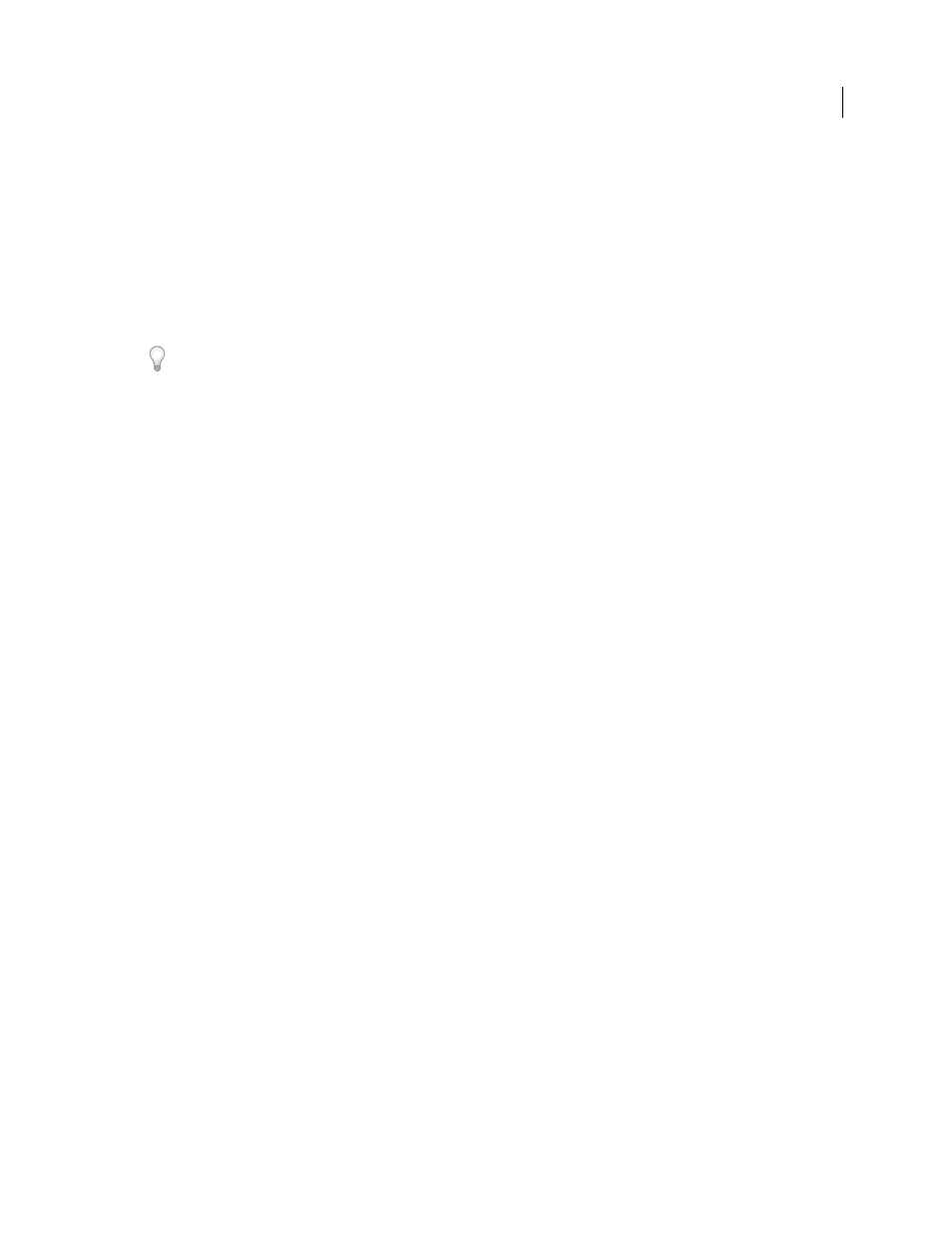
469
USING ADOBE PREMIERE PRO CS4
Exporting
Last updated 11/6/2011
More Help topics
Export to QuickTime
❖
In the Export Settings dialog box, specify QuickTime for Format, and then choose an option from the Preset menu.
To export for playback on iPods, choose H.264, not QuickTime, from the Export Settings format menu. Then, select
one of the Apple iPod items from the Preset menu.
Exporting video files with alpha channels
You can export video into files containing an alpha channel, with any of several 32-bit codecs. A file with 32-bit depth
can assign 8 bits to each of three color channels, plus 8 bits to an alpha channel.
Export an AVI file with an alpha channel
1
Select the sequence you want to export with an alpha channel.
2
Select File > Export Media.
3
From the Format menu in the Export Settings dialog box, select Microsoft AVI.
4
Select the Video tab.
5
From the Video Codec menu, select None.
6
From the Depth menu, select 32 bit.
7
Adjust the other settings as desired.
8
Click OK.
Export an MOV file with an alpha channel
1
Select the sequence you want to export with an alpha channel.
2
Select File > Export Media.
3
From the Format menu in the Export Settings dialog box, select QuickTime.
4
Select the Video tab.
5
From the Video Codec menu, select Animation, or None.
6
From the Codec Settings menu, select 32 bit.
7
Adjust the other settings as desired.
8
Click OK.
Export an FLV file with an alpha channel
1
Select the sequence you want to export with an alpha channel.
2
Select File > Export Media.
3
From the Format menu in the Export Settings dialog box, select FLV|F4V.
4
From the Preset menu, select Custom.
