Remove the time remapping effect, Change the default duration for still images, Freeze a frame – Adobe Premiere Pro CS4 User Manual
Page 302: Freeze a frame for a portion of a clip
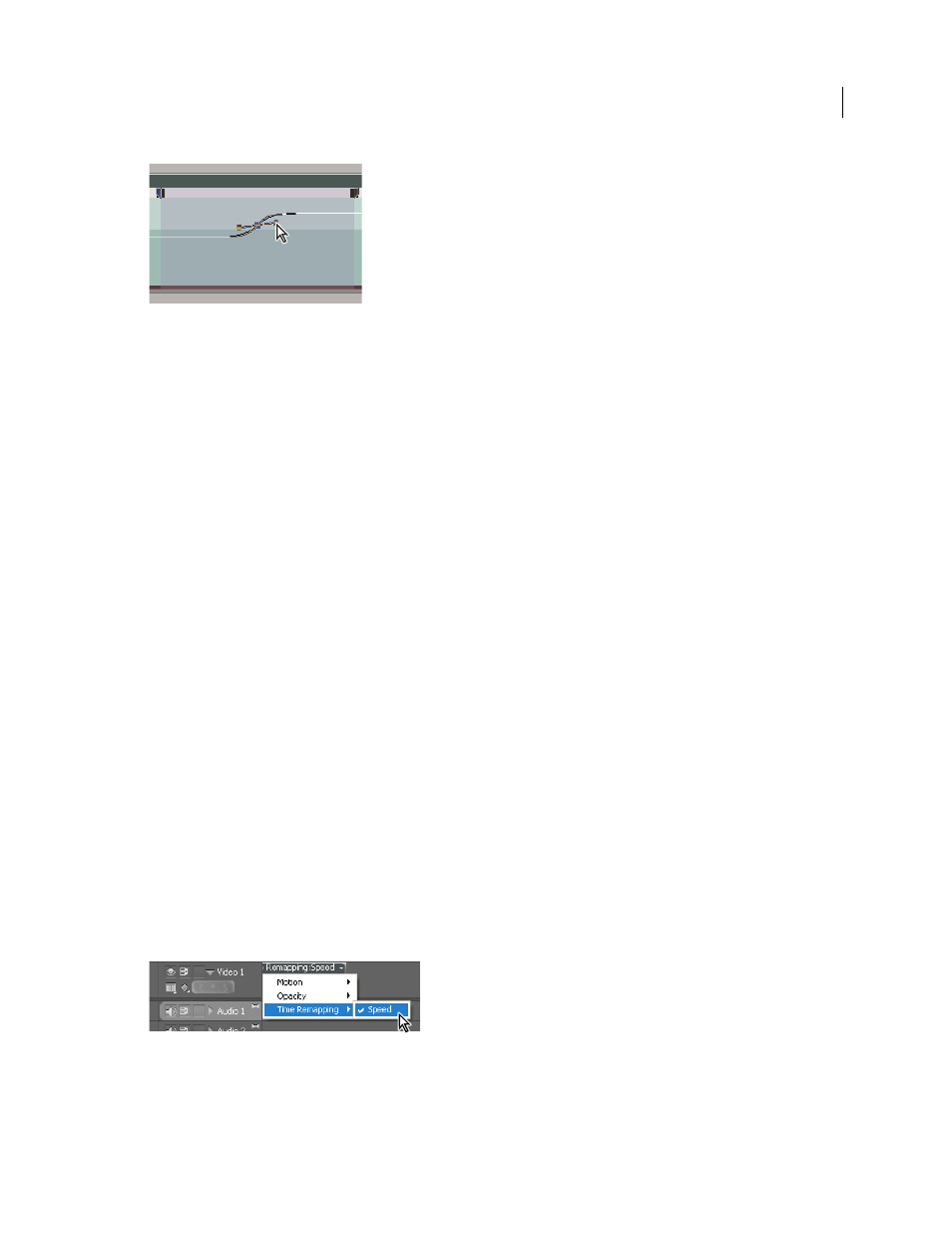
296
USING ADOBE PREMIERE PRO CS4
Effects and transitions
Last updated 11/6/2011
Dragging a curve control handle to ease in a speed change
Remove the Time Remapping effect
You cannot toggle the Time Remapping effect on and off like other effects. Enabling and disabling Time Remapping
affects the duration of the clip instance in a Timeline. In effect, Time Remapping performs an edit. However, you can
use the Toggle Animation control in the Effect Controls panel.
1
Click the Effect Controls tab to make this panel active.
2
Click the triangle next to Time Remapping to open it.
3
Click the Toggle Animation button next to the word Speed, to set it to the off position.
This action deletes any existing speed keyframes, and disables Time Remapping for the selected clip.
Note: To re-enable Time Remapping, click the Toggle Animation button back to the on position. You cannot use Time
Remapping with this button in the off position.
Change the default duration for still images
1
Choose Edit > Preferences > General (Windows) or Premiere Pro > Preferences > General (Mac OS).
2
For Still Image Default Duration, specify the number of frames you want as a default duration for a still image.
Note: Changing the default duration of still images does not affect the duration of still images that are already part of a
sequence.
Freeze a frame
You can freeze one frame of a clip, either for a set time or for the entire duration of the clip (as if you imported the
frame as a still image). If you freeze a frame for only a portion of the clip, you can also create a speed transition to or
from the freeze frame.
Freeze a frame for a portion of a clip
1
In a Timeline panel, click on the Clip Effect menu and choose Time Remapping > Speed. (The Clip Effect menu
appears next to the filename of every clip in a video track. You might have to zoom in to make enough room in the
clip to display it.)
Choosing Time Remapping > Speed from a video effect control
A horizontal rubber band that controls the speed of the clip appears across the center of the clip. The clip is shaded in
contrasting colors above and below the 100% speed demarcation. A white speed-control track appears in the upper
portion of the clip, just below the clip title bar.
