Make quick luminance corrections, Color balance, angle, and saturation controls, Color balance, angle, and – Adobe Premiere Pro CS4 User Manual
Page 308: Saturation controls
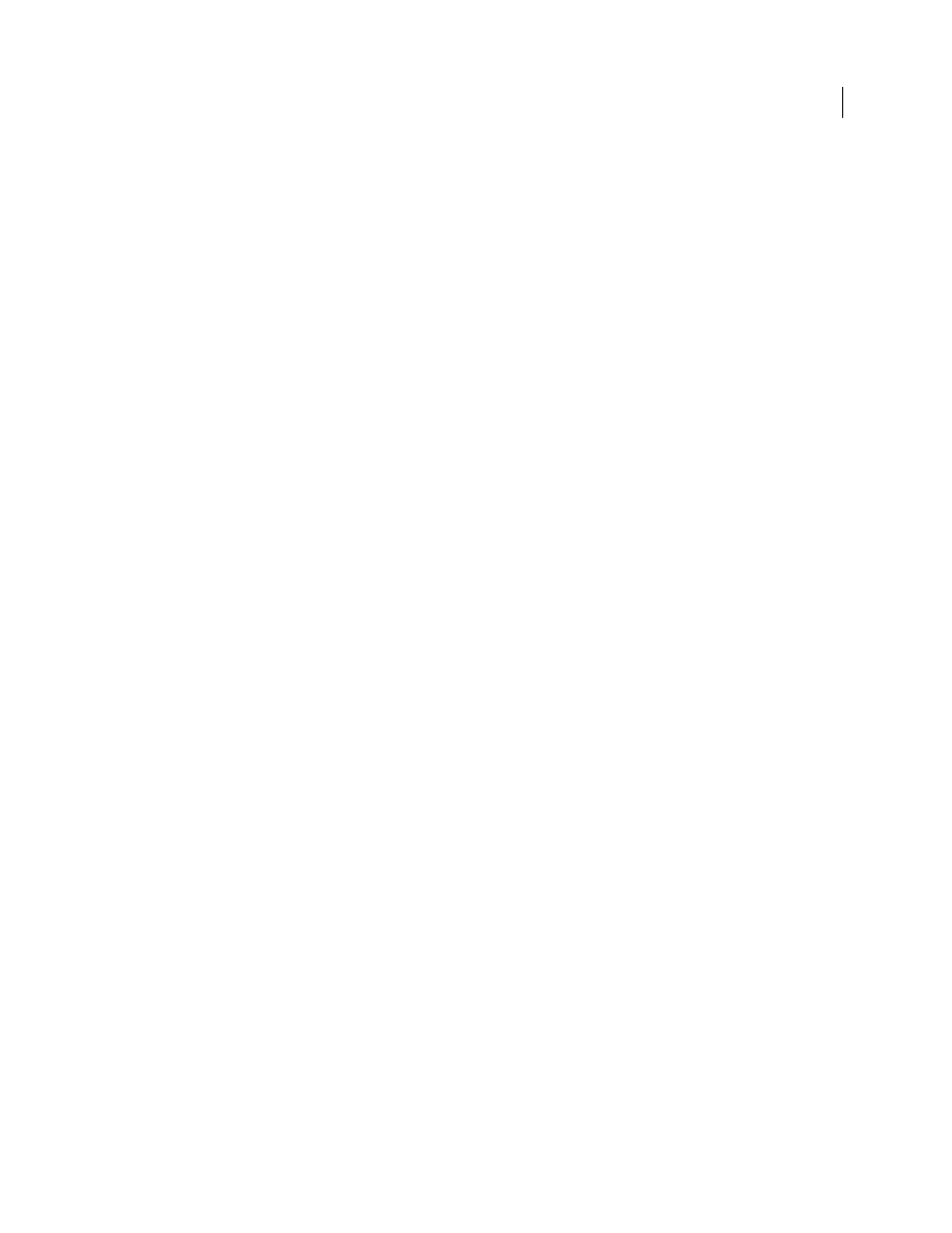
302
USING ADOBE PREMIERE PRO CS4
Effects and transitions
Last updated 11/6/2011
•
To color balance by neutralizing a black area in the image, select the Black Balance eyedropper and click an area
that’s supposed to be black.
The Gray Balance control adjusts the sampled area to become a neutral gray and the Black Balance control adjusts the
sampled area to become a neutral black. Like using the White Balance control, these adjustments affect all the colors
in the clip.
Note: You can also click the color swatch next to the eyedroppers and use the Adobe Color Picker to select a sample color.
More Help topics
Specify a color or range of colors to adjust
Three-Way Color Corrector effect
Make quick luminance corrections
The Fast Color Corrector and the Three-Way Color Corrector effects have automatic controls for making quick
adjustments to the luminance in a clip. For a video on correcting color and luminance with the Fast Color Corrector,
see
.
1
Select the clip in a Timeline panel and apply either the Fast Color Corrector or the Three-Way Color Corrector. See
also “
2
In the Effect Controls panel, click the triangle to expand the Fast Color Corrector or the Three-Way Color
Corrector controls.
3
(Optional) Select the Show Split View option if you want to view a before and after comparison of your adjustment
in the Program Monitor. You can specify whether the split view is horizontal or vertical by choosing from the
Layout menu. You can also adjust the relative proportion of the before and after views.
4
Click any of the following buttons to quickly adjust the luminance to broadcast standards:
Auto Black Level
Raises the black levels in a clip so the darkest levels are above 7.5 IRE. A portion of the shadows is
clipped and the intermediate pixel values are redistributed proportionately. As a result, using Auto Black Level lightens
the shadows in an image.
Auto Contrast
Applies both the Auto Black Level and Auto White Level simultaneously. This makes the highlights
appear darker and shadows appear lighter.
Auto White Level
Lowers the white levels in a clip so the lightest levels do not exceed 100 IRE. A portion of the
highlights is clipped and the intermediate pixel values are redistributed proportionately. As a result, using Auto White
Level darkens the highlights in an image.
More Help topics
Color balance, angle, and saturation controls
The Fast Color Corrector and the Three-Way Color Corrector effects offer Hue Balance and Angle color wheels and
a Saturation control for balancing color in your video. Color balance is just what its name implies, balancing the red,
green, and blue components to produce the desired color of white and neutral grays in the image. Depending on the
desired effect, you may not want the color balance in a clip to be completely neutral. Perhaps you want an intimate
family scene to have a warm (reddish) color cast or maybe the scene in your crime documentary requires a cool
(bluish) color cast.
