Working with styles, Work with styles, Modify the style swatch display – Adobe Premiere Pro CS4 User Manual
Page 265: Change the default characters in swatches, Create a style
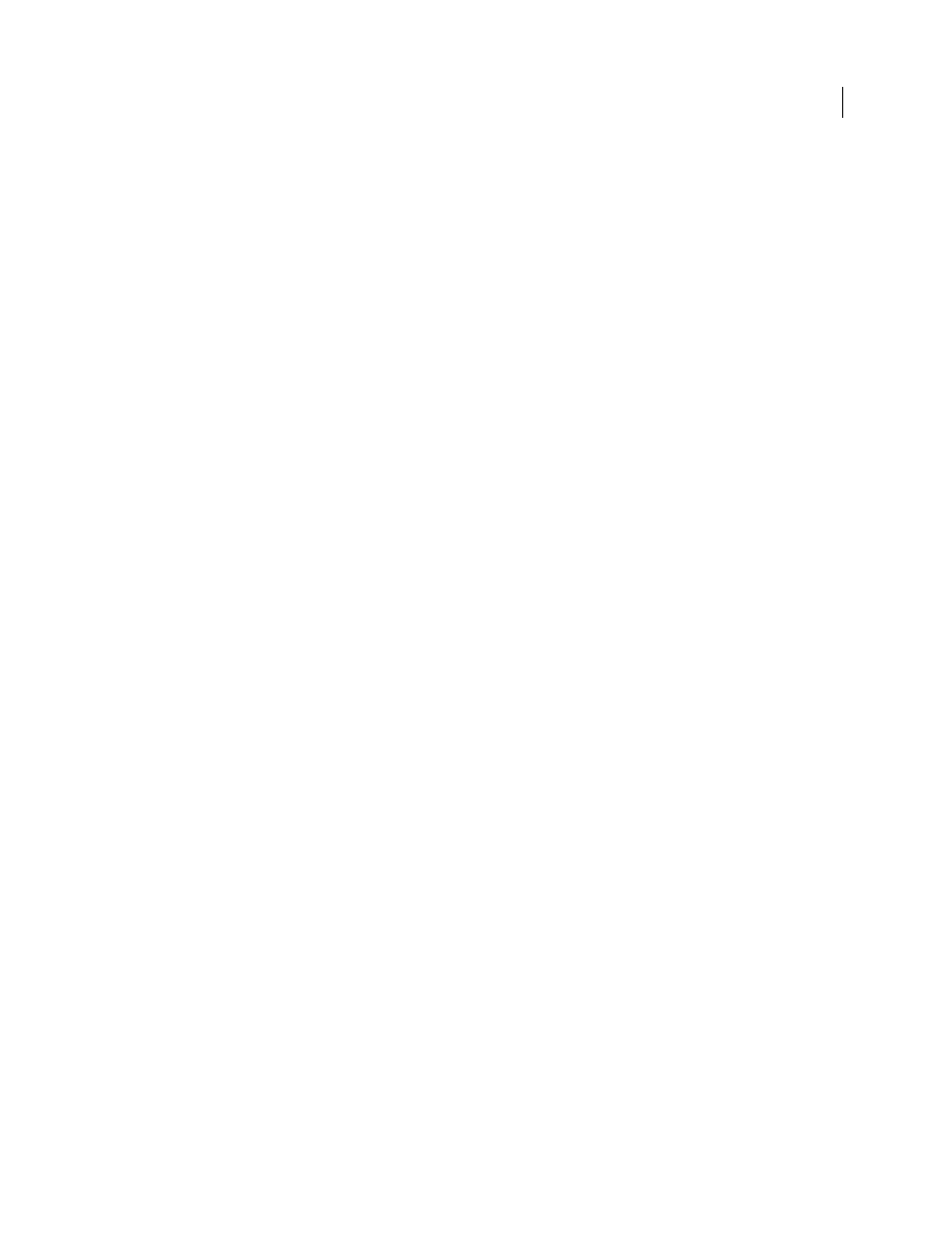
259
USING ADOBE PREMIERE PRO CS4
Titling
Last updated 11/6/2011
Working with styles
Work with styles
Once you’ve applied a combination of color properties and font characteristics to a text or shape element in your title,
you can save this combination, or style, for later use. You can save any number of styles. Thumbnails of all saved styles
appear in the Title Styles panel, so you can quickly apply your custom styles across projects. Premiere Pro also includes
a set of default styles.
By default, Premiere Pro stores all saved styles as style library files that use the .prsl file extension. When you save a
style library, you are saving the entire set of styles that are displayed in the Titler. The preset style library is stored in
Program Files/Adobe/Premiere Pro [version]/Presets/Styles (Windows), or Applications/Premiere Pro
[version]/Presets/Styles (Mac OS). Custom styles are stored in My Documents/Adobe/Premiere Pro/[version]/Styles
(Windows), or Documents/Adobe/Premiere Pro/[version]/styles (Mac OS).
Because Premiere Pro stores each style or set of styles as a separate file, you can share styles with other users. If you
share styles, make sure that the fonts, textures, and background files used are available on all systems.
The Current Style thumbnail always shows the properties that you have applied to the currently selected element.
Modify the style swatch display
The Title Styles panel displays the default style library as well as style swatches you create or load. The display defaults
to show large swatches of sample text with the loaded style applied; however, you can choose to view your styles in
small swatches or by the style name only.
❖
In the Title Styles panel menu, choose one of the following:
Text Only
Displays only the style name.
Small Thumbnails
Displays only small swatches of sample text objects with the styles applied to them.
Large Thumbnails
Displays only large swatches of sample text objects with the styles applied to them.
Change the default characters in swatches
You can change the default characters that appear on the style swatches.
1
Choose Edit > Preferences > Titler (Windows), or Premiere Pro > Preferences > Titler (Mac OS).
2
In the Style Swatches box, type up to two characters that you would like to appear on the style swatches.
3
Click OK.
Create a style
1
Select an object that has the properties you want to save as a style.
2
Do one of the following:
•
From the Title Styles panel menu, choose New Style.
•
Right-click (Windows) or Control-click (Mac OS) in the Title Styles panel, and choose New Style.
3
Type a name for the style and click OK. Depending upon the display option you select, either a swatch displaying
the new style or the new style name appears in the Title Styles panel.
