Chapter 7: monitoring assets, Source monitor and program monitor, Source monitor and program monitor overview – Adobe Premiere Pro CS4 User Manual
Page 121: Set display quality, Source monitor and, Program monitor overview
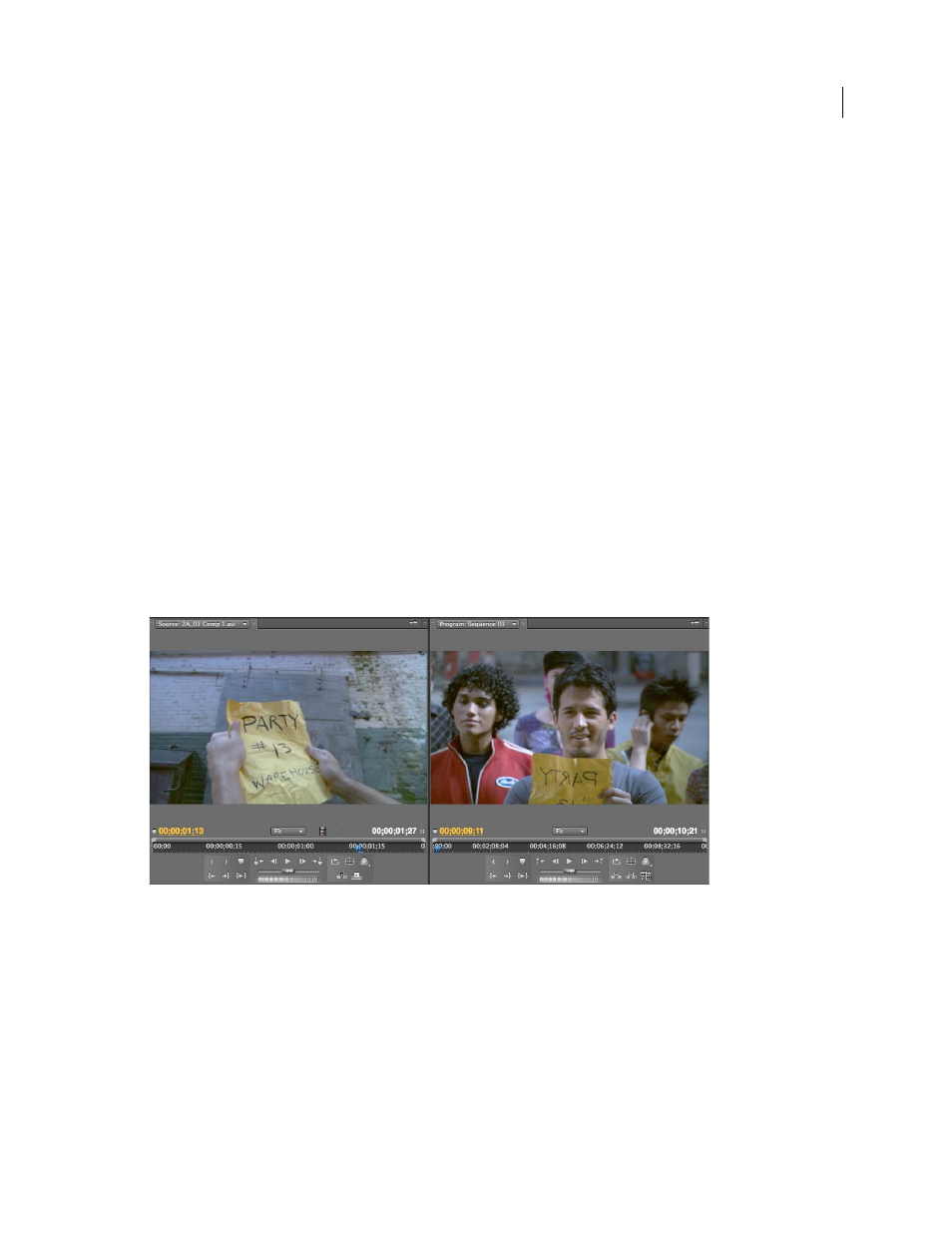
115
Last updated 11/6/2011
Chapter 7: Monitoring assets
Using the monitors in Premiere Pro, you can not only view the composite video of your clips and sequences, but you
can also analyze them with waveform monitors and a vectorscope. The waveform monitors and vectorscope enable
you to bring video levels within broadcast tolerances, make fine adjustments to hue and color saturation, and more.
Source Monitor and Program Monitor
Source Monitor and Program Monitor overview
The Source Monitor plays back individual clips. In the Source Monitor, you prepare clips that you want to add to a
sequence by specifying In and Out points and the clip’s source tracks (audio or video). You can also insert clip markers
and add clips to a sequence in a Timeline panel.
The Program Monitor plays back the sequence of clips that you are assembling. It’s your view of the active sequence
in a Timeline panel. You can set sequence markers and specify a sequence’s In and Out points, which define where
frames are to be added or removed from the sequence.
Each monitor contains both a time ruler and controls to play back and cue the current frame of a source clip or
sequence.
Source Monitor (left) and Program Monitor (right)
More Help topics
Set display quality
You can reduce the resolution of the Source Monitor and Program Monitor to decrease the processing demands on
your computer. Reducing the quality setting of the Program Monitor may allow your system to create real-time
previews of parts of the sequence that would otherwise require rendering.
❖
In the Source Monitor or Program Monitor panel menu, choose a quality setting:
