Creating rolling and crawling titles, Create titles that roll or crawl, Create a rolling or crawling title – Adobe Premiere Pro CS4 User Manual
Page 267: Roll/crawl timing options, Convert a title to another type
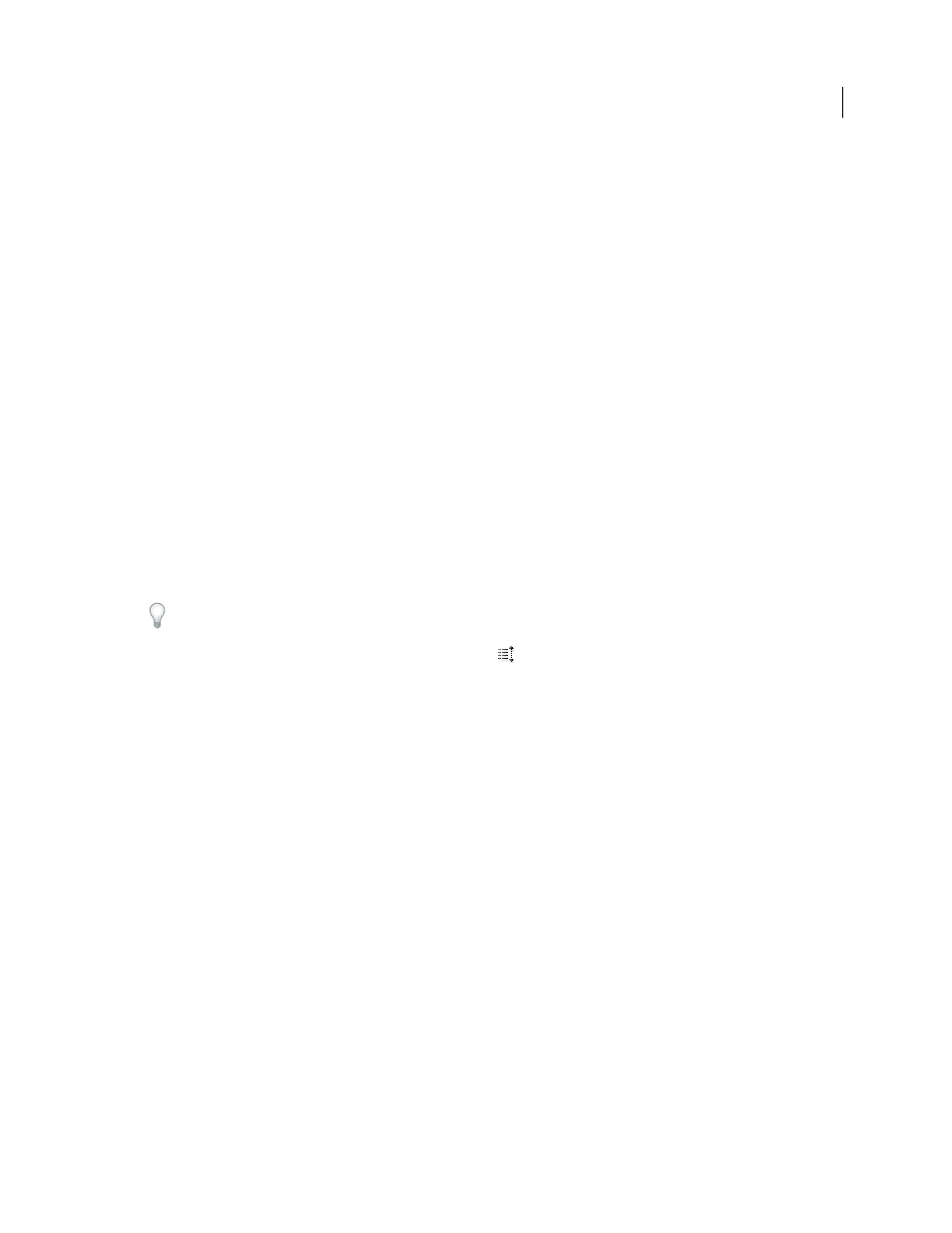
261
USING ADOBE PREMIERE PRO CS4
Titling
Last updated 11/6/2011
Creating rolling and crawling titles
Create titles that roll or crawl
Though static titles, graphics, and logos may suffice for some projects, many others require titles that move across the
footage. (Titles that move vertically over the footage are called rolls. Titles that move horizontally are called crawls.)
Note: The length of the title in a Timeline panel determines the speed of the roll or crawl. The more you increase the title
clip length, the slower the movement.
More Help topics
Create a rolling or crawling title
1
Do one of the following:
•
To create a rolling title, choose Title > New Title > Default Roll.
•
To create a crawling title, choose Title > New Title > Default Crawl.
2
Create the text and graphic objects for the rolling or crawling title. Use the Titler panel scroll bar to view offscreen
areas of the title. When the title is added to the sequence, the offscreen areas roll or crawl into view.
For rolling credits, create a long text box using the Area Type tool, and use alignment, tabs, and leading to adjust the
formatting.
3
In the Titler panel, click the Roll/Crawl Options button
.
4
Specify the appropriate Direction and Timing options, and then click OK.
Note: You can specify a direction for crawling titles only.
Roll/Crawl Timing options
Start Off Screen
Specifies that the roll begins out of view and scrolls into view.
End Off Screen
Specifies that the roll continues until the objects are out of view.
Preroll
Specifies the number of frames that play before the roll begins.
Ease-In
Specifies the number of frames through which the title rolls at a slowly increasing speed until the title reaches
the playback speed.
Ease-Out
Specifies the number of frames through which the title scrolls at a slowly decreasing speed until the roll
completes.
Postroll
Specifies the number of frames that play after the roll completes.
Crawl Left, Crawl Right
Specifies the direction in which the crawl moves.
Convert a title to another type
1
In the Titler Panel, select the text box you want to convert, and click the Roll/Crawl options button.
2
For Title Type, specify the kind of title you want, and if necessary, specify Timing options.
3
Click OK.
