Create a subclip from the project panel, Create a subclip from a timeline panel, Adjust media start and end times of a subclip – Adobe Premiere Pro CS4 User Manual
Page 158
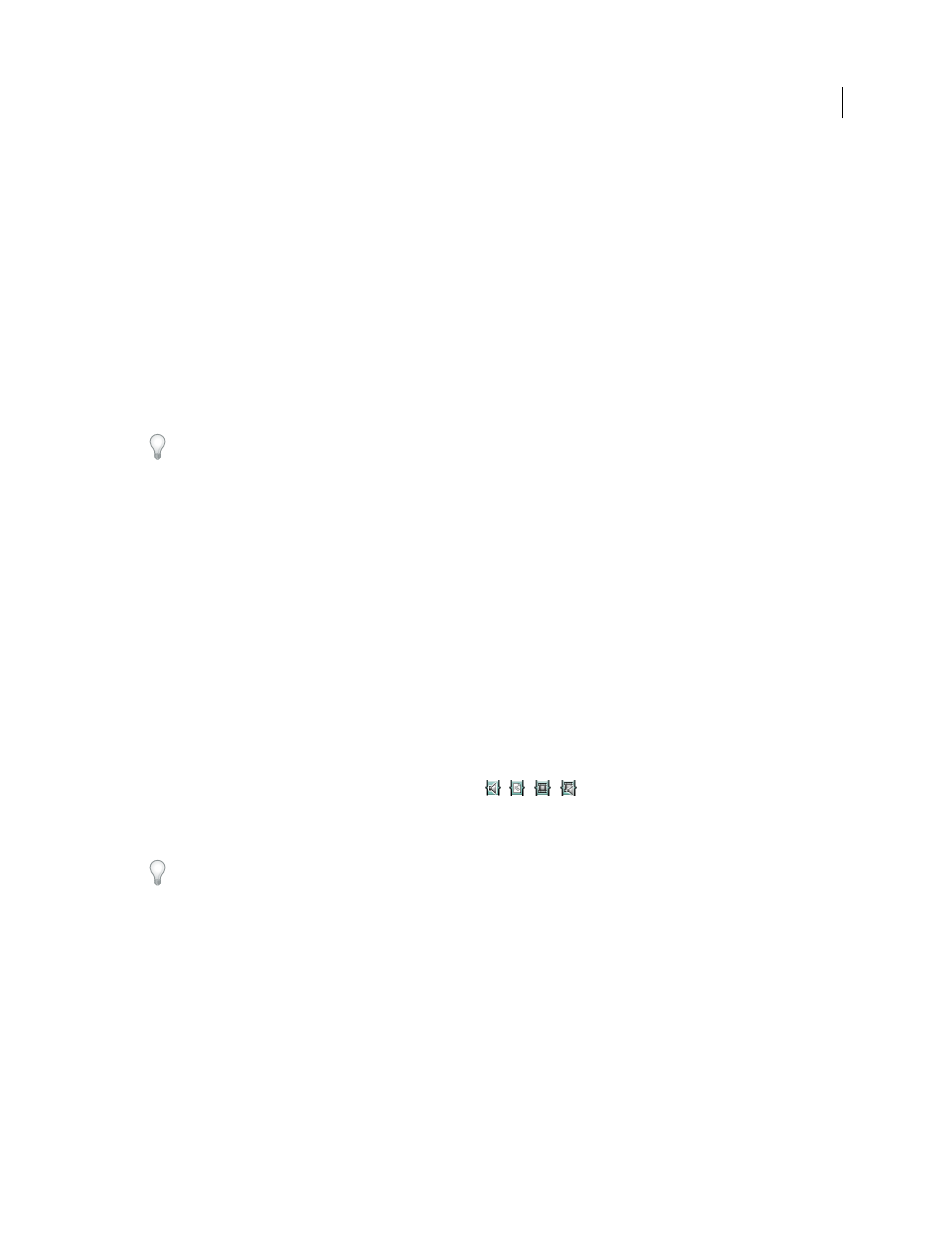
152
USING ADOBE PREMIERE PRO CS4
Editing sequences and clips
Last updated 11/6/2011
Subclips reference the master clip’s media file. If you delete a master clip or take it offline and keep its media on disk,
the subclip and its instance remain online. If you take the original media off disk, the subclip and its instances go
offline. If you relink a master clip, its subclips remain linked to the original media.
If you recapture or relink a subclip, it becomes a master clip, and all ties to the original media are broken. The
recaptured media includes the subclip’s referenced portion of the media only. Any instances of the subclip are relinked
to the recaptured media.
You cannot make the following types of clips into subclips:
•
Selections of multiple clips
•
Titles, still images, synthetic clips
•
Sequence clips
•
Grouped clips
To use a master clip and its subclips in another project, import the project that contains the clips.
More Help topics
Source clips, clip instances, subclips, and duplicate clips
Create a subclip from the Project panel
You can create a subclip from source clips or other subclips that are made up from a single media file.
1
Double-click a clip in the Project panel to open it in the Source Monitor.
2
In the Source Monitor, set In and Out points for the subclip. Either or both the In point and Out point must differ
from the source clip In point and Out point.
3
Do one of the following:
•
Choose Clip > Make Subclip, enter a name for the subclip, and click OK.
•
Ctrl-drag (Windows) or Command-drag (Mac OS) the clip to the Project panel. Type a name for the subclip, and
click OK.
The subclip appears in the Project panel with a Subclip icon
,
,
,
. The icon varies depending on the media type.
4
(Optional) To retain the original In and Out points in the master clip, reset them in the Source Monitor while
previewing the master clip.
You can also convert a master clip into a subclip by selecting the source clip in the Project panel or Source Monitor,
choosing Clip
> Edit Subclip, and setting media start and end times for the subclip.
Create a subclip from a Timeline panel
You can create subclips from a Timeline panel.
❖
Do one of the following:
•
Ctrl-drag (Windows) or Command-drag (Mac OS) a clip instance from a sequence into an open bin in a Project
panel. Type a name for the subclip, and click OK.
•
Right-click a clip instance in a sequence, and select Make Subclip. Type a name for the subclip, and click OK.
Adjust media start and end times of a subclip
1
Select the subclip in the Project panel.
