Create bezier keyframes, Adjust bezier handles, Fine-tune the speed of an effect – Adobe Premiere Pro CS4 User Manual
Page 418
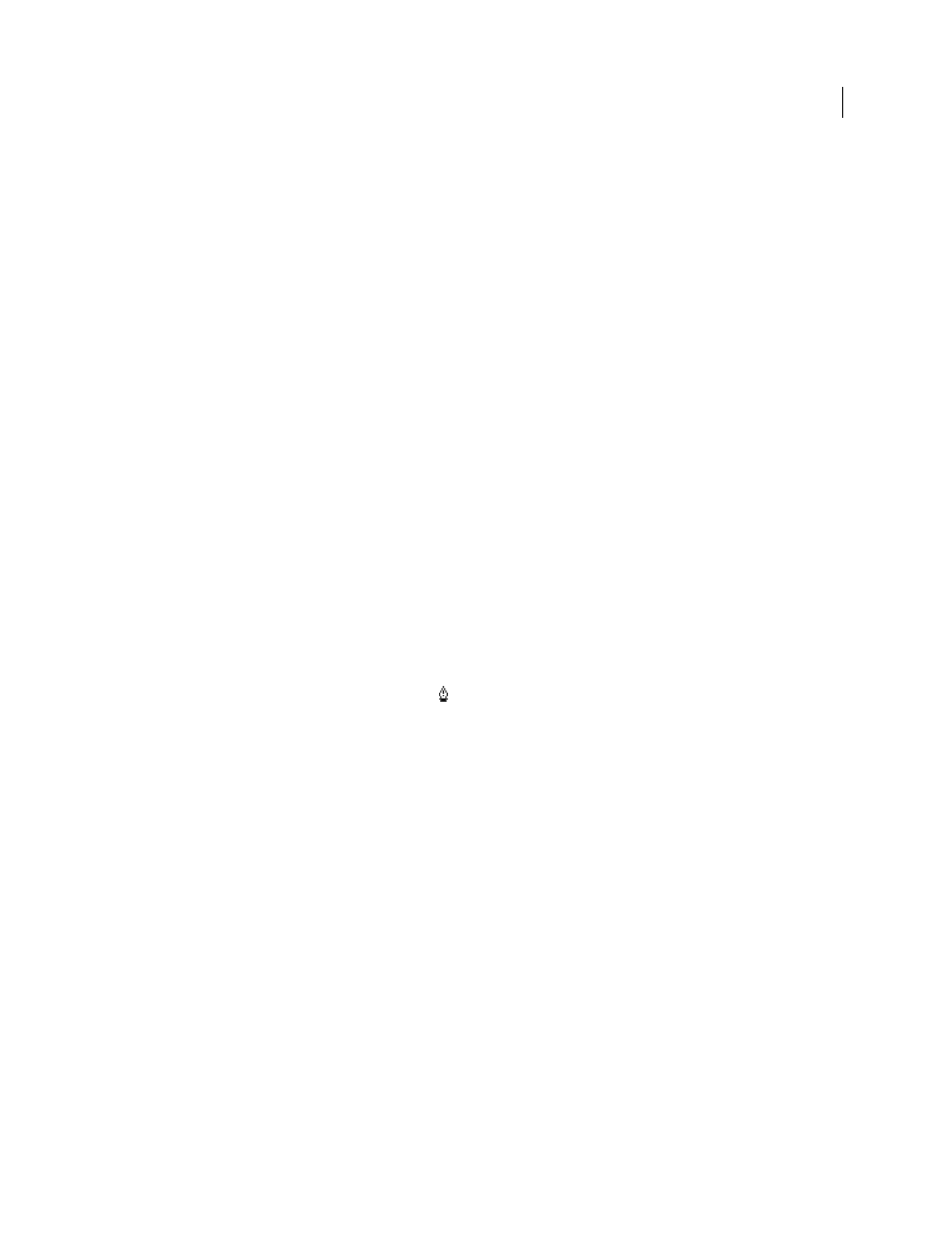
412
USING ADOBE PREMIERE PRO CS4
Animation
Last updated 11/6/2011
Create Bezier keyframes
1
In a Timeline panel, select the clip containing the keyframes you want to adjust, and then do one of the following:
•
(Timeline panel) Choose the property you want to adjust from the effect menu next to the clip or track name. You
adjust the temporal interpolation of a property in a Timeline panel. Select the clip in the Program Monitor if you
want to change the spatial interpolation there.
•
(Effect Controls panel) Select an effect property’s keyframe markers for the keyframes you want to adjust.
2
Do one of the following to choose a keyframe interpolation method:
•
(Timeline panel) Right-click the keyframe you want to adjust, and choose a keyframe interpolation method from
the menu.
•
(Effect Controls panel) Right-click the keyframe marker for the keyframe you want to adjust, and choose a
keyframe interpolation method from the menu.
3
To manually change a keyframe from one type to another, do one of the following:
•
If the keyframe uses Linear interpolation, Ctrl-click (Windows) or Command-click (Mac OS) the keyframe in a
Timeline panel or Ctrl-click (Windows) or Command-click (Mac OS) the keyframe marker in the Effect Controls
panel to change it to Auto Bezier. If you drag the handles, the keyframe changes to Continuous Bezier.
•
If the keyframe uses Auto Bezier interpolation, Ctrl-click (Windows) or Command-click (Mac OS) the keyframe
and drag out a direction handle to change it to Bezier. Bezier interpolation lets you control each direction handle
independently. To convert it to Continuous Bezier, just drag a handle.
•
If the keyframe uses Bezier, Continuous Bezier, or Auto Bezier, Ctrl-click (Windows) or Command-click (Mac OS)
the keyframe to change it to Linear. The Bezier handles disappear.
Adjust Bezier handles
1
Display the Bezier keyframe you want to adjust.
2
Select either the Selection tool or the Pen tool , and do one of the following:
•
To adjust the slope of the curve, drag the Bezier handle up or down. Moving the handle up accelerates the changes
and moving the handle down decelerates the changes.
•
To adjust the range of the curve’s influence, drag the Bezier handle to the left or right.
Fine-tune the speed of an effect
In the Effect Controls panel, you can use the Velocity graph to adjust motion or the rate of change for a value just
before and just after a keyframe. Such adjustments can simulate real-world motion. For example, you can change the
motion of a clip so that it slows down just before a keyframe and then speeds up just after the keyframe. You can
control the values approaching and leaving a keyframe together, or you can control each value separately.
