Find, move, and delete markers, Go to a clip marker in the source monitor, Move a marker – Adobe Premiere Pro CS4 User Manual
Page 197: Delete a marker
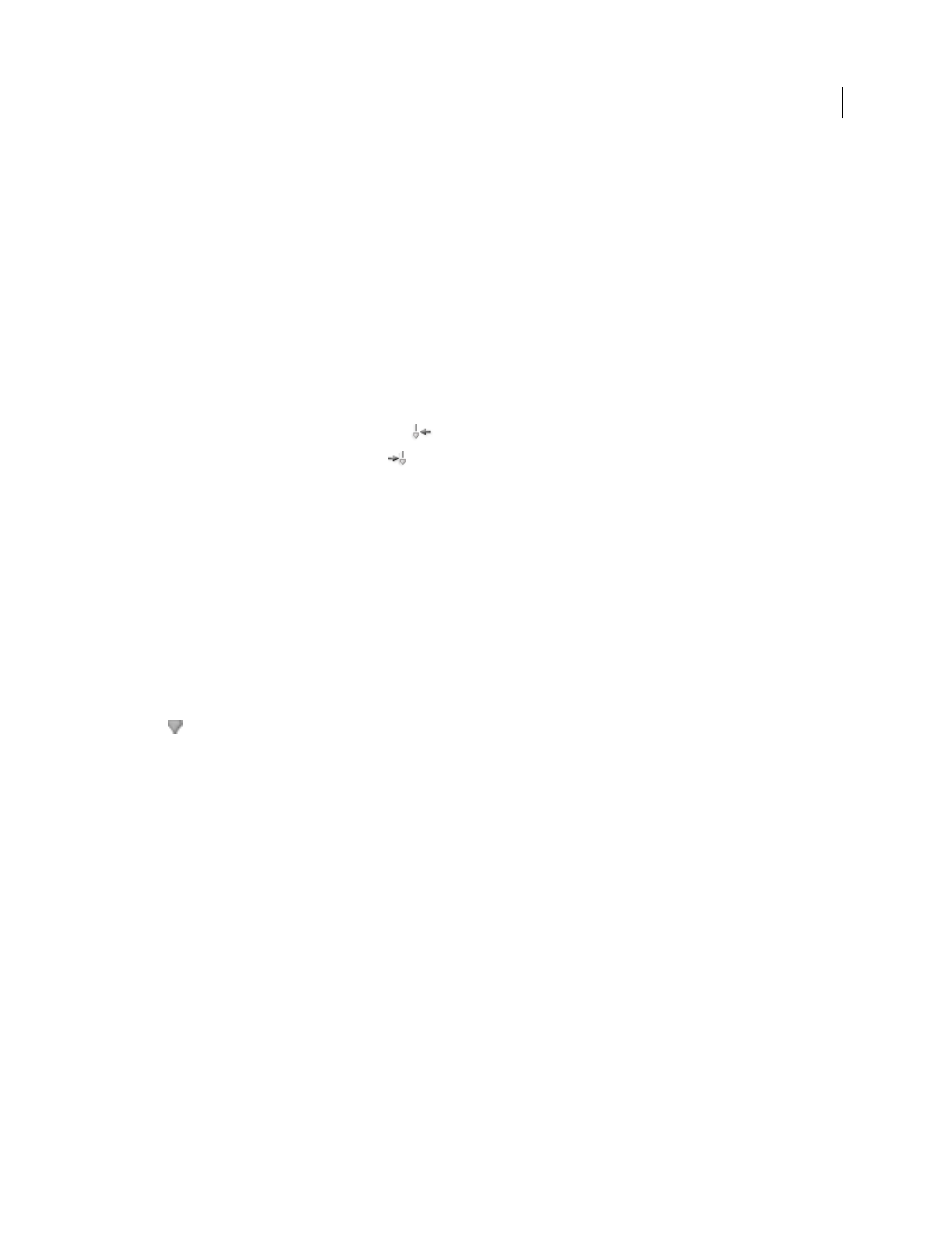
191
USING ADOBE PREMIERE PRO CS4
Editing sequences and clips
Last updated 11/6/2011
3
Choose Marker > Set Clip Marker or Marker > Set Sequence Marker, and choose an option in the submenu:
Next Available Numbered
Sets a numbered marker using the lowest unused number.
Other Numbered
Opens a dialog box in which you can specify any unused number from 0 to 99.
Find, move, and delete markers
You can find markers by using the marker navigation tools. You can move them from their original locations by
dragging them, or you can delete them altogether.
Go to a clip marker in the Source Monitor
1
Open a clip in the Source Monitor.
2
In the Source Monitor, do one of the following:
•
Click the Go To Previous Marker button
.
•
Click the Go To Next Marker button
.
Go to a clip or sequence marker in a Timeline panel
❖
Do one of the following:
•
To cue the current-time indicator to a clip marker, select the clip in the sequence and choose Marker > Go To Clip
Marker > [marker].
•
To cue the current-time indicator to a sequence marker, select the Program Monitor or Timeline panel, choose
Marker > Go To Sequence Marker > [marker].
Move a marker
❖
Do one of the following:
•
To move a clip marker in a clip that’s in a sequence, open the clip in the Source Monitor and drag the Marker icon
in the Source Monitor’s time ruler. (You can’t manipulate clip markers in a Timeline panel directly.)
•
To move a sequence marker, drag the marker in a Timeline panel or the Program Monitor’s time ruler.
Dragging a marker in the Source or Program Monitor’s time ruler moves the corresponding marker icon in a Timeline
panel.
Note: Sequence markers in a nested sequence appear as clip markers (with a slightly different color) in the parent sequence
and in the Source Monitor. To adjust a nested marker, open the nested sequence in a Timeline panel, and then drag the
marker.
Delete a marker
1
Do one of the following:
•
To delete a clip marker, select the clip in the sequence, and cue the current-time indicator to the clip marker.
•
To delete a sequence marker, make sure that no clips are selected in the sequence, and cue the current-time
indicator to the sequence marker.
2
Choose Marker > Clear Clip Marker or Marker > Clear Sequence Marker, and choose an option from the submenu:
Current Marker
Deletes the marker at the current time.
All Markers
Deletes all markers in either the clip or sequence (depending on the view you’re using).
Numbered
Deletes a numbered marker from a list of all numbered markers.
