Ramp effect, Write-on effect – Adobe Premiere Pro CS4 User Manual
Page 379
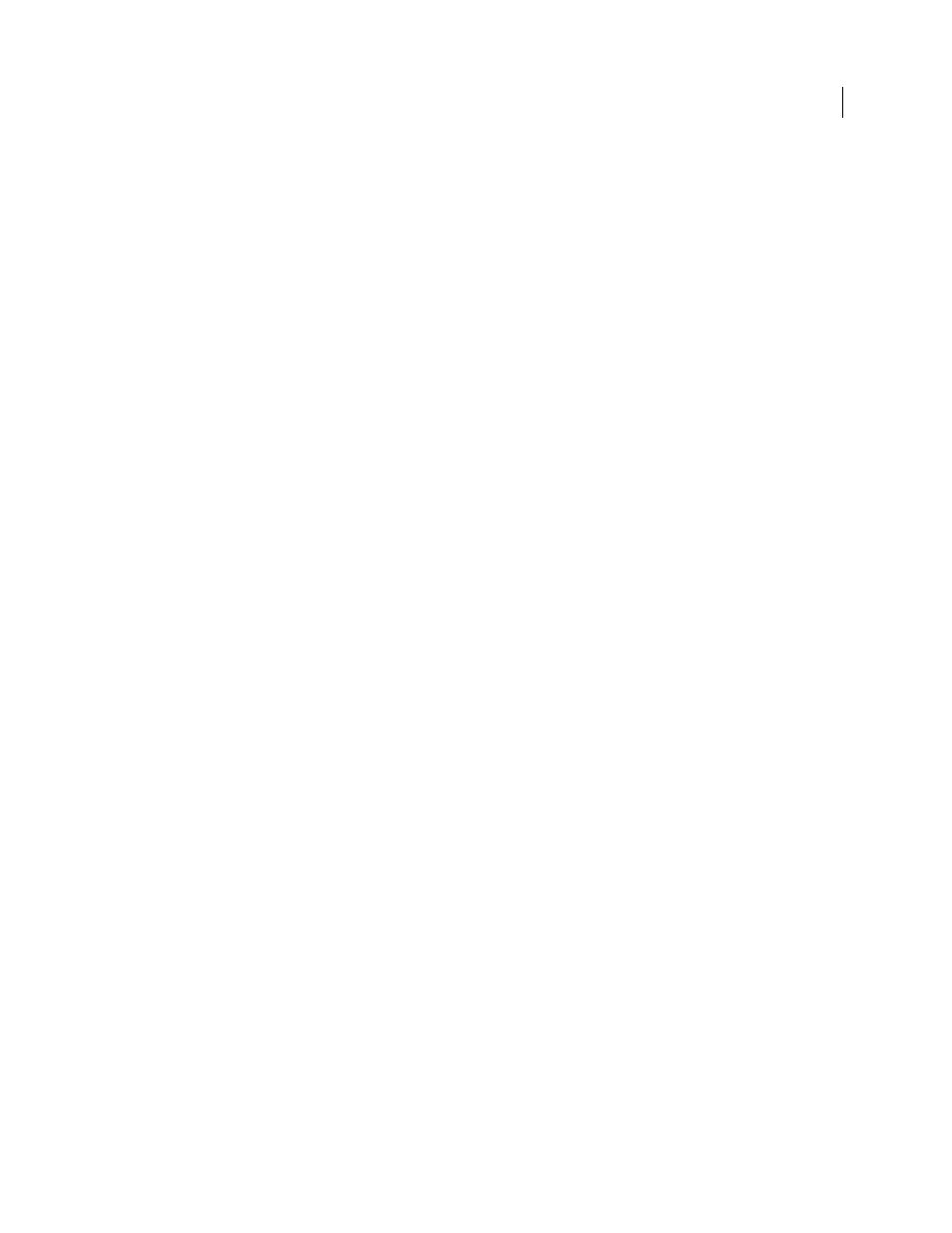
373
USING ADOBE PREMIERE PRO CS4
Effects and transitions
Last updated 11/6/2011
Tolerance
How far a pixel’s color values can be from the Fill Point color values and still match. Higher values expand
the range of pixels that the effect fills.
View Threshold
Shows what pixels match—that is, which pixels are within the Tolerance value of the color values of
the Fill Point pixel. This option is especially useful in tracking leaks. If there is a small gap, the color can flow over and
fill areas not intended to be filled.
Stroke
How the effect treats the edges of the filled area:
•
Antialias
Anti-aliases the edges of the filled area.
•
Feather
Creates a feathered edge for the filled area. Feather Softness values create a more gradually disappearing
edge.
•
Spread
Expands the area of the fill color. The Spread Radius value indicates the number of pixels the fill color
extends beyond the edge of the fill area.
•
Choke
Contracts the area of the fill color. The Spread Radius value indicates the number of pixels the fill color
shrinks from the edge of the fill area.
•
Stroke
Confines the fill to just the border of the selected area. The Stroke Width value indicates the width of the
stroke, in pixels.
Color
The fill color.
Opacity
Opacity of the filled area.
Blending Mode
The blending mode to use to composite the result of effect on top of the original clip. Use Fill Only to
show only the fill.
Note: If you apply multiple instances of Paint Bucket to a clip, be sure not to set more than one to use the Fill Only
blending mode. If you set more than one instance to use this blending mode, only the first application of the effect is shown.
Ramp effect
The Ramp effect creates a color gradient. You can create linear or radial ramps and vary the position and colors of the
ramp over time. Use the Start Of Ramp and End Of Ramp properties to specify the start and end positions. Use the
Ramp Scatter control to disperse the ramp colors and eliminate banding. For a video tutorial on using the Ramp effect
and the Calculations effect, see
Digital Media Net blog.
Note: Ramps often don’t broadcast well; serious banding occurs because the broadcast chrominance signal doesn’t
contain sufficient resolution to reproduce the ramp smoothly. The Ramp Scatter control dithers the ramp colors,
eliminating the banding apparent to the human eye.
Write-on effect
The Write-on effect animates strokes on a clip. For example, you can simulate the action of hand-writing of cursive
Media Net website.
