Edit a text transcript, Select one or more clips, Using the track selection tool, see – Adobe Premiere Pro CS4 User Manual
Page 183
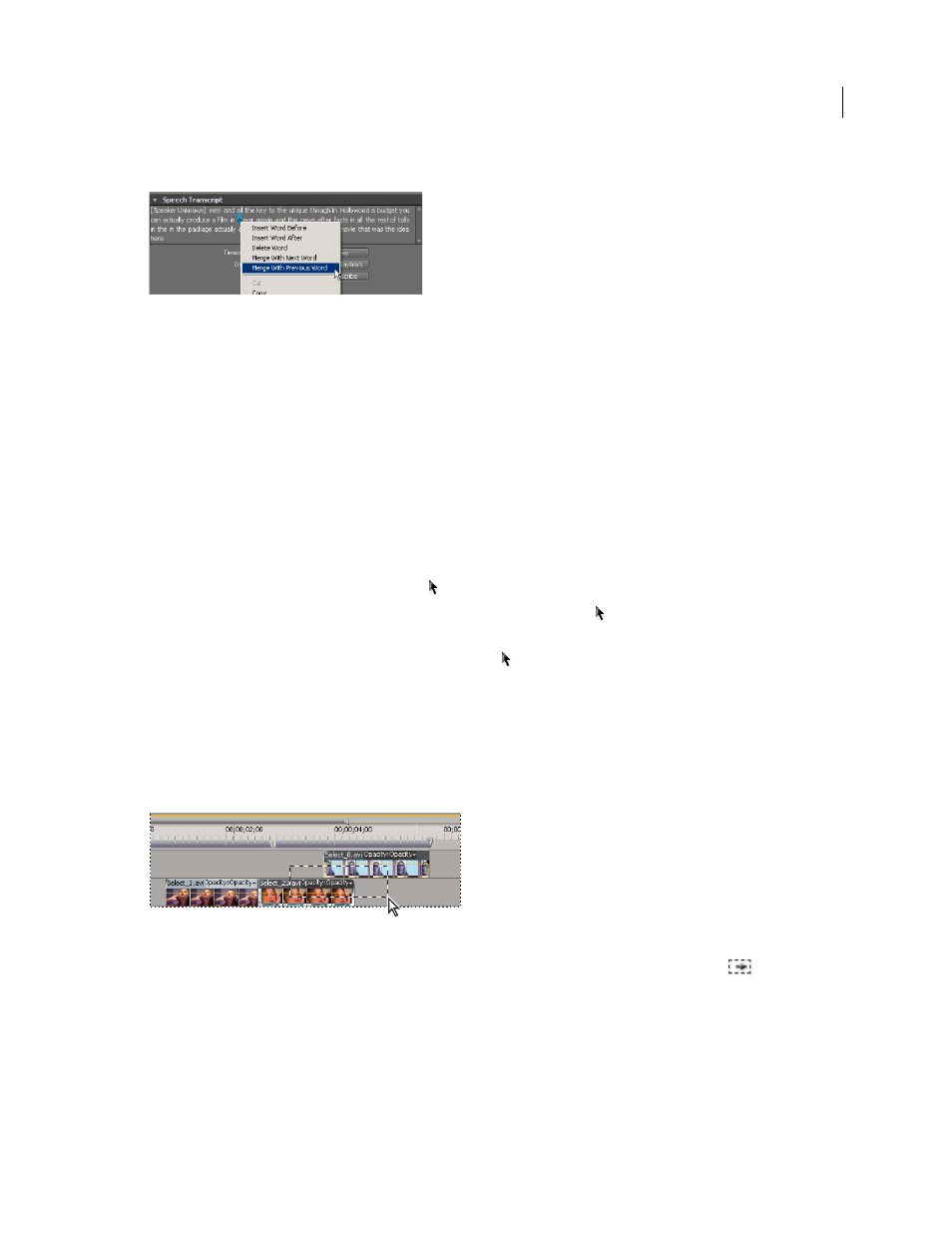
177
USING ADOBE PREMIERE PRO CS4
Editing sequences and clips
Last updated 11/6/2011
Edit a text transcript
Selecting Merge With Previous Word from the Speech Transcript context menu.
1
In the Speech Transcript section of the Metadata panel, right-click (Windows) or Ctrl-click (Mac OS) a word that
has been transcribed incorrectly.
2
Select one of the options from the menu.
3
Type the correction as appropriate for the option selected.
Select one or more clips
When you want to perform an action that affects a clip as a whole, such as applying an effect, deleting a clip, or moving
a clip in time, first select the clip in a Timeline panel. The Tools panel contains selection tools that can handle various
selection tasks.
❖
Do any of the following:
•
To select a single clip, use the Selection tool and click a clip in a Timeline panel.
•
To select only the audio or video portion of a clip, use the Selection tool and Alt-click (Windows) or Option-
click (Mac OS) that portion.
•
To select multiple clips by clicking, use the Selection tool and Shift-click each clip you want to select. (Shift-click
a selected clip to deselect it.)
•
To select a range of clips, click in an empty area of the sequence under the time ruler, and then drag a rectangle
(marquee selection) that includes any part of the clips you want to select.
•
To add or subtract a range of clips in the current selection, Shift-drag a marquee around clips. Shift-dragging a
marquee that includes unselected clips adds them to the current selection. Shift-dragging a marquee that includes
selected clips deselects them.
Selecting a range of clips by dragging a marquee
•
To select all clips that exist on and after a certain time on one track, select the Track Select tool
and click the
clip at the beginning of the time span you want to select. Shift-click with the tool to select clips in all tracks.
