Rgb parade, Reference monitor, Use the reference monitor – Adobe Premiere Pro CS4 User Manual
Page 131: To the program monitor. see
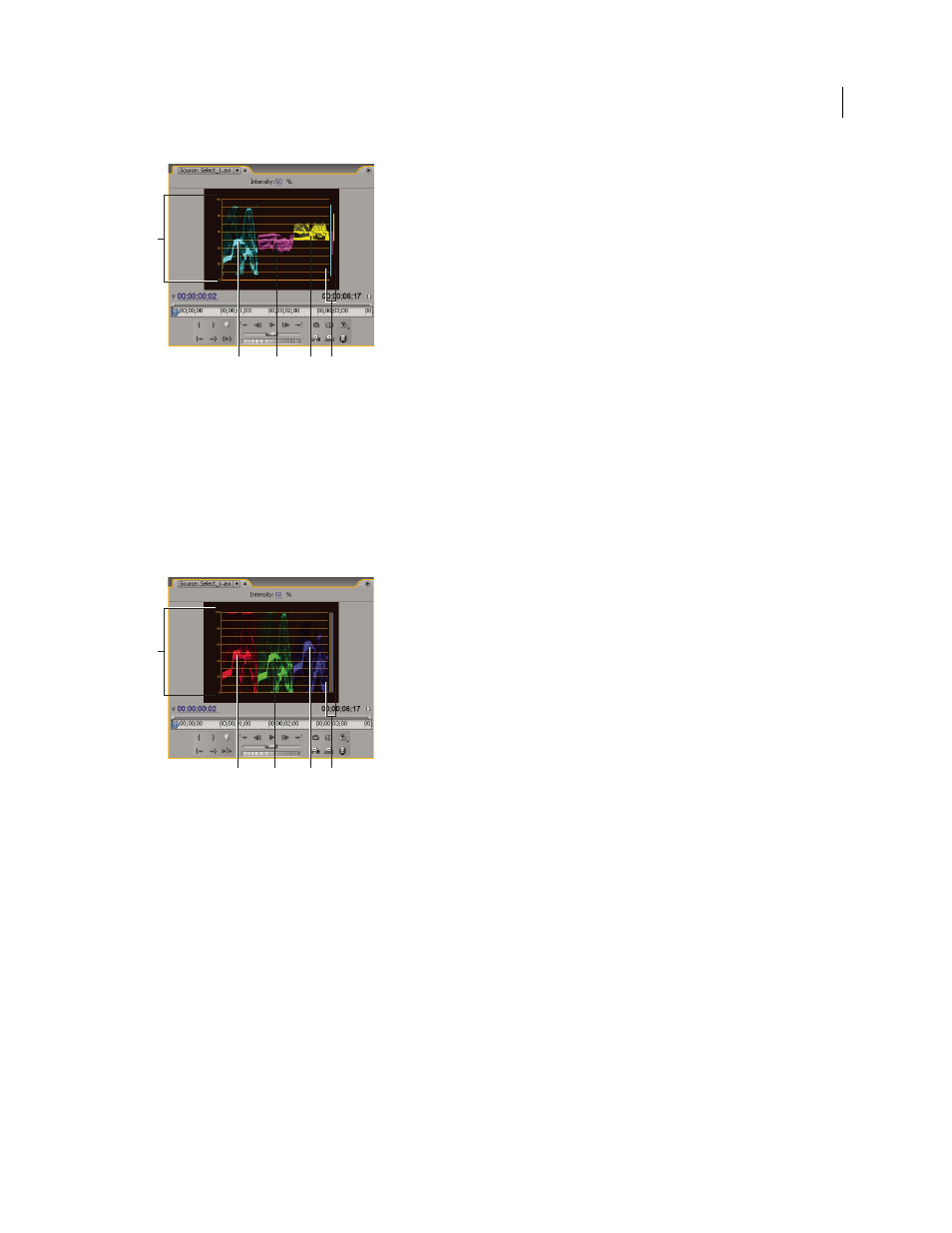
125
USING ADOBE PREMIERE PRO CS4
Monitoring assets
Last updated 11/6/2011
YCbCr Parade scope
A. Values B. Y (luminance) waveform C. Cb waveform D. Cr waveform E. Range of signal components
RGB Parade
The RGB Parade scope displays waveforms representing the levels of the red, green, and blue channels in a clip. The
waveforms appear in a graph one after another, in parade fashion. This scope is useful for viewing the distribution of
the color components in a clip. The levels of each color channel are measured proportionately to each other using a
scale of 0 to 100.
The Intensity control adjusts the brightness of the waveforms. It doesn’t affect the video output signal.
RGB Parade scope
A. Values B. R waveform C. G waveform D. B waveform E. Range of signal components
Reference Monitor
Use the Reference Monitor
The Reference Monitor acts like a secondary Program Monitor. You can use a Reference Monitor to compare different
frames of a sequence side by side, or to view the same frame of a sequence using different viewing modes.
You can cue the frame of a sequence displayed in the Reference Monitor independently from the Program Monitor.
This way, you can cue each view to a different frame for comparison—to use the color matching filter, for example.
Alternatively, you can gang the Reference Monitor and Program Monitor together, so that they both show the same
frame of a sequence and move in tandem. This is especially useful for color-correcting tasks. By setting the Reference
Monitor’s viewing mode to a waveform monitor or vectorscope, you can make adjustments to the color corrector or
any other video filter more effectively.
C
D
B
A
E
C
D
B
A
E
