Create a 24p sequence, Set 24p playback options, Display 24p source timecode – Adobe Premiere Pro CS4 User Manual
Page 149
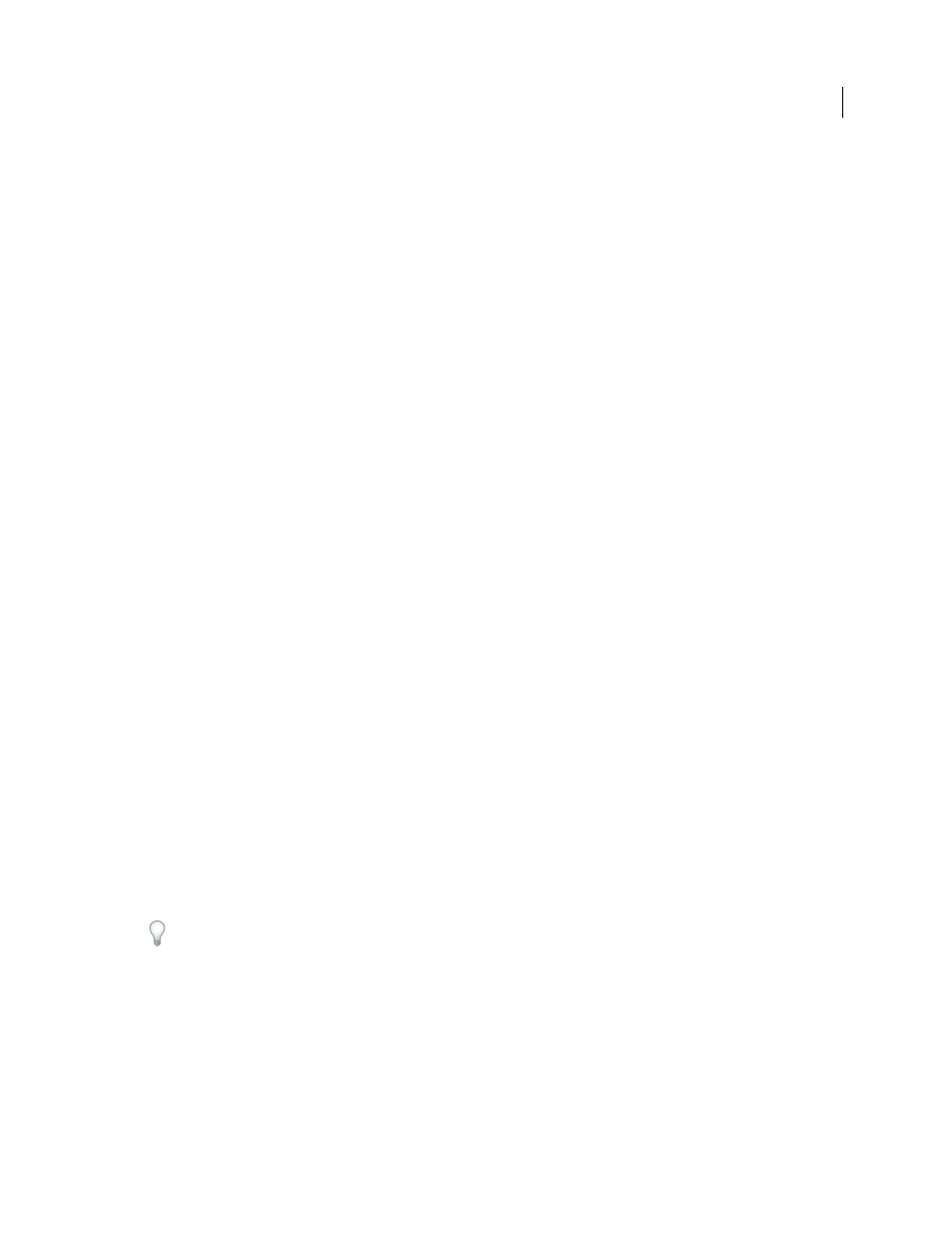
143
USING ADOBE PREMIERE PRO CS4
Editing sequences and clips
Last updated 11/6/2011
More Help topics
Disable 24p pulldown to simulate film-video transfer
Create a 24p sequence
1
Select File > New > Sequence.
2
From the Available Presets list on the Sequence Presets tab, choose the 24p preset that matches the frame aspect
ratio and audio sampling rate of most of your footage. 24p presets are located in the DV-24p, DVCPRO50 > 480i,
DVCPROHD > 1080i, and DVCPROHD > 720p folders.
3
Select a location, type a name for your sequence, and click OK.
Note: If you capture 24p footage, Premiere Pro recognizes the footage as 24p and treats it accordingly, regardless of your
sequence settings.
Set 24p playback options
You set playback settings when you create a new sequence.
1
Choose File > New >Sequence.
2
In the New Sequence dialog box, click the General tab.
3
Click Playback Settings.
4
In the 24p Conversion Method pane, select one of the following options:
Repeat Frame (ABBCD)
Duplicates frames where necessary to maintain 29.97 fps playback. This option uses fewer
CPU resources.
Interlaced Frame (2:3:3:2)
Combines the frames in a telecine-like scheme to maintain 29.97 fps playback. This option
produces smooth playback but uses more CPU resources.
5
Click OK in the Playback Settings dialog box, and click OK in the New Sequence dialog box.
Disable 24p pulldown to simulate film-video transfer
By default, Premiere Pro uses a 24p pulldown scheme to playback 24p DV footage at 29.97 fps in a project based on
one of the NTSC presets. You can disable the pulldown scheme to give your movie the look of a film transferred to
video or broadcast, without frame interpolation.
1
Right-click (Windows) or Control-click (Mac OS) a 24p clip in the Project panel.
2
Select Interpret Footage.
3
Under Frame Rate, select Remove 24p DV Pulldown.
4
Click OK.
Additionally, you can apply any of a number of third-party film-look plug-in effects to the master sequence. These
plug-ins can often perform telecine-style conversion, or add grain or color correction to simulate various film stocks.
Pay close attention to lighting and, during shooting, use tripods and do slow pans to create the appearance of using a
heavy film camera. Attention to these details will give your project more of a film look.
Display 24p source timecode
When you import 24p footage, Premiere Pro treats it as 23.976 fps progressive footage. Because of this, when you work
with 24p footage in a 24p project, the timecode is displayed as 24 fps. However, the camera records and logs 24p
footage in 30 fps non-drop-frame timecode. When you log 24p footage for capture, you log clips according to the
camera’s timecode count of 30 fps non-drop-frame timecode.
