File-based workflows, Dvd or blu-ray disc workflow – Adobe Premiere Pro CS4 User Manual
Page 31
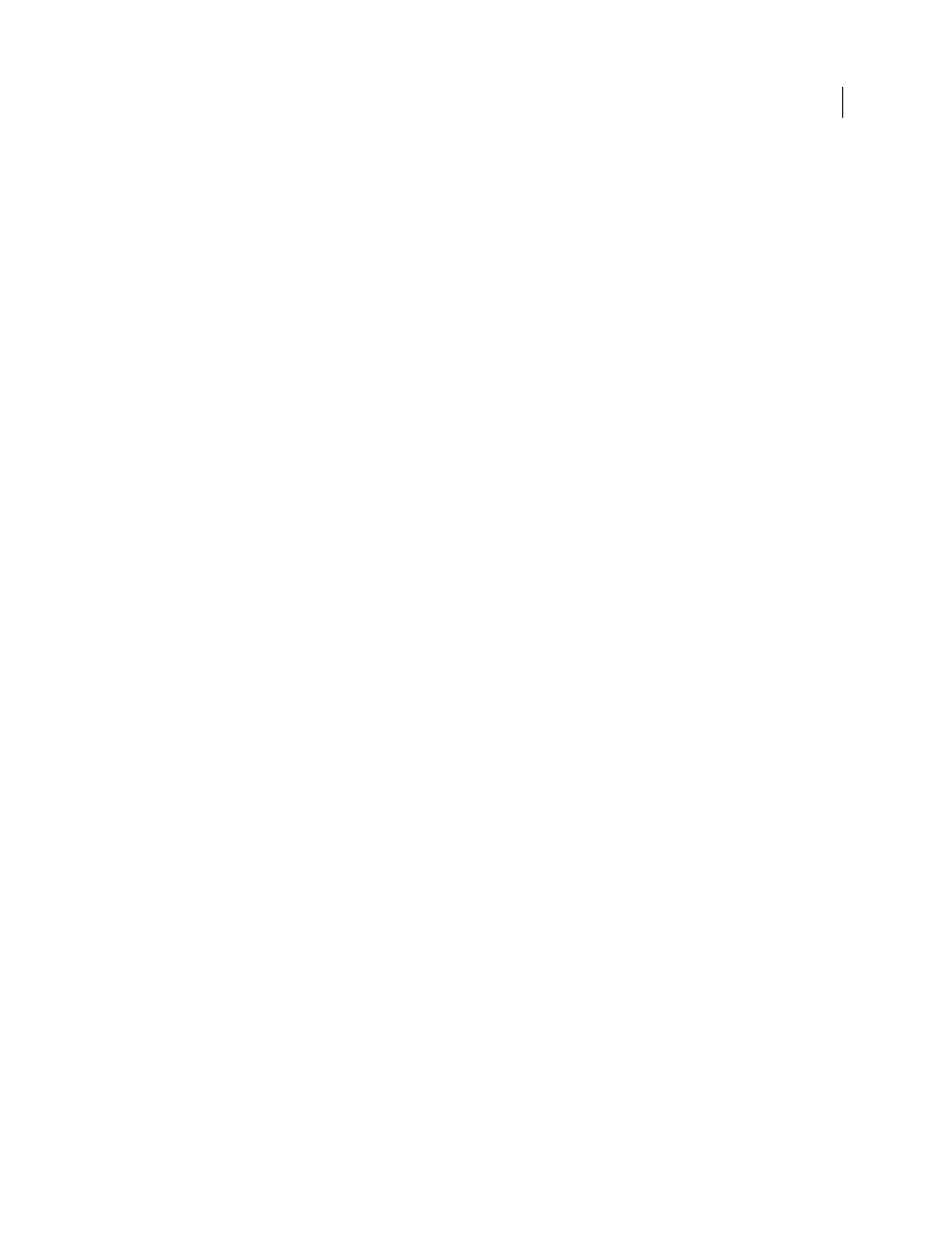
25
USING ADOBE PREMIERE PRO CS4
Workflows and system setup
Last updated 11/6/2011
More Help topics
Importing clips from OnLocation
File-based workflows
You can take advantage of the efficiency of tapeless cameras and shooting with OnLocation. Edit files from the latest
tapeless formats natively, including AVCHD, P2, and XDCAM EX, without transcoding or rewrapping. With the
integrated Media Browser, you can browse your hard disks from inside Premiere Pro, find footage, and then import
the content directly into your Premiere Pro project.
More Help topics
About transferring files
About importing files
Importing clips from OnLocation
Importing assets from tapeless formats
Map P2 clip audio for export to P2
DVD or Blu-ray Disc workflow
Using Adobe Encore and Premiere Pro, you can burn a single sequence to DVD or Blu-ray Disc, and each sequence in
your project can be burned to a separate DVD or Blu-ray Disc. First, you add all the content you want to include on a
disc into a sequence. After you prepare the sequence, perform the following basic tasks:
Add Encore chapter markers.
You can add Encore chapter markers in Premiere Pro that will be sent to Encore. Encore chapter markers are different
from sequence markers (which will not appear in Encore). However, you create Encore chapter markers in a Timeline
panel like sequence markers.
If you create an auto-play DVD, the Encore chapter markers become chapter points that allow the viewer to use a DVD
player remote control to move from scene to scene. If you create a DVD or Blu-ray Disc with menus, you can link scene
buttons on the menus to the Encore chapter markers in the Encore timeline.
