Audio effects, About audio effects in premiere pro, Balance effect – Adobe Premiere Pro CS4 User Manual
Page 337: Bandpass effect, Bass effect, Channel volume effect
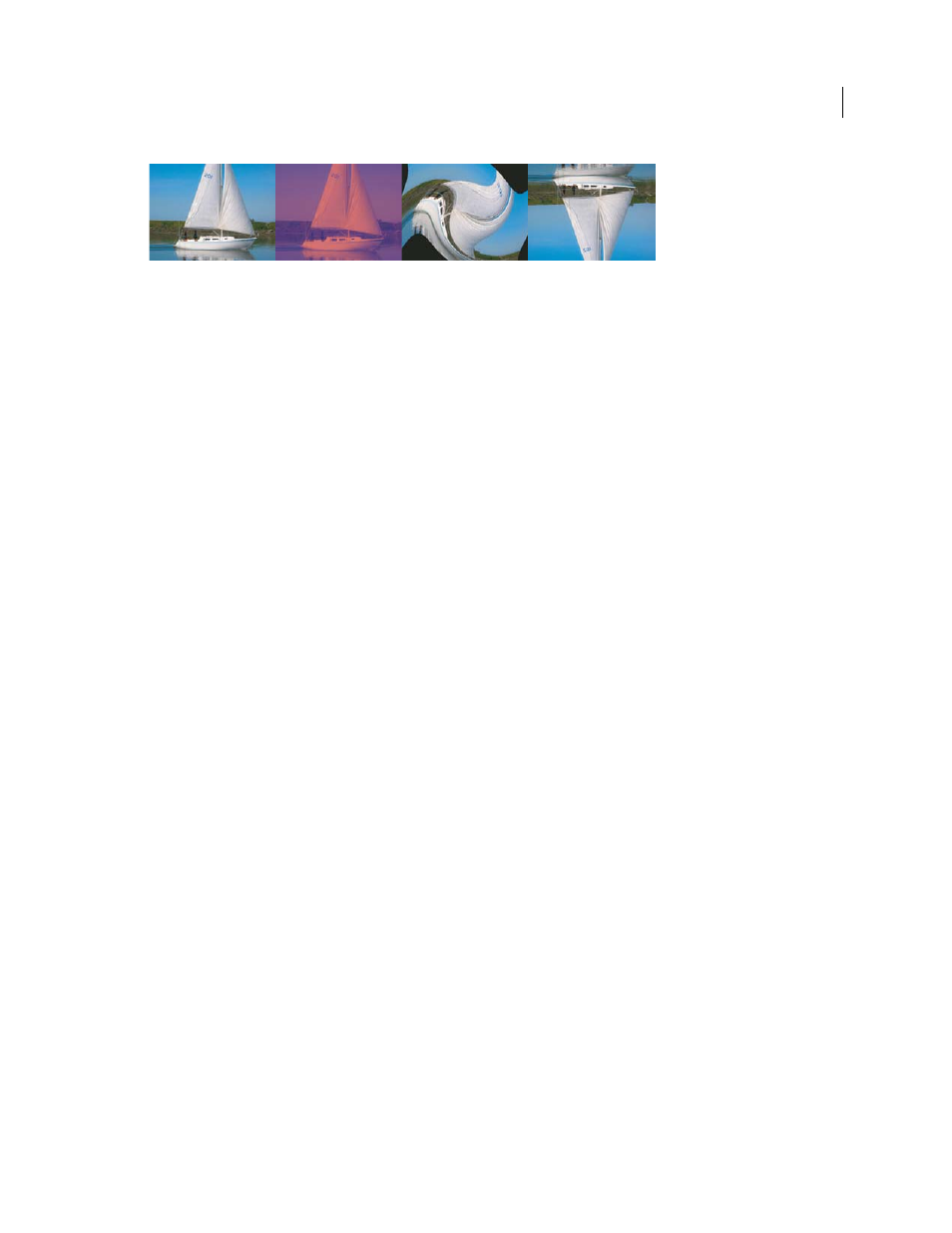
331
USING ADOBE PREMIERE PRO CS4
Effects and transitions
Last updated 11/6/2011
Audio effects
About audio effects in Premiere Pro
Premiere Pro includes VST (Virtual Studio Technology) audio plug-ins designed to alter or enhance the properties of
audio clips. Most of these effects are available for mono, stereo, and 5.1 clips, and can be applied to either clips or
tracks, unless specified otherwise. If you have Adobe Soundbooth installed, Premiere Pro automatically locates,
recognizes, and uses the VST effects from that program as well.
Note: Each audio effect includes a bypass option that allows you to turn the effect on or off as specified by the keyframes
that you set.
Balance effect
The Balance effect lets you control the relative volumes of the left and right channels. Positive values increase the
proportion of the right channel; negative values increase the proportion of the left channel. Apply to stereo clips only.
This effect is available for stereo clips only.
Bandpass effect
The Bandpass effect removes frequencies that occur outside the specified range, or band of frequencies. This effect is
available for 5.1, stereo, or mono clips.
Center
Specifies the frequency at the center of the specified range.
Q
Specifies the width of the frequency band to preserve. Low settings create a wide range of frequencies, and high
settings create a narrow band of frequencies.
Bass effect
The Bass effect lets you increase or decrease lower frequencies (200 Hz and below). Boost specifies the number of
decibels by which to increase the lower frequencies. This effect is available for 5.1, stereo, or mono clips.
Channel Volume effect
The Channel Volume effect lets you independently control the volume of each channel in a stereo or 5.1 clip or track.
Each channel’s level is measured in decibels.
More Help topics
Original image
Tint
Twirl
Vertical Flip
