Create a split edit, Set source in and out points for a split edit, Recording audio – Adobe Premiere Pro CS4 User Manual
Page 217: About recording audio, Capturing analog audio
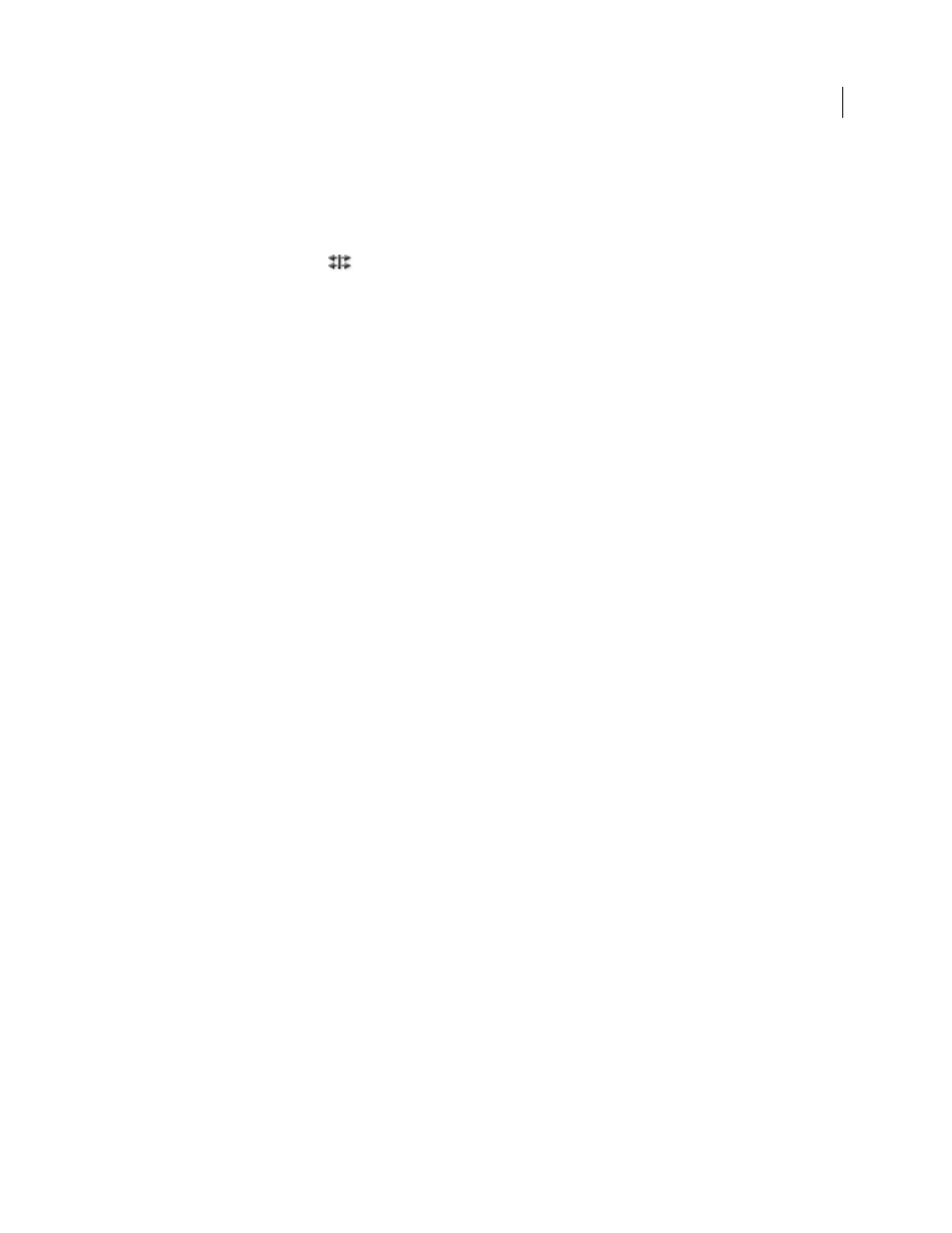
211
USING ADOBE PREMIERE PRO CS4
Editing Audio
Last updated 11/6/2011
Create a split edit
1
If necessary, click the triangle to the left of each track name in a Timeline panel to expand the audio tracks you want
to adjust.
2
Select one of the clips involved in the split edit, and choose Clip > Unlink. Repeat for the other clip.
3
Select the Rolling Edit tool
from the Tools panel.
4
Starting at the audio edit point between the two clips, drag left or right.
Note: If nothing happens, make sure that before you start dragging, you position the pointer over the visible audio edit
point, not over an applied audio transition.
Set source In and Out points for a split edit
1
Open a clip in the Source Monitor, and set the current time to the frame you want to set as a video or audio In or
Out point.
2
In the Source Monitor, choose Marker > Set Clip Marker, and select Video In, Video Out, Audio In, or Audio Out.
3
Set the remaining video and audio In and Out points. (When you add the clip to a sequence, the video portion starts
and ends at different times than the audio.)
Recording audio
About recording audio
You can record to an audio track in a new sequence or record to a new audio track in an existing sequence. The
recording is saved as an audio clip that’s added to your project.
Before recording audio, make sure that your computer has sound inputs. Premiere Pro supports ASIO (Audio Stream
Input Output) devices (Windows) and Core Audio devices (Mac OS). Many devices have connectors for connecting
speaker, microphone cables, and breakout boxes.
If your computer has an ASIO or Core Audio device for connecting sound input devices, make sure that the sound
device settings and input volume level options are properly set. Refer to your operating system’s Help for details.
In Premiere Pro, set the default device options in the Audio Hardware Preferences for specifying the input channel
used when recording.
Once you connect input devices and make all preliminary settings, you can use the Audio Mixer in Premiere Pro to
record audio. Use controls in the Audio Mixer to adjust the monitoring levels. An audio clip is created from the
recording and is added to both the Timeline and Project panels.
More Help topics
Capturing analog audio
If you want to use audio that isn’t yet in digital form (for example, from an analog cassette or a live microphone), you
need to digitize it through an audio or audio/video digitizer/capture card.
