Sequence presets options, General settings – Adobe Premiere Pro CS4 User Manual
Page 141
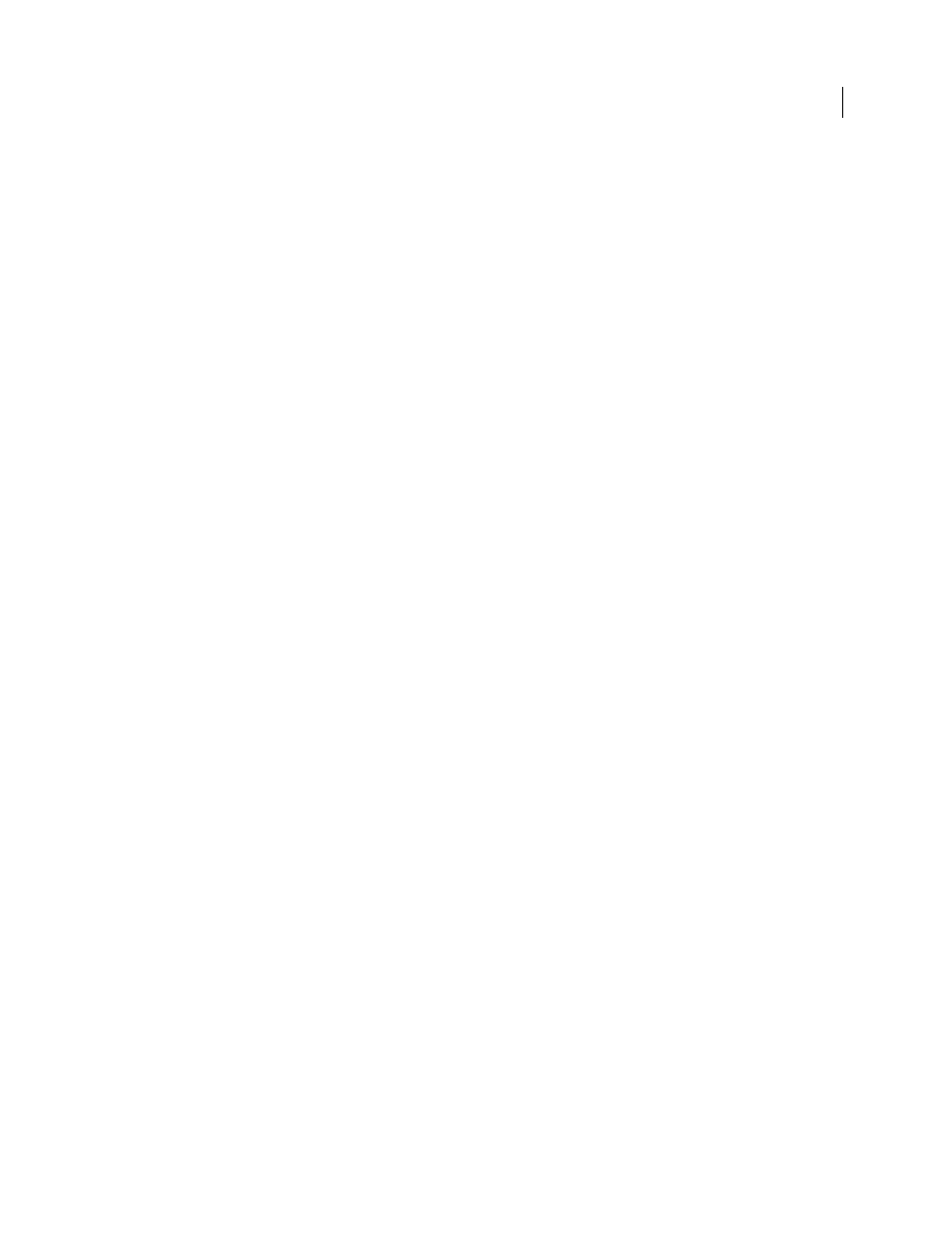
135
USING ADOBE PREMIERE PRO CS4
Editing sequences and clips
Last updated 11/6/2011
When creating a new sequence, you can either select from among the standard sequence presets or customize a group
of settings and save the customized group as a custom sequence settings preset. If you want full control over almost all
the sequence’s parameters, you must start a new sequence and customize its settings.
After you begin working in a sequence, you can review sequence settings, but you can change only a few of them.
Choose Sequence > Sequence Settings to view the settings you can change.
Creating a new sequence opens the New Sequence dialog box. The New Sequence dialog box contains three tabs, each
with a number of settings: Sequence Presets, General, and Tracks.
More Help topics
Previewing on a television monitor via video card
Sequence Presets options
Available Presets are groups of sequence settings. Premiere Pro comes with several categories of sequence settings
presets installed: AVCHD, AVC-I, DV-24p, DV-NTSC (North American standard), DV-PAL (European standard),
DVCPRO50, DVCPROHD, HDV, Mobile & Devices, XDCAM EX, and XDCAM HD. These contain the correct
settings for the most typical sequence types. The AVC-I, DVCPRO50 and DVCPROHD categories of sequence
settings presets are for editing AVC-I or DVCPRO material recorded to MXF files using a Panasonic P2 video camera.
For DV25 material recorded in Panasonic P2 format, use a preset for DV-NTSC or DV-PAL, depending on the
television standard of the footage.
.
More Help topics
General settings
The settings on the General tab of the New Sequence dialog box control the fundamental characteristics of the
sequence.
Choose General settings that conform to the specifications for the type of output intended for your project. For
example, if your target output is DV NTSC, use the DV NTSC editing mode. Changing these settings arbitrarily often
results in a loss of quality.
Editing Mode
Determines the following:
•
the video format used for preview files and playback,
•
the timebases available,
•
the compression methods which appear in the Video Settings panel,
•
the display formats available.
Choose an Editing Mode option that best matches the specifications of your target format, preview display, or capture
card.
The editing mode does not determine the format of your final movie. You specify output settings when you export.
The Desktop editing mode allows you to customize all of the other sequence settings.
