Choosing formats for use in other applications, High-definition (hd) video – Adobe Premiere Pro CS4 User Manual
Page 438
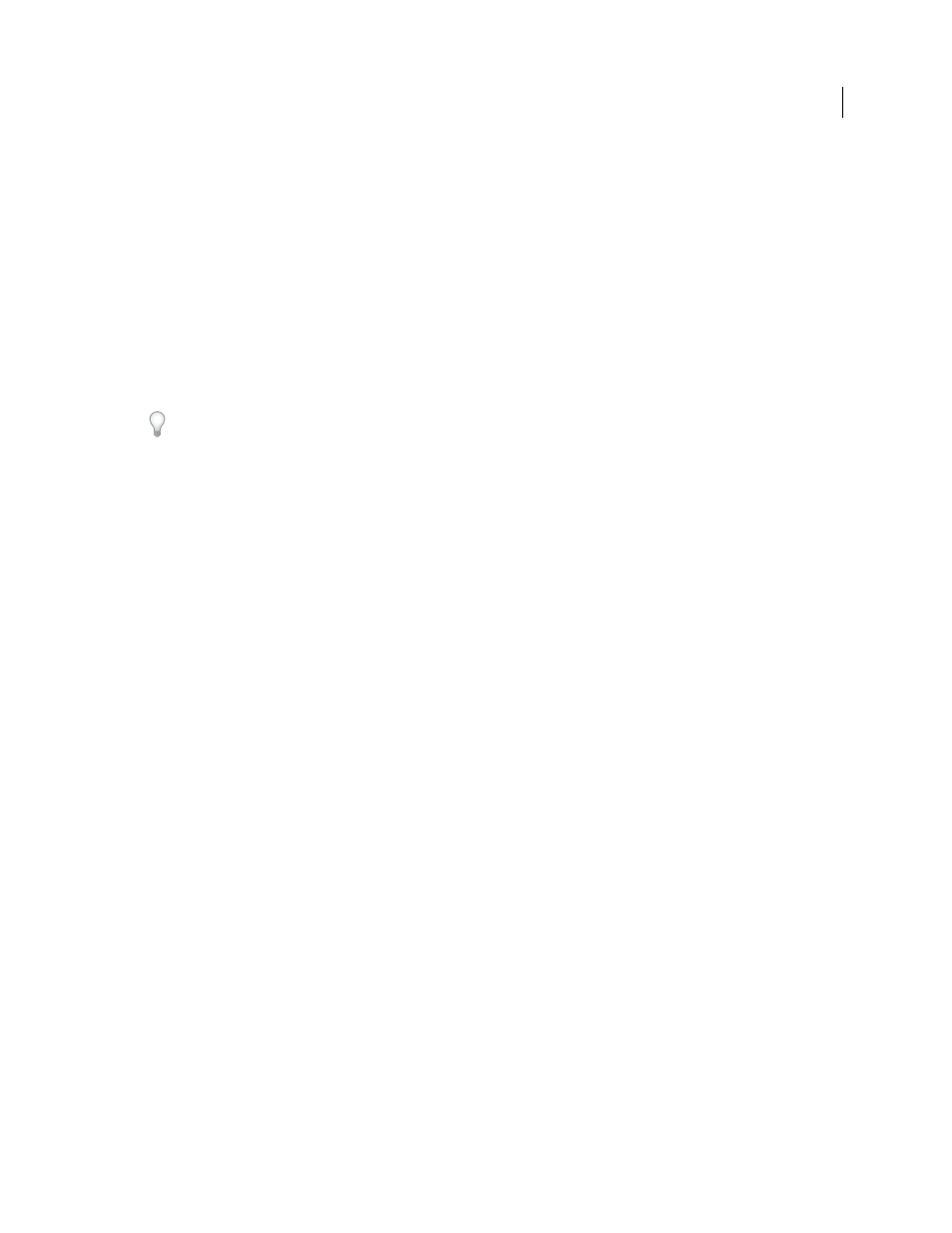
432
USING ADOBE PREMIERE PRO CS4
Exporting
Last updated 11/6/2011
CD-ROM playback
The data rate for video played from a CD-ROM depends on the speed of the CD-ROM drive. For
example, if you’re preparing a final video file for a 20x CD-ROM drive (24 Mbps), you might specify around 9 Mbps
to account for both the data rate of the CD-ROM drive and for the system overhead required to move the data.
Intranet playback
The data rate can be 1 Mbps or faster, depending on the speed of the intranet.
Streaming video over the web
The data rate should account for real-world performance at the target data rate. For
example, the data rate for streaming video designed for a 56 Kbps connection is often set to 40 Kbps. The difference
accounts for factors such as data volume and line quality that often prevent dial-up Internet connections from consistently
achieving their stated data rate. For broadband connections, set the data rate for streaming video to 128 Kbps.
Downloading a video file over the web
The data rate is less important than the size of the video file on disk, because
the main concern is how long it takes to download the file. However, it still may be desirable to reduce the data rate for
downloaded video because doing so reduces the size of the video file, making it download faster.
In Adobe Premiere Pro, use the File > Get Properties For command to analyze the data rate of files you export.
Choosing formats for use in other applications
Premiere Pro exports to many formats that are readable by other applications. Before you export a video file to other
video-editing or special-effects software, answer the following questions to help you decide which formats meet your
needs:
•
Which file formats and compression methods does the other software import? Export files in the needed formats,
using the needed codecs.
•
Are you transferring across computer platforms? Choose file formats and compression methods supported by both
platforms. Consider using high-quality, cross-platform codecs, such as QuickTime Motion JPEG A or B, or the
Animation codec.
•
Are you superimposing the clips over other clips? Preserve alpha channel transparency by exporting with one of
the following: On2 VP6 codec for FLV, Apple Animation or Apple None codec at 32-bit color depth for MOV, or
codec None at 32-bit color depth for AVI.
•
Are you adding special effects or processing the video and audio in other ways? Processing tends to degrade image
and sound quality, so it’s best to use the highest quality source material possible. Maintaining quality sometimes
outweighs other considerations (such as limiting file size and data rate). Then choose a high-quality codec, or one
that doesn’t use compression at all.
•
Do you want to paint on frames? If so, you can export frames as a numbered sequence of individual still-image files,
and edit each file in Photoshop.
•
Do you want to use a single frame as a still image? If so, see “
If you are not sure which export format or codec to choose,
by video2brain and Todd Kopriva
High-definition (HD) video
High-definition (HD) video refers to any video format with pixel dimensions greater than those of standard-definition
(SD) video formats. Typically, standard-definition refers to digital formats with pixel dimensions close to those of
analog TV standards, such as NTSC and PAL (around 480 or 576 vertical lines, respectively). The most common HD
formats have pixel dimensions of 1280x720 or 1920x1080, with a widescreen aspect ratio of 16:9.
HD video formats include interlaced and noninterlaced varieties. Typically, the highest-resolution formats are
interlaced at the higher frame rates, because noninterlaced video at these pixel dimensions would require a
prohibitively high data rate.
