View keyframes and graphs, View keyframes in the effect controls panel, View keyframes and – Adobe Premiere Pro CS4 User Manual
Page 406: Graphs
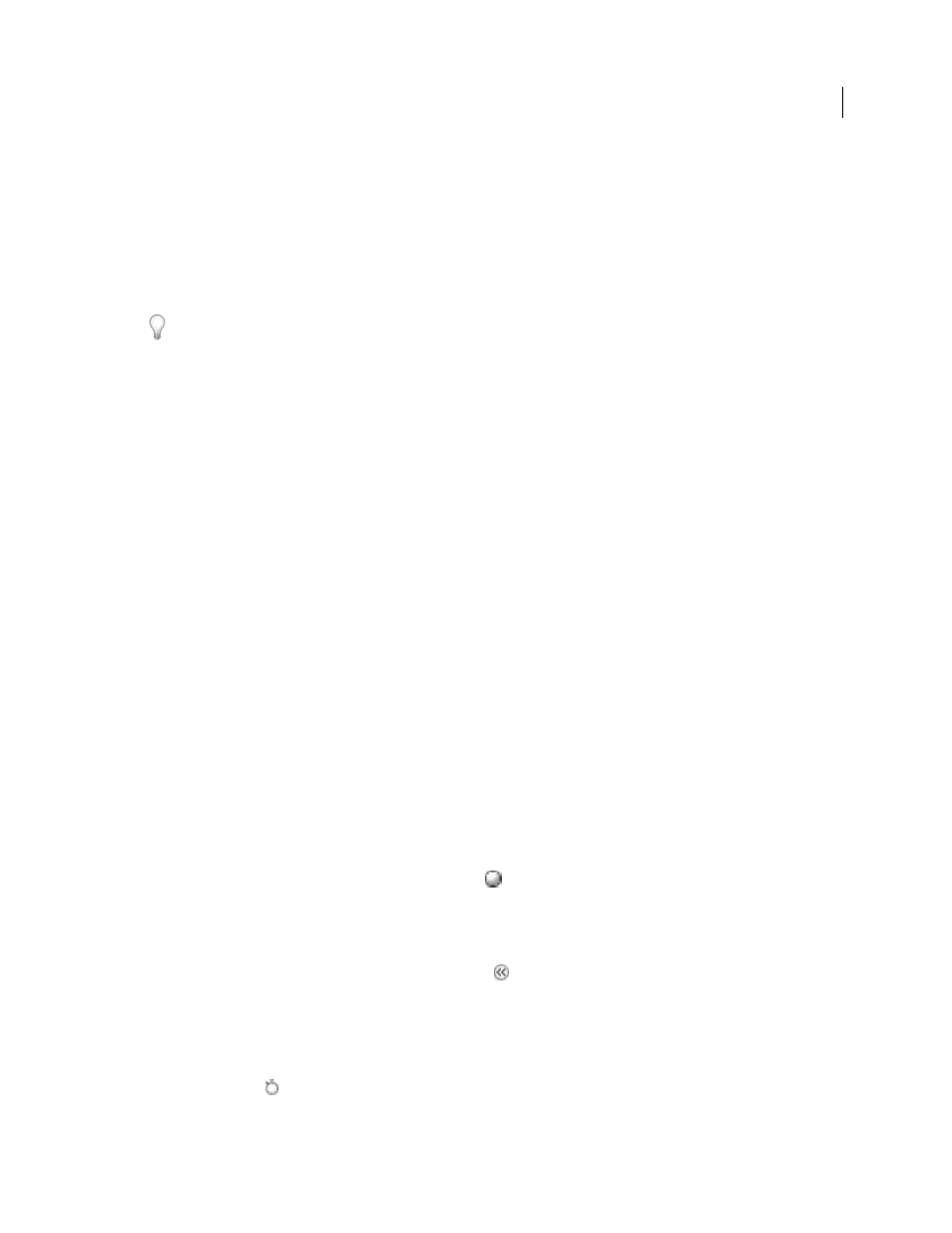
400
USING ADOBE PREMIERE PRO CS4
Animation
Last updated 11/6/2011
•
Like a Timeline panel, the Effect Controls panel also displays keyframes graphically. Once keyframing is activated
for an effect property, you can display the Value and Velocity graphs. The Value graph displays keyframes with
changes in an effect’s property values. The Velocity graph displays keyframes with handles for adjusting the speed
and smoothness of the value changes from keyframe to keyframe.
•
Keyframes for audio track effects can be edited only in a Timeline panel or in the Audio Mixer. Keyframes for audio
clip effects are like keyframes for video clip effects; they can be edited in a Timeline panel or in the Effect Controls
panel.
You can modify the panel arrangement further and choose Window
> Workspace > New Workspace to save the
modified configuration as your own workspace. Be sure to give your workspace a name in the New Workspace dialog
box before clicking OK.
More Help topics
View keyframes and graphs
The Effect Controls panel and Timeline panels let you adjust the timing and values of keyframes, but they work in
different ways. The Effect Controls panel displays all effect properties, keyframes, and interpolation methods at once.
Clips in a Timeline panel show only one effect property at a time. In the Effect Controls panel, you have complete
control over keyframe values. In a Timeline panel, you have limited control. For example, you can’t change values that
use x and y coordinates, such as Position, in a Timeline. However, you can make keyframe adjustments without
moving to the Effect Controls panel.
The graphs in the Timeline and Effect Controls panels display the values of each keyframe and the interpolated values
between keyframes. When the graph of an effect property is level, the value of the property is unchanged between
keyframes. When the graph goes up or down, the value of a property increases or decreases between keyframes. You
can affect the speed and smoothness of the property changes from one keyframe to the next. Just change the
interpolation method and adjust Bezier curves.
More Help topics
View keyframes in the Effect Controls panel
If you’ve added keyframes to a sequence clip, you can view them in the Effect Controls panel. Any effect containing
keyframed properties displays Summary Keyframe icons
when the effect is collapsed. Summary keyframes appear
across from the effect heading and correspond to all the individual property keyframes contained in the effect. You
cannot manipulate summary keyframes; they appear for reference only.
1
Select a clip in a Timeline panel.
2
If necessary, click the Show/Hide Timeline View button
in the Effect Controls panel to show the effects timeline.
If necessary, widen the Effect Controls panel to make the Show/Hide Timeline View button visible.
3
In the Effect Controls panel, click the triangle to the left of the effect name to expand the effect you want to view.
The keyframes display in the Effect Controls timeline.
4
(Optional) To view the Value and Velocity graphs of an effect property, click the triangle next to the Toggle
Animation icon
.
