Export settings viewing area, Viewing area options, Viewing area controls – Adobe Premiere Pro CS4 User Manual
Page 441
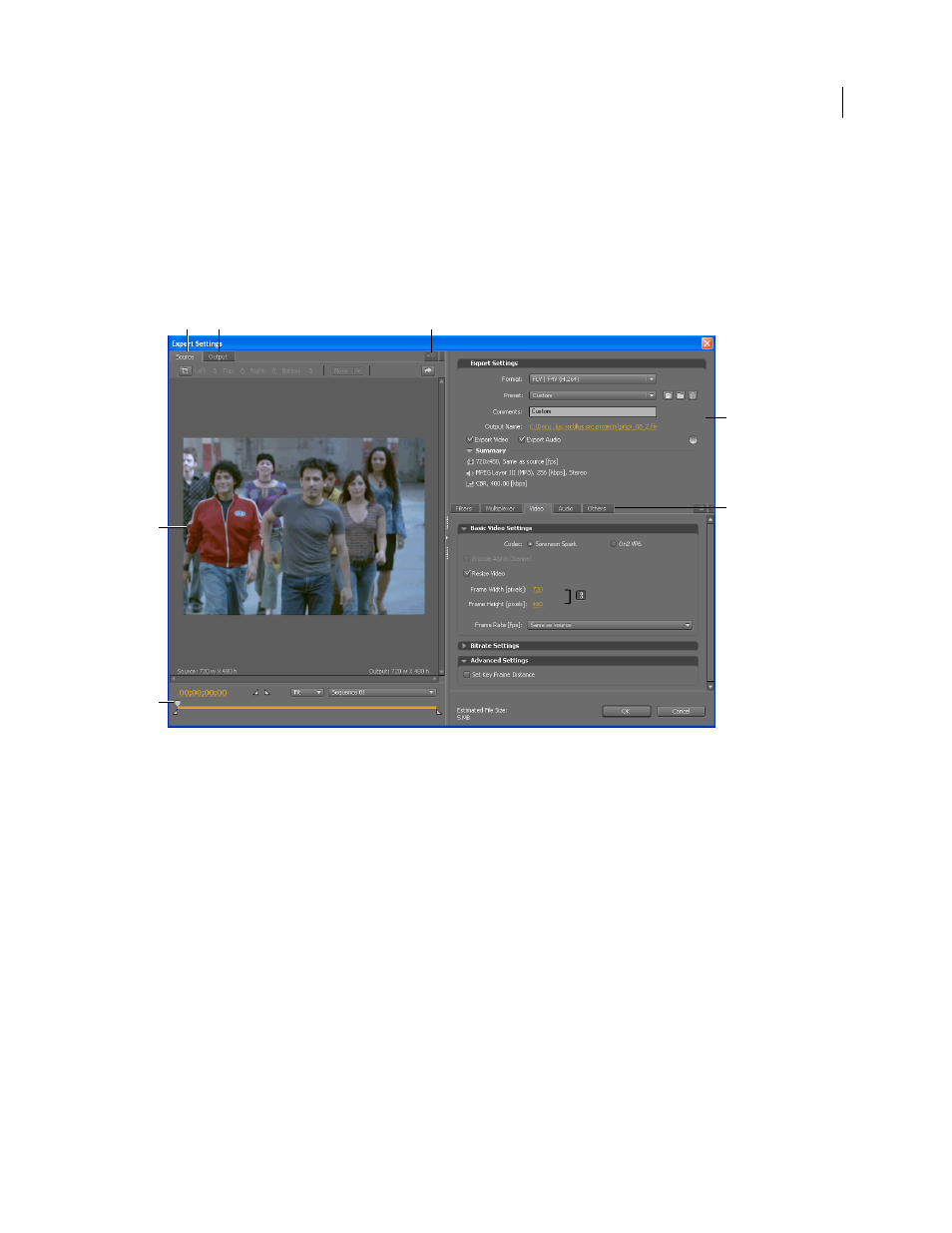
435
USING ADOBE PREMIERE PRO CS4
Exporting
Last updated 11/6/2011
Export Settings viewing area
The Export Settings dialog box includes a large viewing area where you can toggle between Source and Output tabs.
The Source tab includes an image area, and an interactive cropping feature. The Output tab includes an image area
that previews the output frame size and pixel aspect ratio (PAR). A time display and a timeline are located under the
image area in both the Source panel and Output panel. The timeline includes a playhead, a viewing area bar, and
buttons for setting In points and Out points. Other tabs include various encoding settings, depending on the selected
format.
Export Settings dialog box
A. Source tab B. Output tab C. Source tab menu button D. Image area E. Playhead F. Export settings G. Options tabs
Viewing area options
These options are available on the panel menu of the Export Settings viewing area:
Aspect Ratio Corrected Preview
Displays the image, correcting for differences between the source file native pixel
aspect ratio (PAR) and your computer screen.
1:1 Pixel Preview
Displays the image using a square PAR. If the source file native PAR uses non-square pixels, the
image appears distorted on a computer screen.
Viewing area controls
•
To scale the video image, choose a scale setting from the View Zoom Level menu. Fit scales the image to fit into the
available image area. The zoom level affects only the image in the dialog box; it does not affect the source file or
exported file. You can zoom out by pressing Ctrl+ hyphen (Windows), or Command+ hyphen (Mac
OS). You can
zoom in by pressing Ctrl+ equals (Windows), or Command+ equals (Mac OS). Do not use the numeric keypad.
•
To cue the video numerically, drag the timecode display; or click the timecode display and enter a valid number.
•
To cue the video using timeline controls, click or drag in the timeline under the image to set playhead.
A
B
C
D
F
G
E
