Find edges effect, Mosaic effect, Posterize effect – Adobe Premiere Pro CS4 User Manual
Page 393: Replicate effect, Roughen edges effect
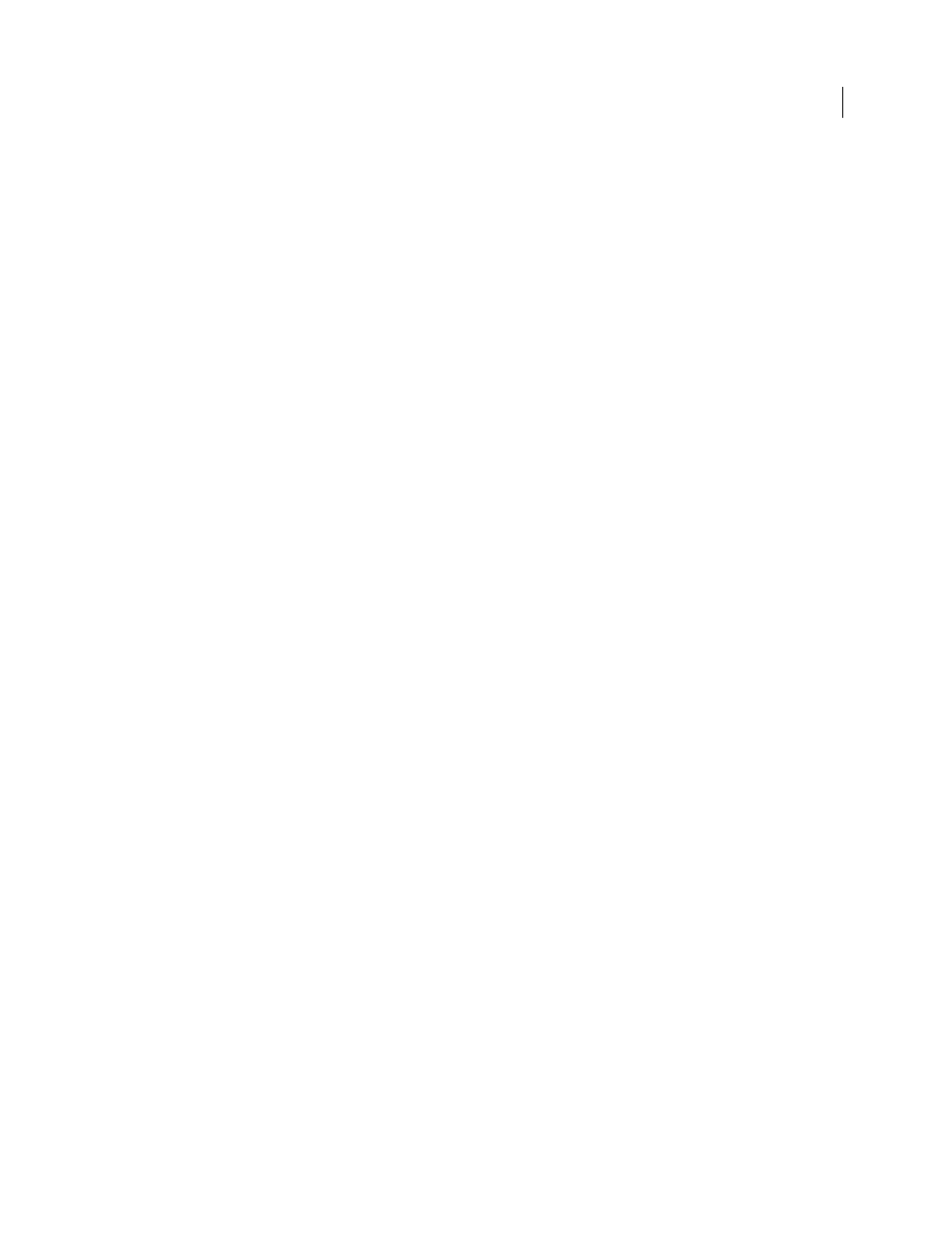
387
USING ADOBE PREMIERE PRO CS4
Effects and transitions
Last updated 11/6/2011
Relief
The apparent height of the embossing, in pixels. The Relief setting actually controls the maximum width of
highlighted edges.
Contrast
Determines the sharpness of the image.
Blend With Original
The effect’s transparency. The result of the effect is blended with the original image, with the effect
result composited on top. The higher you set this value, the less the effect affects the clip. For example, if you set this
value to 100%, the effect has no visible result on the clip; if you set this value to 0%, the original image doesn’t show
through.
Find Edges effect
The Find Edges effect identifies the areas of the image that have significant transitions and emphasizes the edges. Edges
can appear as dark lines against a white background or colored lines against a black background. If the Find Edges
effect is applied, images often look like sketches or photographic negatives of the original.
Invert
Inverts the image after the edges are found. When Invert isn’t selected, edges appear as dark lines on a white
background. When Invert is selected, edges appear as bright lines on a black background.
Mosaic effect
The Mosaic effect fills a clip with solid-color rectangles, pixelating the original image. This effect is useful for
simulating low-resolution displays and for obscuring faces. You can also animate it for a transition.
Horizontal/Vertical Blocks
The number of blocks in each row and column.
Sharp Colors
Gives each tile the color of the pixel in the center of the corresponding region in the original image.
Otherwise, each tile is given the average color of the corresponding region in the original image.
Posterize effect
The Posterize effect lets you specify the number of tonal levels (or brightness values) for each channel in an image. The
Posterize effect then maps pixels to the closest matching level. For example, choosing two tonal levels in an RGB image
gives you two tones for red, two tones for green, and two tones for blue. Values range from 2 to 255.
Level
The number of tonal levels for each channel.
Replicate effect
The Replicate effect divides the screen into tiles and displays the whole image in each tile. Set the number of tiles per
column and row by dragging the slider.
Roughen Edges effect
The Roughen Edges effect roughs up the edges of a clip’s alpha channel by using calculations. It gives rasterized text
or graphics a naturally rough look, like that of eroded metal or typewriter text.
