Map audio channels in a clip, Map p2 clip audio for export to p2 – Adobe Premiere Pro CS4 User Manual
Page 209
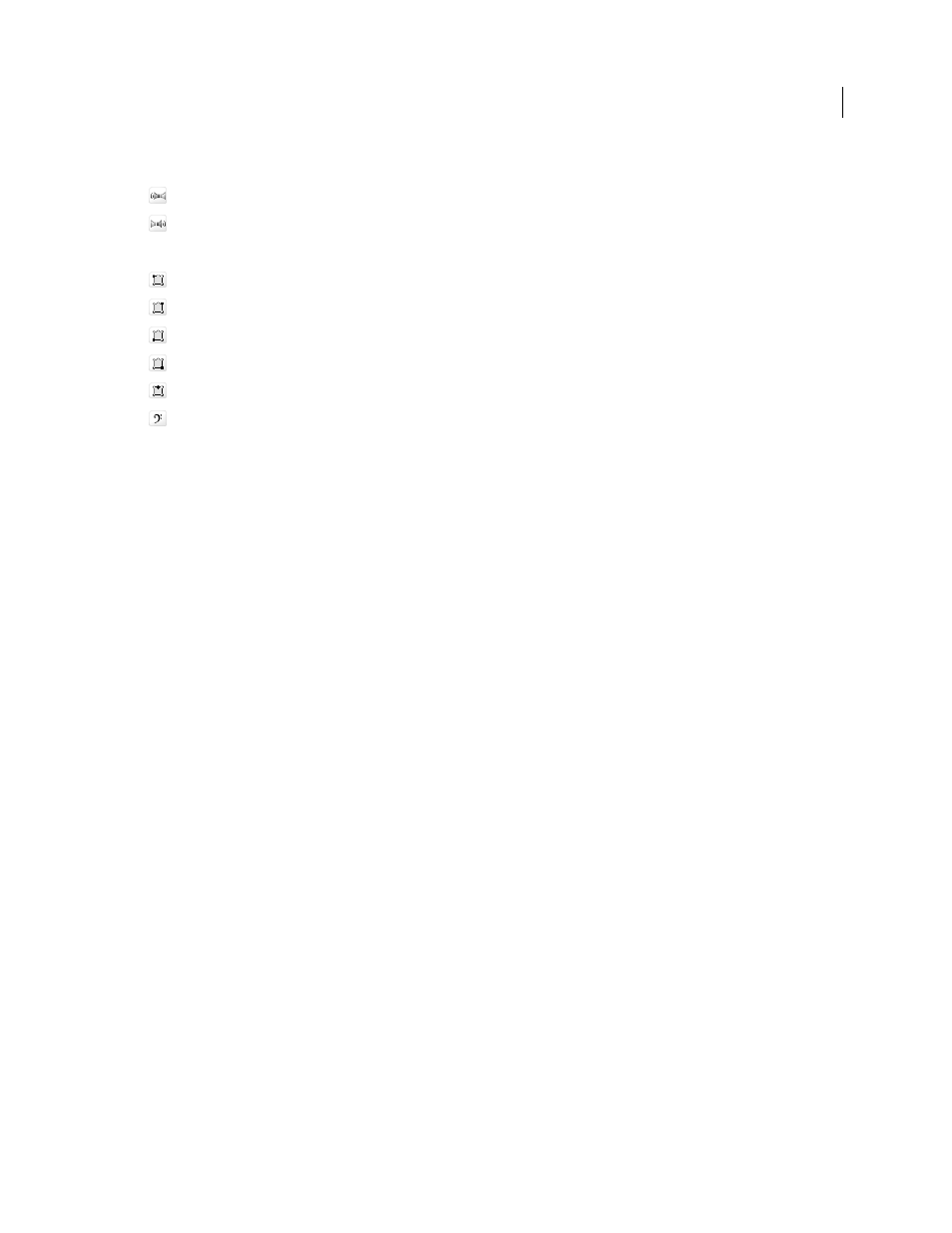
203
USING ADOBE PREMIERE PRO CS4
Editing Audio
Last updated 11/6/2011
The following icons indicate channel mapping for stereo mixes:
Left stereo channel
Right stereo channel
The following icons indicate channel mapping for 5.1 surround mixes:
Left front channel
Right front channel
Left surround channel
Right surround channel
Center front channel
Low frequency effects channel
Map audio channels in a clip
1
Select one or more clips containing audio in the Project panel and choose Clip > Audio Options > Source Channel
Mappings.
Note: If you select more than one audio clip, make sure that the track format is the same for all the selected clips.
2
In the Source Channel Mappings dialog box, do any of the following:
•
To map the audio to a different track format, click the format you want (Mono, Stereo, Mono As Stereo, or 5.1).
•
To enable or disable an audio channel, select or deselect the Enable option for a source channel. When a clip is
added to a sequence, only the enabled channels are added to a Timeline panel.
•
To map a source channel to a different output track or channel, drag a track or channel icon to another source
channel row. This step swaps the output channels or tracks for the two source channels.
Note: When you view a clip with remapped source channels in a Timeline panel, the tracks appear in ascending order.
However, the mapping determines their associated source channels.
•
To map less than six source channels to the output channels in 5.1 surround audio, drag the channel icon to another
source channel row. Alternatively, click the 5.1 Channel icon until the source channel is mapped to the desired
output channel.
3
To preview the audio in a channel, select the source channel and click the Playback button or use the slider.
4
Click OK.
More Help topics
Break a stereo track into mono tracks
Map P2 clip audio for export to P2
You can export audio in P2 sequences back to their original four channels if you map clip audio channels to 5.1
channels correctly. You can export to four channels, for example, if you want to transfer your final output file back to
P2 media. Map the channels in your P2 clips before placing them into a sequence, and before using the File > Export
To Panasonic P2 command.
