Link audio clips – Adobe Premiere Pro CS4 User Manual
Page 213
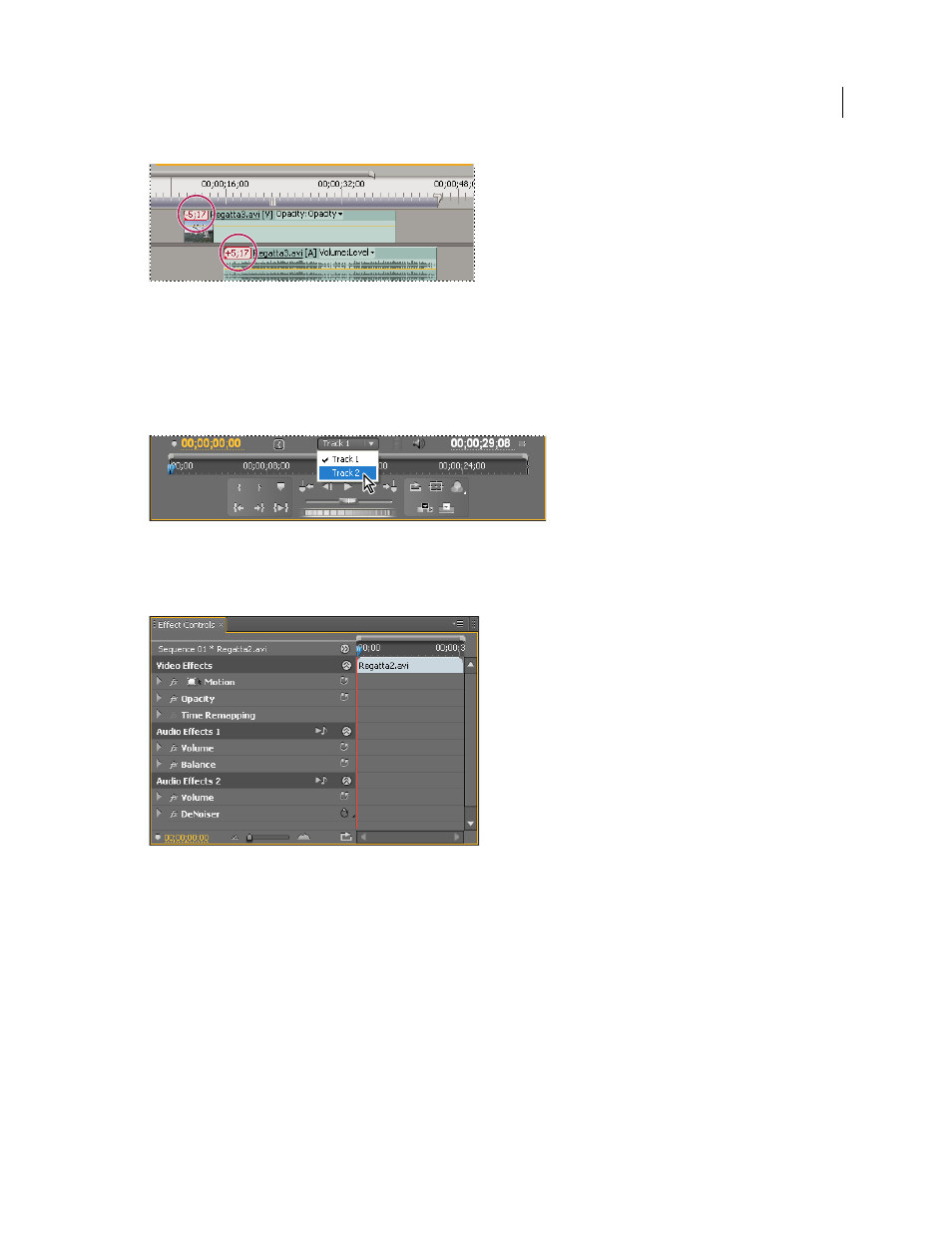
207
USING ADOBE PREMIERE PRO CS4
Editing Audio
Last updated 11/6/2011
Indicators appear when linked clips are no longer synchronized.
You can display and trim a multi-clip link in the Source Monitor. To view a track in the multi-clip link, choose from
the Track menu. You can view and play only one channel at a time in the Source Monitor. If the linked clips contain
markers, the Source Monitor timeline displays markers only for the displayed track. If the Source Monitor displays a
multi-clip link from the Project panel, you can use the Overlay or Insert buttons to add the linked clips to separate
tracks in a Timeline panel.
Choosing track of multi-clip link in Source Monitor
The Effect Controls panel displays all the video and audio tracks in a multi-clip link with the applied effects grouped
together by track. You can apply effects from the Effects panel to a specific group in the Effect Controls panel.
Effects applied to audio tracks in multi-clip link displayed in Effect Controls
More Help topics
Edit a multi-clip link in the Source Monitor
Link audio clips
The audio clips must have the same channel type and each clip must be on a different track. If clips are already linked,
such as an audio clip linked to a video clip, they must be unlinked before you can create a multi-clip link.
1
If necessary, select the linked video and audio clips, and choose Clip > Unlink.
2
Do one of the following:
•
Shift-click to select a video clip and more than one audio clip on separate tracks in a Timeline panel.
