Decrackler effect, Deesser effect, Dehummer effect – Adobe Premiere Pro CS4 User Manual
Page 339
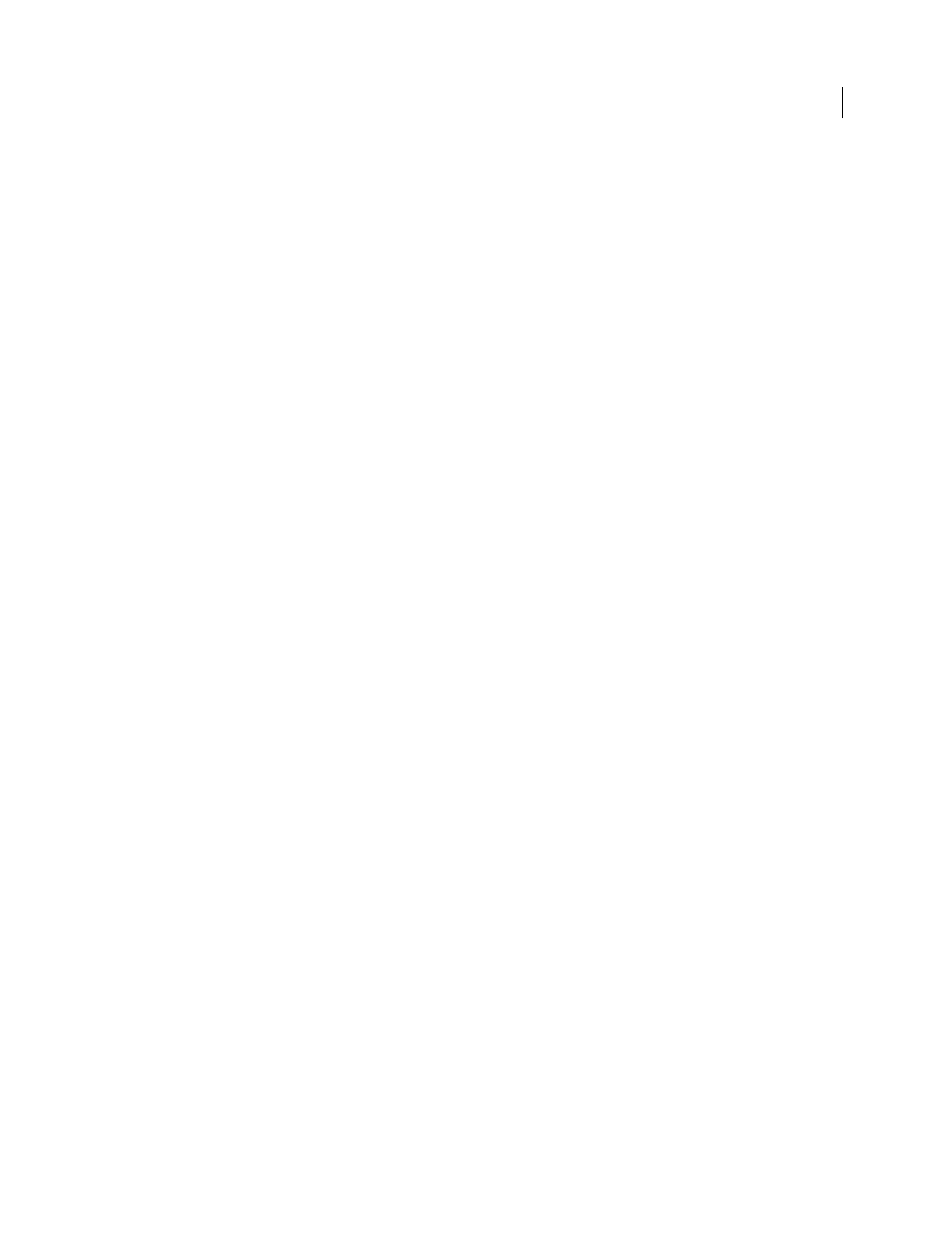
333
USING ADOBE PREMIERE PRO CS4
Effects and transitions
Last updated 11/6/2011
In the Effect Controls panel, Custom Setup for this effect shows Input and Output monitors. The first shows the input
signal with any detected clicks. The second shows the output signal with the clicks removed.
Threshold
Determines the threshold for the detection and thus determines how much of the signal will be affected.
This control ranges from 0 to 100%.
DePlop
Determines the extent of the reduction of low frequency clicks. These sometimes sound more like a plop than
a click. This control ranges from 0 to 100%.
DeCrackler effect
The Decrackler effect removes crackling sounds from sources such as 16mm and 35mm film soundtracks, and shellac
or vinyl recordings. The DeCrackler effect can also mitigate crackles caused by raindrops on windows, bad audio
cables, the proximity of electrical devices to microphone cables, and clip-on microphones rubbing cloth.
In the Effect Controls panel, Custom Setup for this effect shows Detected Crackles and Output monitors. The first
shows the input signal with any detected crackles. The second shows the output signal with the crackles removed.
Threshold
Determines the detection level for the crackles. This control ranges from 0 to 100%.
Reduction
Determines the amount by which the crackles will be reduced. This control ranges from 0 to 100%.
Efficiency meter
This meter indicates the efficiency of the DeCrackler. The Threshold dial should be tweaked to get
the maximum value. Please be aware that the maximum will also be reached when the threshold is very low, but at this
point the fundamental audio signal will be harmed.
Audition
When selected, this control lets you hear only the sounds that will be removed. When the actual contents of
the audio can be heard in audition mode, this is a strong indication that the threshold is set too low. If the threshold is
left unadjusted the audio signal will be harmed.
DeEsser effect
The DeEsser effect removes sibilance and other high frequency “SSS”-type sounds, which are often created when a
narrator or vocalist pronounces the letters “s” and “t.” This effect is available for 5.1, stereo, or mono clip.
Gain
Specifies the amount of reduction applied to the “SSS” sound. The meter displays the amount of the reduction,
in decibels.
Male and Female
Specifies the gender of the narrator or vocalist. This option helps the effect to adapt to the difference
in tone between genders.
DeHummer effect
The DeHummer effect removes unwanted 50 Hz / 60 Hz hum from the audio. This effect is available for 5.1, stereo, or
mono clip.
Reduction
Specifies the amount of reduction to apply to the hum. High values may also cut necessary audio
information in the low end.
Frequency
Specifies the center frequency of the hum. Usually this will be 50 Hz in Europe and Japan, and 60 in the US
and Canada. Often the frequency of the hum is not static, but will vary by +/– 5 Hz. Click the 50 Hz or 60 Hz buttons
to set the respective frequency.
Filter
Specifies the number of filters to use to remove the hum. Hum is comprised not only of the fundamental
frequencies of 50 or 60 Hz, but also contain harmonics with frequencies that are multiples of the fundamental (100/110
Hz, 150/160 Hz, and such). Higher values cause greater CPU usage. Adjusting this value determines the number of
harmonic frequencies to filter. For example, if you choose 60 Hz as the Frequency value, and choose 4# as the Filter
