Adobe Premiere Pro CS4 User Manual
Page 309
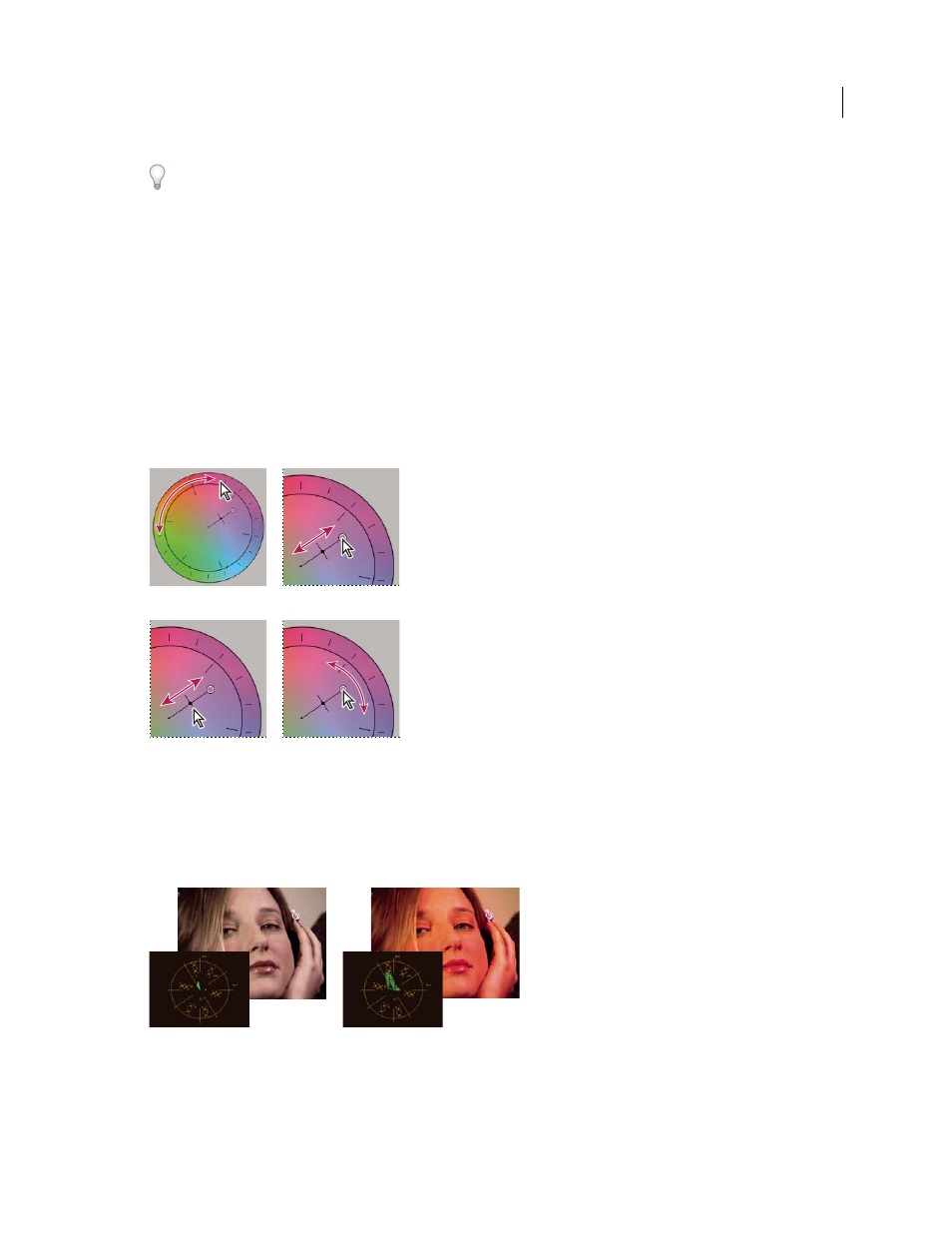
303
USING ADOBE PREMIERE PRO CS4
Effects and transitions
Last updated 11/6/2011
When making adjustments with the color wheel and Saturation control, it’s useful to open a Reference Monitor to
view the Vectorscope ganged to the composite video in the Program Monitor.
The color wheel adjustments offer the following adjustments:
Hue Angle
Rotates the color toward a target color. Moving the outer ring to the left rotates the colors toward green.
Moving the outer ring to the right rotates the colors toward red.
Balance Magnitude
Controls the intensity of the color introduced into the video. Moving the circle out from the center
increases the magnitude (intensity). The intensity can be fine-tuned by moving the Balance Gain handle.
Balance Gain
Affects the relative coarseness or fineness of the Balance Magnitude and Balance Angle adjustment.
Keeping the perpendicular handle of this control close to the center of the wheel makes the adjustment very subtle
(fine). Moving the handle toward the outer ring makes the adjustment very obvious (coarse).
Balance Angle
Shifts the video color toward a target color. Moving the Balance Magnitude circle toward a specific hue
shifts the color accordingly. The intensity of the shift is controlled by the combined adjustment of the Balance
Magnitude and Balance Gain.
Color correction adjustments using the color wheel
A. Hue Angle B. Balance Magnitude C. Balance Gain D. Balance Angle
The Saturation slider controls the color saturation in the video. Moving the slider to 0 desaturates the image so only
the luminance values show (an image made up of white, grays, and black). Moving the slider to the right increases the
saturation.
Desaturated image (left); Saturated image (right)
More Help topics
A
B
C D
