Create and edit photoshop files, Create a new photoshop file in a project, Edit an image file in photoshop – Adobe Premiere Pro CS4 User Manual
Page 36: Copy between after effects and adobe premiere pro
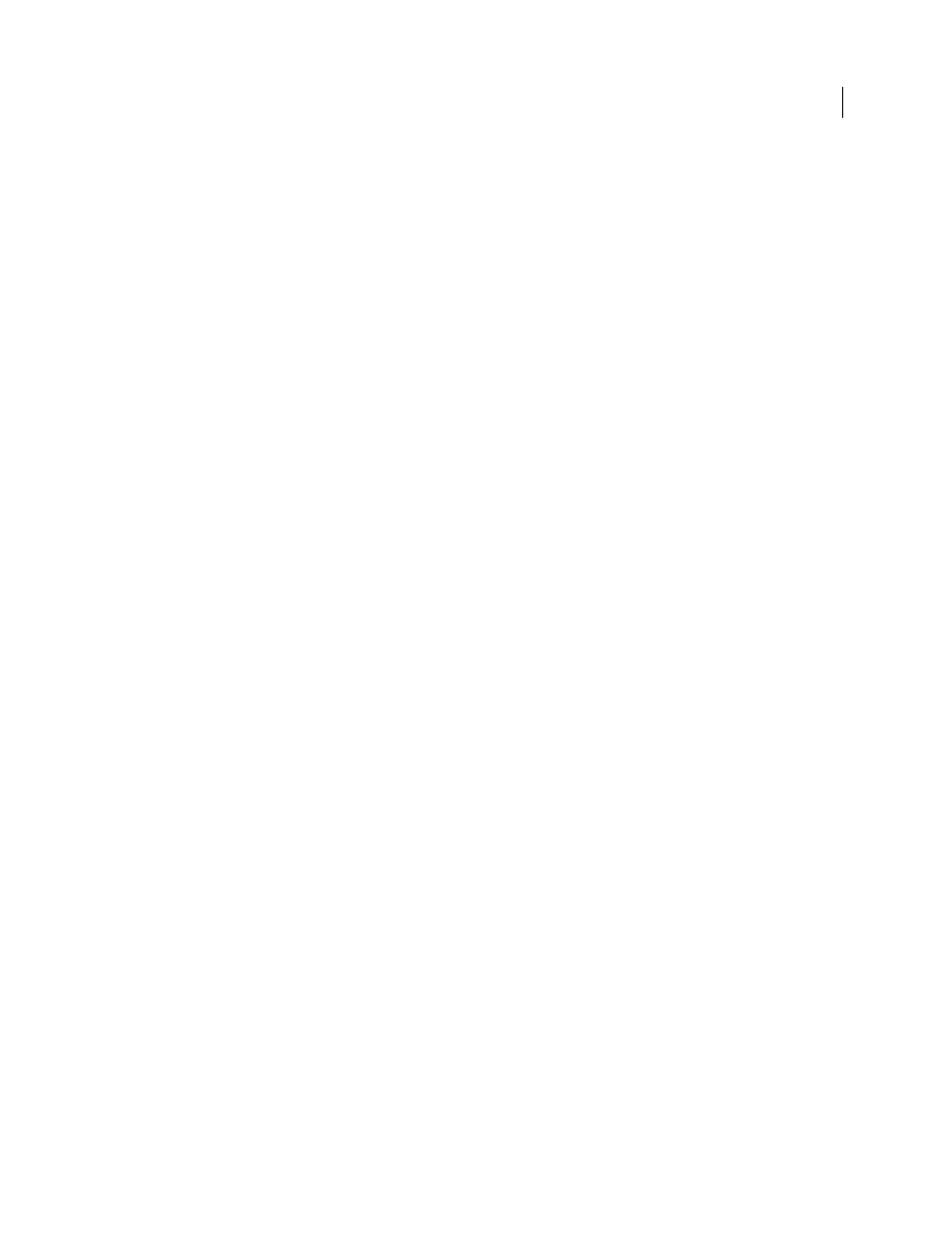
30
USING ADOBE PREMIERE PRO CS4
Workflows and system setup
Last updated 11/6/2011
Exchanging movies
You can also exchange video files, such as QuickTime movies, between Photoshop and Premiere Pro. When you open
a movie in Photoshop, a video layer is created that refers to the source footage file. Video layers allow you to paint
nondestructively on the movie’s frames. When you save a PSD file with a video layer, you are saving the edits that you
made to the video layer, not edits to the source footage itself.
You can also render a movie directly from Photoshop. For example, you can create a QuickTime movie from
Photoshop that can then be imported into Premiere Pro.
Color
Premiere Pro works internally with colors in an RGB (red, green, blue) color space. If you want to edit video clips you
create in Photoshop in Premiere Pro, you should create them in RGB.
If relevant for your final output, it is better to ensure that the colors in your image are broadcast-safe in Photoshop
before you import the image into Premiere Pro. A good way to do this is to assign the appropriate destination color
space—for example, SDTV (Rec. 601)—to the document in Photoshop.
More Help topics
Create and edit Photoshop files
You can create a Photoshop file that will automatically inherit the pixel and frame aspect ratio settings of your
Premiere Pro project. You can also edit any image file in a Premiere Pro project in Photoshop.
Create a new Photoshop file in a project
❖
Choose File
> New
> Photoshop File.
Photoshop opens with a new blank image. The pixel dimensions match the project’s video frame size, and image guides
show the title-safe and action-safe areas for the project.
Edit an image file in Photoshop
From within a project, you can open an image file in most formats that Adobe Photoshop supports. Premiere Pro does
not import files in CMYK or LAB color formats.
1
Select a clip in either the Project panel or Timeline panel.
2
Choose Edit > Edit In Adobe Photoshop.
The file opens in Photoshop. When you save the file, changes are available in the project.
Copying and pasting between After Effects and Adobe Premiere Pro
Copy between After Effects and Adobe Premiere Pro
•
From the After Effects Timeline panel, you can copy layers based on audio or video footage items (including solids)
and paste them into the Adobe Premiere Pro Timeline panel.
•
From the Adobe Premiere Pro Timeline panel, you can copy assets (any items in a track) and paste them into the
After Effects Timeline panel.
•
From either After Effects or Adobe Premiere Pro, you can copy and paste footage items to the other’s Project panel.
