Presets for export settings, Create and save a custom preset, Import a preset – Adobe Premiere Pro CS4 User Manual
Page 442: Export a preset
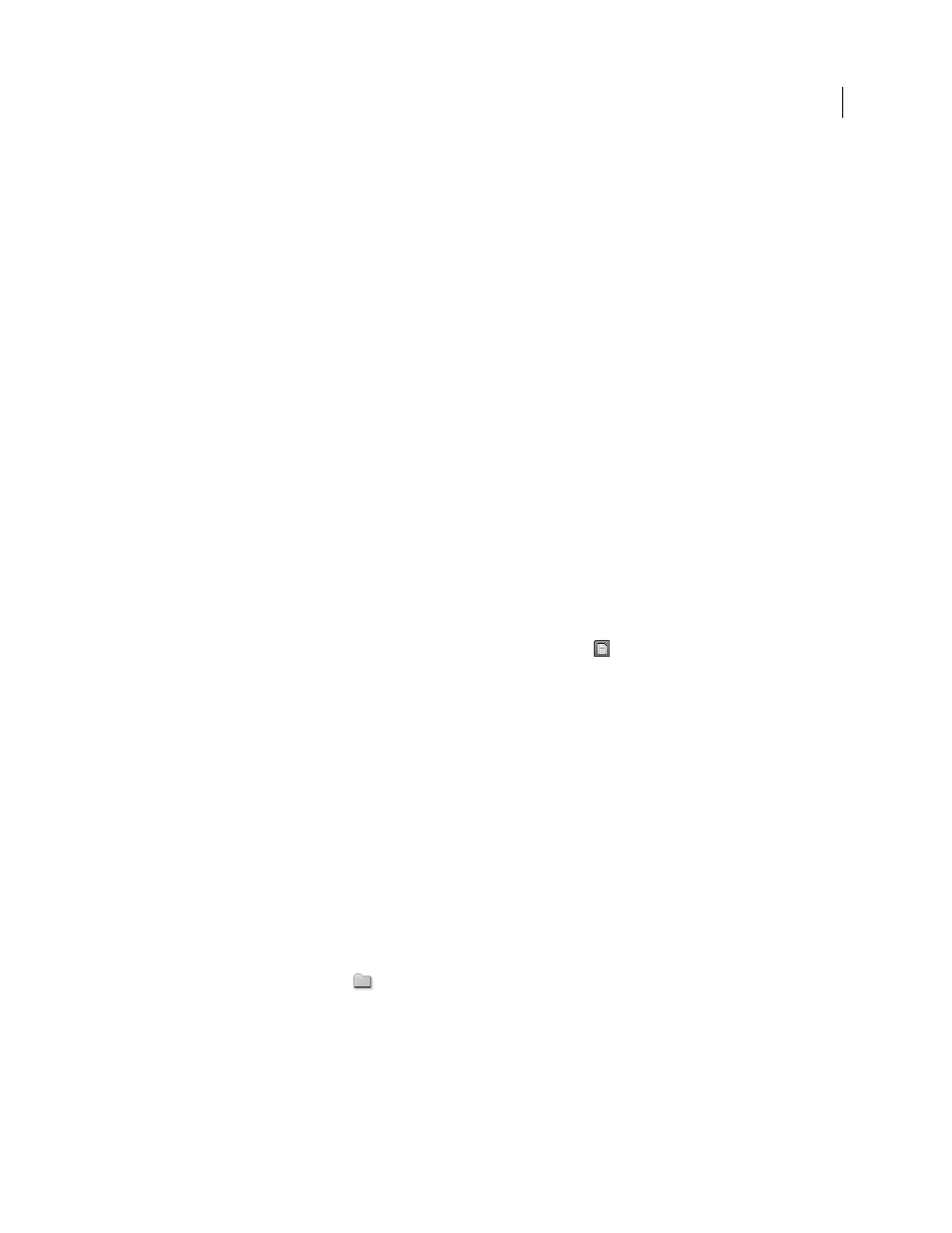
436
USING ADOBE PREMIERE PRO CS4
Exporting
Last updated 11/6/2011
Presets for export settings
When exporting with Adobe Media Encoder, choosing a format automatically makes available a list of associated
presets designed for particular delivery scenarios. Selecting a preset, in turn, activates the appropriate options in the
various settings tabs (Video, Audio, and so on). In most cases, one of the provided presets matches your output goals.
However, you can also adjust the parameters of an existing preset and save it as a custom preset. You can share
customized presets with others and reload them whenever needed.
Note: Adobe Technical Support supports only Adobe Media Encoder presets that are included with Adobe applications.
Create and save a custom preset
When you change any of the options that come with a preset, you can save the modified preset as a custom preset.
1
In the Format menu, select a format.
2
In the Preset menu, select the preset that most closely matches the settings you want, or select Custom.
3
To exclude video or audio from the exported file, deselect the appropriate option in the Export Settings section.
4
Select any of the available options tabs and select options as needed.
5
To include metadata, click the panel menu button in the tab area and select Include Source XMP Metadata (see
“
6
To add or remove audiences, click the panel menu button in the tab area and select Add/Remove Audiences.
7
To crop the source video, click the Crop button in the Source tab. Then, crop the image (see “
Note: Altering any setting changes the preset name to “Custom,” until you save the settings as a new preset.
8
When you’re finished customizing a preset, click the Save Preset button
.
9
Type a name for the preset.
10
Do any of the following, and then click
OK:
•
To include filter settings you specified in the Filters tab in the preset, check Save Filter Settings.
•
To include options you specified in the Others tab (such as FTP settings), check Save Other Tasks.
Presets are stored in the following location:
•
Windows XP: C:\Documents and Settings\user\Application Data\Adobe\Adobe Media Encoder\4.0\Presets
•
Windows Vista: C:\Users\user\AppData\Roaming\Adobe\Adobe Media Encoder\4.0\Presets
•
Macintosh: Macintosh HD/Users/user/Library/Application Support/Adobe/Adobe Media Encoder/4.0/Presets
Import a preset
In the Export Settings dialog box, you can add presets by importing preset files.
1
Click the Import Preset button
.
2
Navigate to the location of the preset, select it, and then click Open.
3
Type a name for the imported preset, specify other options, and then click
OK.
Export a preset
1
In the Export Settings dialog box, choose the preset you want to export.
