Creating common animations – Adobe Premiere Pro CS4 User Manual
Page 419
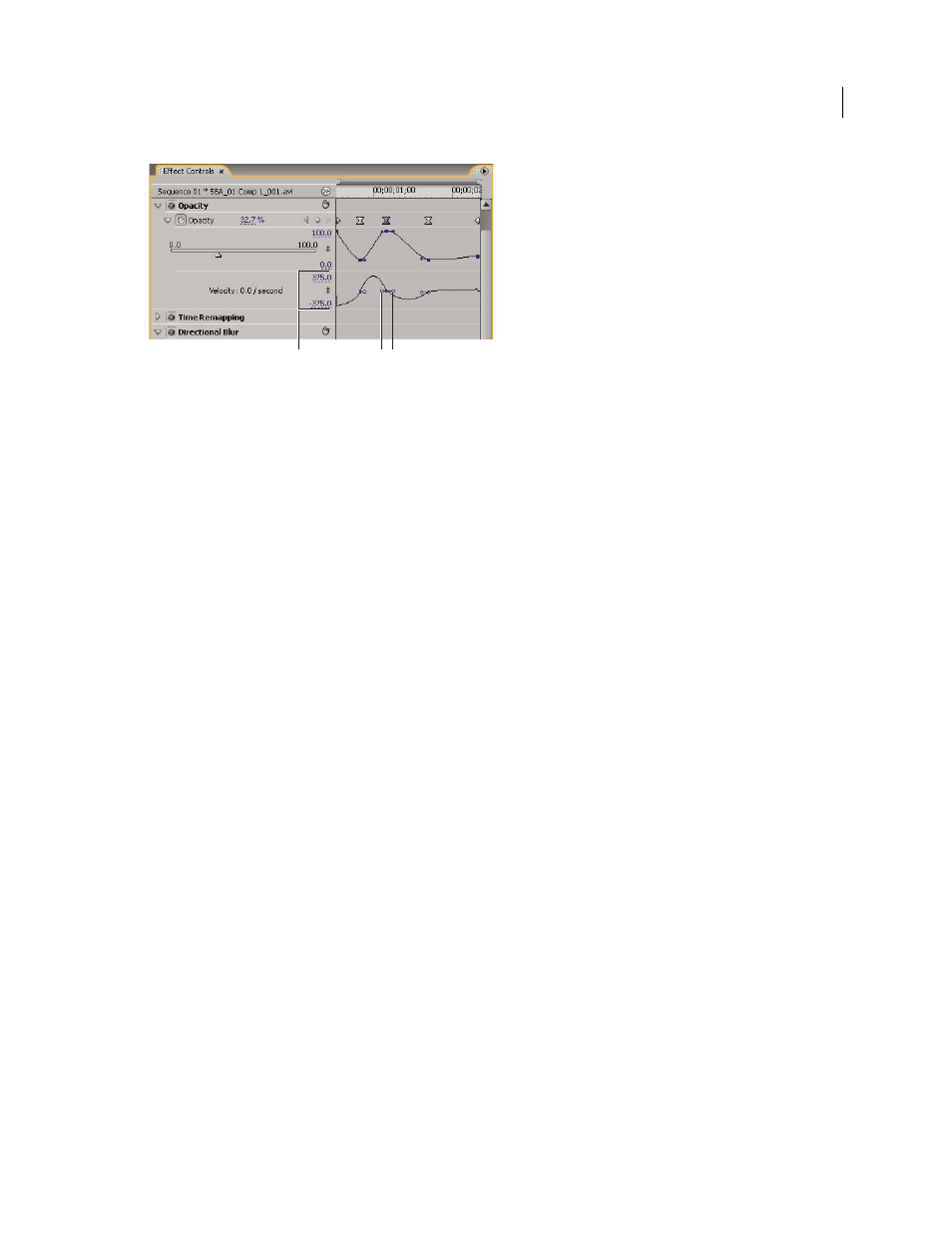
413
USING ADOBE PREMIERE PRO CS4
Animation
Last updated 11/6/2011
Velocity graph
A. Speed controls B. Incoming direction handles C. Outgoing direction handles
1
In the Effect Controls panel, click the triangle to expand the effect property with keyframes that you want to adjust.
Note: If no keyframes have been added, the graphs appear as flat lines.
2
In the Value graph, use the Selection or Pen tool to click the keyframe marker for the keyframe you want to adjust.
This displays the direction handles and speed controls for the keyframe in the Velocity graph.
3
In the Velocity graph, use the Selection or Pen tool to do one of the following:
•
To accelerate entering and leaving the keyframe, drag a direction handle up. Both the incoming and outgoing
handles move together.
•
To decelerate entering and leaving the keyframe, drag a direction handle down. Both the incoming and outgoing
handles move together.
•
To accelerate or decelerate entering the keyframe only, Ctrl-click (Windows) or Command-click (Mac OS) the
incoming direction handle and drag it up or down.
•
To accelerate or decelerate leaving the keyframe only, Ctrl-click (Windows) or Command-click (Mac OS) the
outgoing direction handle and drag it up or down.
Note: To rejoin the incoming and outgoing handles, Ctrl-click (Windows) or Command-click (Mac OS) them again.
•
To increase or decrease the influence of a keyframe value on the previous keyframe, drag the incoming direction
handle to the left or right.
•
To increase or decrease the influence of a keyframe value on the next keyframe, drag the outgoing direction handle
to the right or left.
Note: Influence determines how quickly the Velocity graph reaches the value you set at the keyframe, giving you an
additional degree of control over the shape of the graph.
The values (to the left of the Velocity graph) change as you adjust the graph. These numbers represent the upper and
lower values of the Velocity graph. You can also adjust the velocity by changing the numeric values.
More Help topics
Creating common animations
Using the animation controls of the various effects in Premiere Pro you can move images across the screen, change
their sizes and shapes, and much more.
B
A
C
