View effects in the effect controls panel – Adobe Premiere Pro CS4 User Manual
Page 276
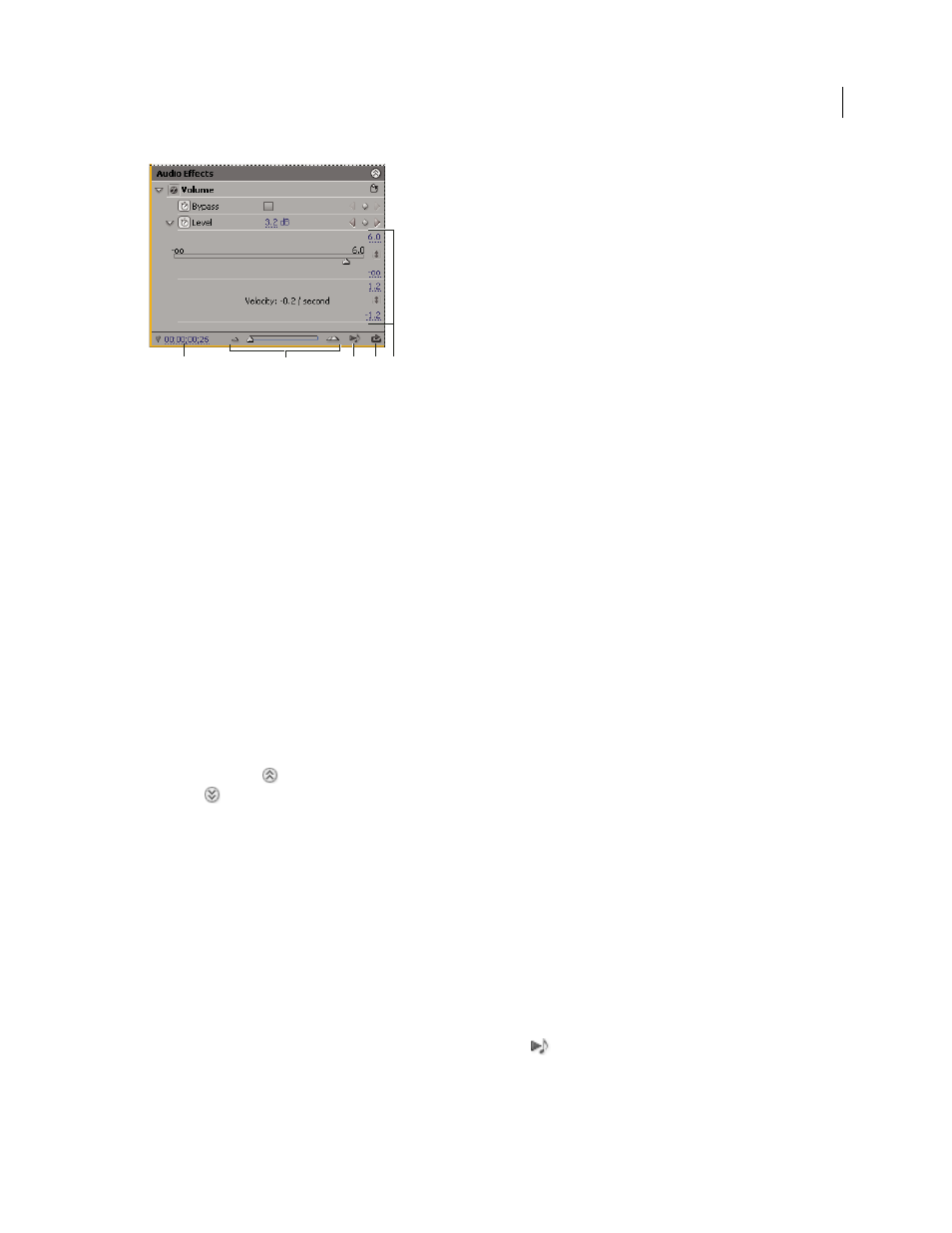
270
USING ADOBE PREMIERE PRO CS4
Effects and transitions
Last updated 11/6/2011
Effect Controls panel
A. Current time B. Zoom controls C. Play Only The Audio For This Clip D. Toggle Looping Audio Playback E. Effect values
More Help topics
Applying audio effects to clips
Applying audio effects in the Audio Mixer
View effects in the Effect Controls panel
❖
In the Effect Controls panel, do any of the following:
•
To view all effects applied to a clip, select the clip in a Timeline panel.
Note: It is not necessary to position the current-time indicator over a clip to activate the Effect Controls panel.
•
To expand or collapse video or audio effects headings, click the Show/Hide button in the heading. When the arrows
are pointing up
, the heading is expanded to reveal all the effects in that section. When the arrows are pointing
down
, the heading is collapsed.
•
To expand or collapse an effect or its properties, click the triangle to the left of an effect heading, property group name,
or property name. Expanding an effect heading reveals property groups, and properties, associated with that effect.
For example, Three-Way Color Corrector is an effect heading. Tonal Range Definition is a property group. Shadow
Threshold is a property. Expanding an individual property reveals a graphical control, such as a slider or dial.
•
To reorder the effects, drag an effect name to a new location in the list. A black line appears while you drag when
the effect is above or below another effect. When you release the mouse, the effect appears in the new position.
Note: Fixed effects (Motion, Opacity, Time Remapping, and Volume) cannot be reordered.
•
To show the timeline beyond a clip’s In and Out points, deselect Pin To Clip from the Effect Controls panel menu.
The areas of the timeline beyond the selected clip’s In and Out points appear in gray. When Pin To Clip is selected,
only the timeline between the clip’s In and Out points appear.
•
To play audio in the selected clip, click the Play Audio button
. This control is only available if the selected clip
contains audio.
A
C
E
D
B
