Set the location for captured audio, Record a voice-over – Adobe Premiere Pro CS4 User Manual
Page 218
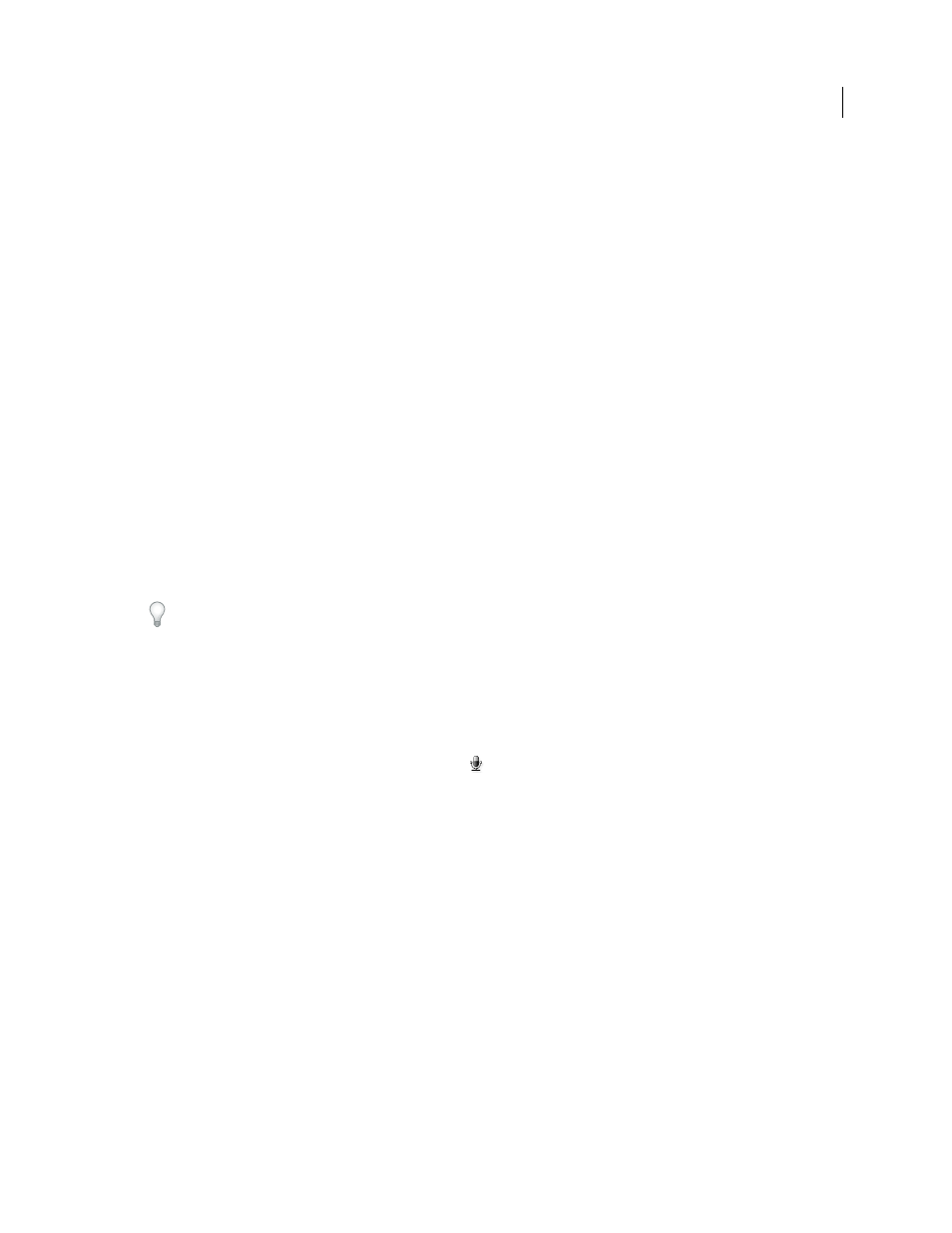
212
USING ADOBE PREMIERE PRO CS4
Editing Audio
Last updated 11/6/2011
The quality of digitized audio and the size of the audio file depend on the sample rate (the number of samples per
second) and bit depth (the number of bits per sample) of the digitized audio. Also, stereo audio requires twice as much
disk space as mono audio. These parameters, controlled in the Capture section of the Project Settings dialog box,
determine how precisely the analog audio signal is represented in digital form. Higher sample rates and bit depths
reproduce sound at higher levels of quality, but with correspondingly larger file sizes. Capture audio at the highest
quality settings your computer can handle, even if those settings are higher than the settings you’ll specify for final
export or playback. This provides headroom, or extra data, that helps preserve quality when you adjust audio gain or
apply audio effects such as equalization or dynamic range compression/expansion. Although the DV format can
record two independent stereo audio pairs, Premiere Pro can capture only one stereo pair. It may be possible to select
either stereo pair 1, stereo pair 2, or a mix of both, depending on the DV hardware you use. For details, see the
documentation for the DV hardware.
Set the location for captured audio
1
Choose Edit > Preferences > Scratch Disks (Windows) or Premiere Pro > Preferences > Scratch Disks (Mac OS).
2
For Captured Audio, select a location and click OK.
Record a voice-over
1
Connect the microphone to the mic-level input jack on the computer or sound card. If necessary, choose Edit >
Preferences > Audio Hardware (Windows) or Premiere Pro > Preferences > Audio Hardware (Mac OS) to
configure the input device.
Check the documentation for your computer or sound card to determine whether the microphone jack is for a
monaural or stereo microphone. Use the appropriate microphone for the jack. Noise, the loss of a channel,
intermittent sound, and no sound all can result from plugging a mono microphone into a stereo jack or a stereo
microphone into a mono jack.
2
If you want to preview a Timeline panel as you record, position the current-time indicator in a Timeline panel a
few seconds before the time when you want the voice-over to begin.
3
To prevent feedback and echo, turn off your computer speakers.
4
In the Audio Mixer, click the Record Enable button
for any tracks on which you want to record audio. If you are
using a mono microphone plugged into a mono jack on your computer or sound card, it is often best to record to
a mono audio track.
