Brush strokes effect, Color emboss effect, Emboss effect – Adobe Premiere Pro CS4 User Manual
Page 392
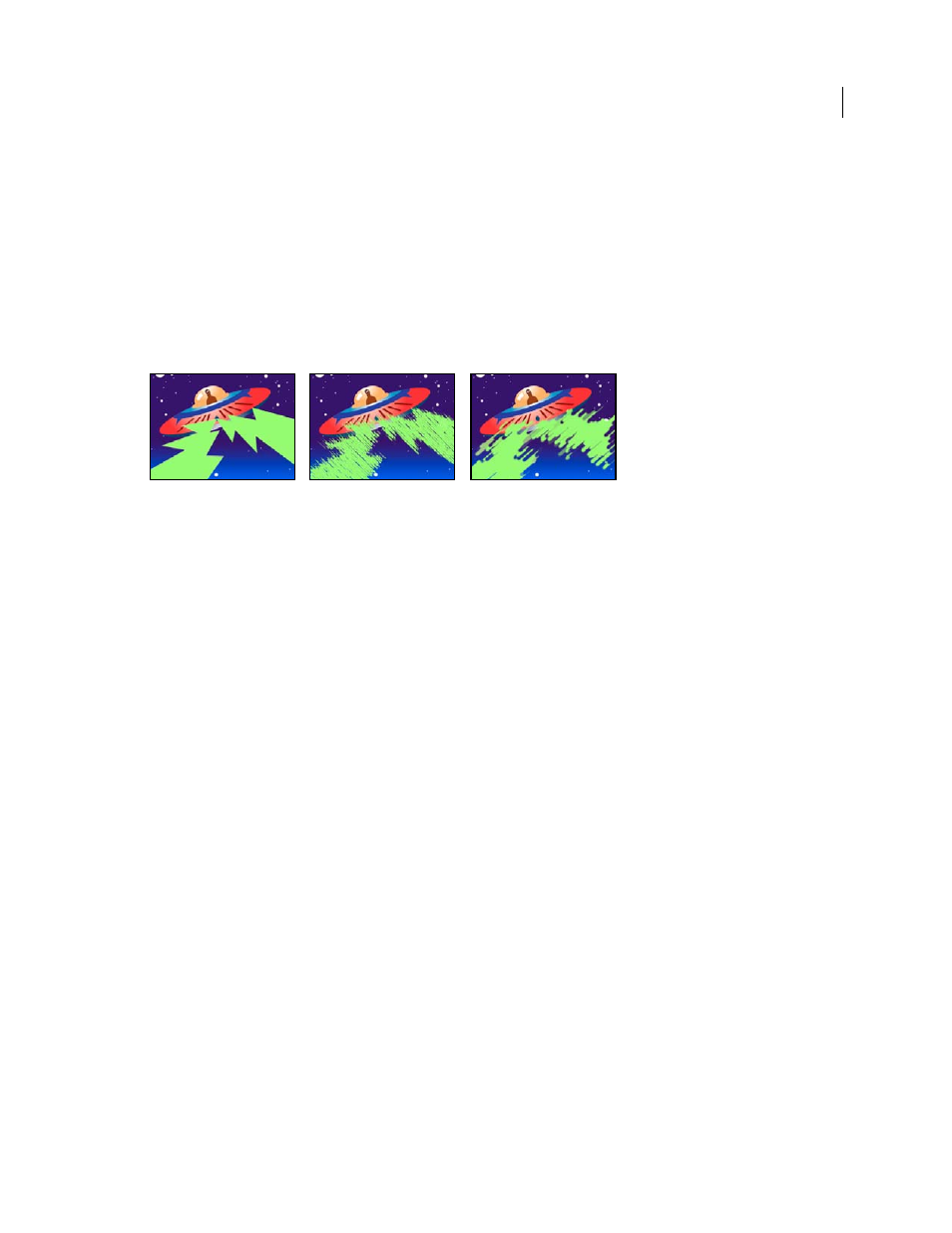
386
USING ADOBE PREMIERE PRO CS4
Effects and transitions
Last updated 11/6/2011
Use End Color
Lets you add an optional color at the outer edge of the glow.
Fade Out
Specifies whether the colors fade out or stay solid.
Brush Strokes effect
The Brush Strokes effect applies a rough painted look to an image. You can also use this effect to achieve a pointillist
style by setting the length of the brush strokes to 0 and increasing the stroke density. Although you specify the direction
of strokes, they are scattered randomly by a small amount to give a more natural result. This effect alters the alpha
channel, as well as the color channels; if you’ve masked out a portion of the image, the brush strokes paint over the
edges of the mask.
Original image (left), with effect applied (center), and with Brush Size and Length adjusted (right)
Stroke Angle
The direction in which the strokes are made. The image is effectively shifted in this direction, which may
cause some clipping at the clip boundaries.
Brush Size
The size of the brush, in pixels.
Stroke Length
The maximum length of each stroke, in pixels.
Stroke Density
Higher densities result in overlapping brush strokes.
Stroke Randomness
Creates nonuniform strokes. The more randomness, the more the strokes vary from the brush
and stroke settings you specify.
Paint Surface
Specifies where brush strokes are applied:
•
Paint On Original Image
Puts the strokes on top of the unmodified clip. This setting is the default.
•
Paint On Transparent
Causes only the strokes themselves to appear, leaving the clip transparent between the
strokes.
•
Paint On White/Paint On Black
Applies strokes over a white or black background.
Blend With Original
The effect’s transparency. The result of the effect is blended with the original image, with the effect
result composited on top. The higher you set this value, the less the effect affects the clip. For example, if you set this
value to 100%, the effect has no visible result on the clip; if you set this value to 0%, the original image doesn’t show
through.
Color Emboss effect
The Color Emboss effect works like the Emboss effect, without suppressing the image’s original colors.
Emboss effect
The Emboss effect sharpens the edges of objects in the image and suppresses colors. The effect also highlights the edges
from a specified angle.
Direction
The direction from which the highlight source shines.
