Use automatic scene detection – Adobe Premiere Pro CS4 User Manual
Page 70
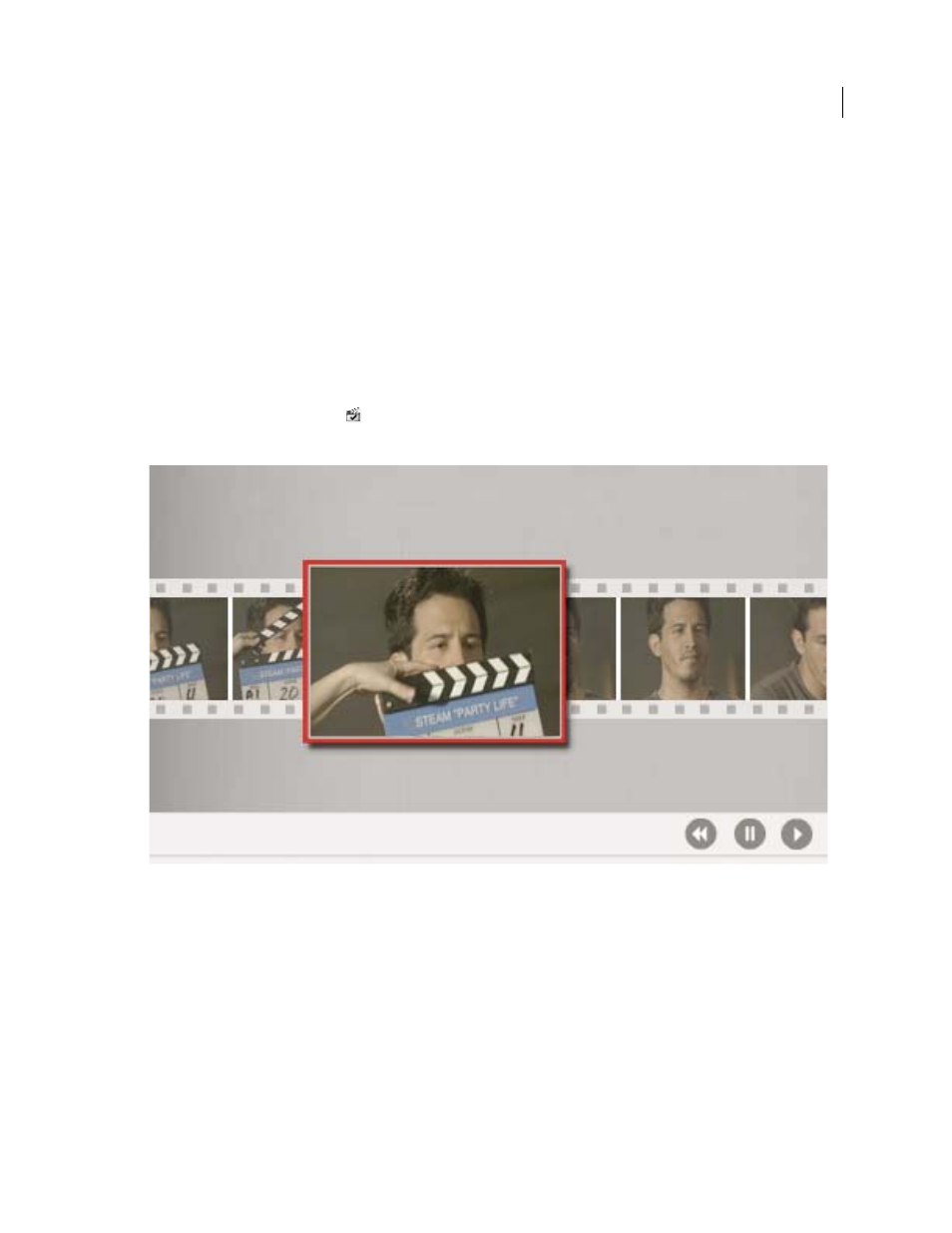
64
USING ADOBE PREMIERE PRO CS4
Capturing, digitizing, transferring, and importing
Last updated 11/6/2011
Use automatic scene detection
Instead of manually logging In and Out points, you can use the Scene Detect feature. Scene Detect analyzes the video
for scene breaks as indicated by the tape's Time/Date stamp, such as those caused when you press the camera’s pause
button while recording. When Scene Detect is on and you perform a capture, Premiere Pro automatically captures a
separate file (Windows) or creates a master clip with a subclip (Mac OS) at each scene break it detects. On Mac OS, it
places the subclips in a new bin. Scene Detect works whether you capture an entire tape or just a section between
specific In and Out points. If you turn on Scene Detect and capture using In and Out points, Scene Detect may break
up clips between the defined In and Out points if a scene break is detected.
Scene Detect logs scenes for batch capturing without altering the tape’s progress. It also logs scenes that occur across
timecode breaks.
❖
In the Capture panel, do either of the following:
•
Click the Scene Detect button
below the image.
•
Select Scene Detect in the Capture area of the Logging pane.
Scene Detect starts a separate file (Windows) or subclip (Mac OS) at the first frame of each scene
Note: Automatic scene detection isn’t available for HDV or HD assets.
Premiere Pro will capture a separate file for each scene it detects (Windows), or it will capture a master clip for the
duration of the capture, with a subclip for each scene, placing all subclips into a new bin (Mac OS).
