Open a reference monitor, Gang the reference monitor and program monitor – Adobe Premiere Pro CS4 User Manual
Page 132
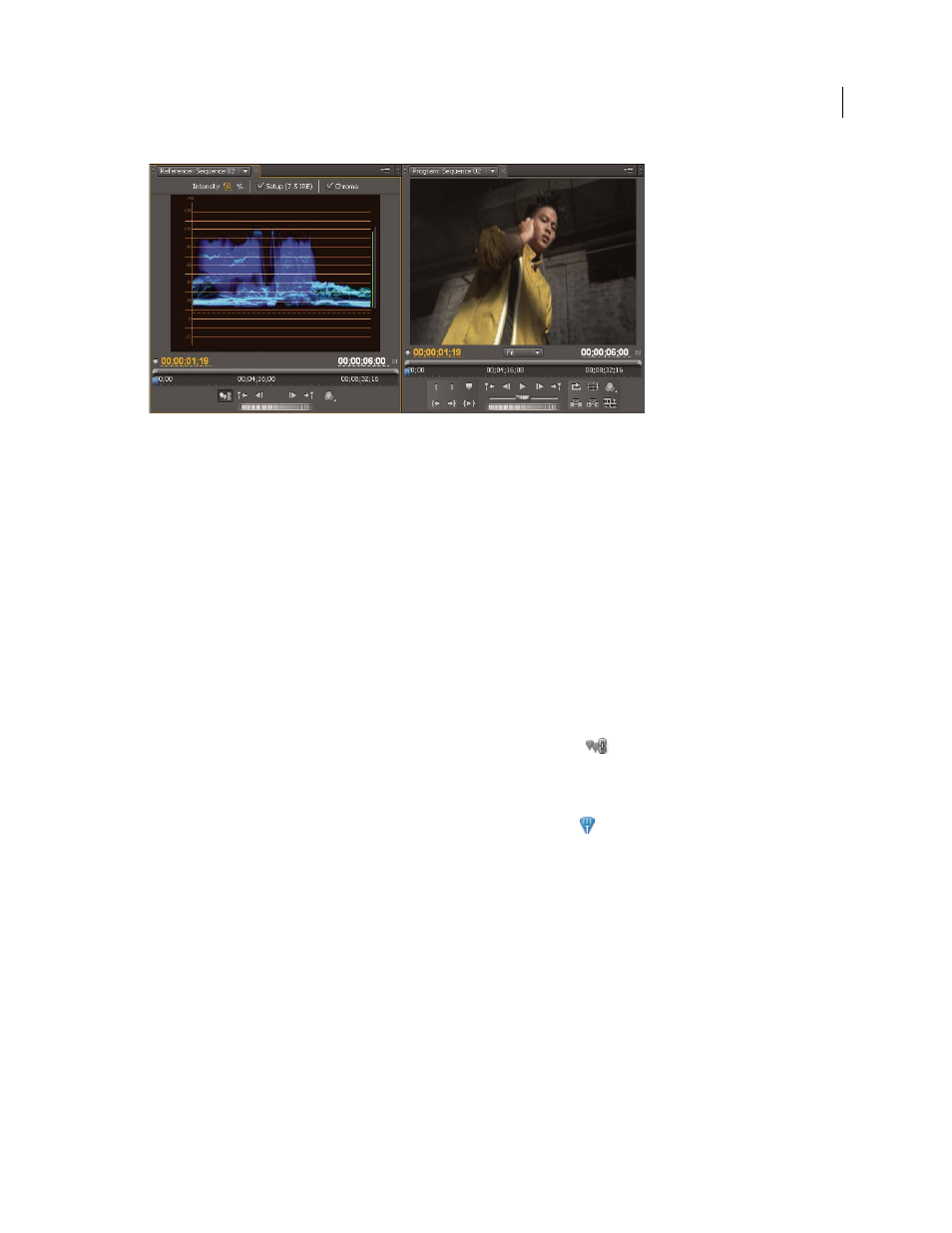
126
USING ADOBE PREMIERE PRO CS4
Monitoring assets
Last updated 11/6/2011
Using a Reference Monitor to aid in setting video levels
You can specify the Reference Monitor’s quality setting, magnification, and viewing mode just as you would in the
Program Monitor. Its time ruler and viewing area bar also work the same. But because it’s for your reference and not
for editing per se, the Reference Monitor contains controls for cueing to frames, not for playback or editing. When you
gang the Reference Monitor and Program Monitor together, you can use the Program Monitor’s playback controls.
You may open only one Reference Monitor.
Open a Reference Monitor
❖
In the Window menu, choose Reference Monitor. The Reference Monitor opens in a separate panel. If you want,
you can drag the Reference Monitor’s tab into a drop zone next to the Source Monitor.
Gang the Reference Monitor and Program Monitor
You can gang the Reference Monitor and the Program Monitor so that both always monitor the same frame.
❖
Do one of the following:
•
In the Reference Monitor, click the Gang To Program Monitor button
.
•
In the Reference Monitor’s panel menu, choose Gang To Program Monitor.
•
In the Program Monitor’s panel menu, choose Gang To Reference Monitor.
Both Monitors show the same frame. Moving the current-time indicator
in either the Reference Monitor, the
Program Monitor, or the Timeline will move the current-time indicators in the other two to the same frame.
